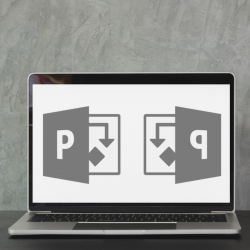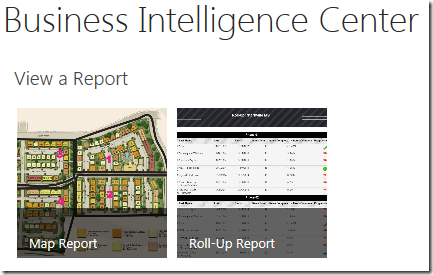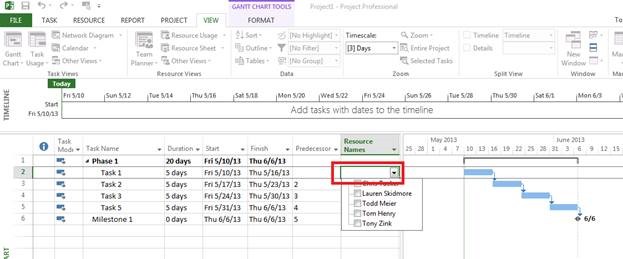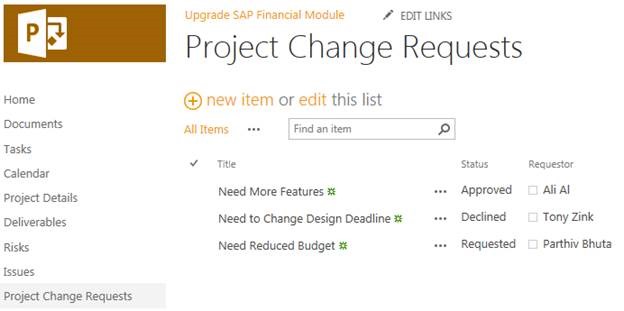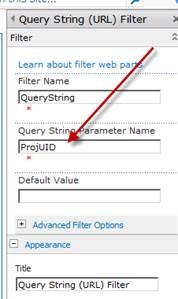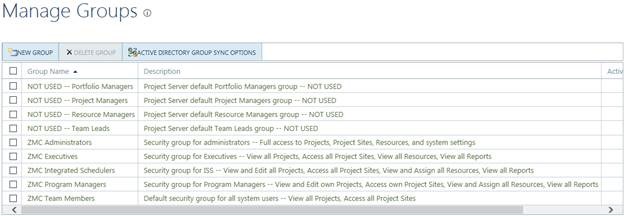Resource Management or lack of, can make or break your company’s project portfolio.
INTRODUCTION A project’s success rests significantly on its team, making resources one of the most important investments in the project. Yet in most cases, Resource Management is practically non-existent. How do you ensure that the right resources, are working on the right thing, at the right time? There are 2 things that must come into Read more about Resource Management or lack of, can make or break your company’s project portfolio.[…]