Do you get a blank screen similar to the one shown here when you go to the Project Center page of your Microsoft Project Server 2016? if yes then here are the two solutions that we recommend.
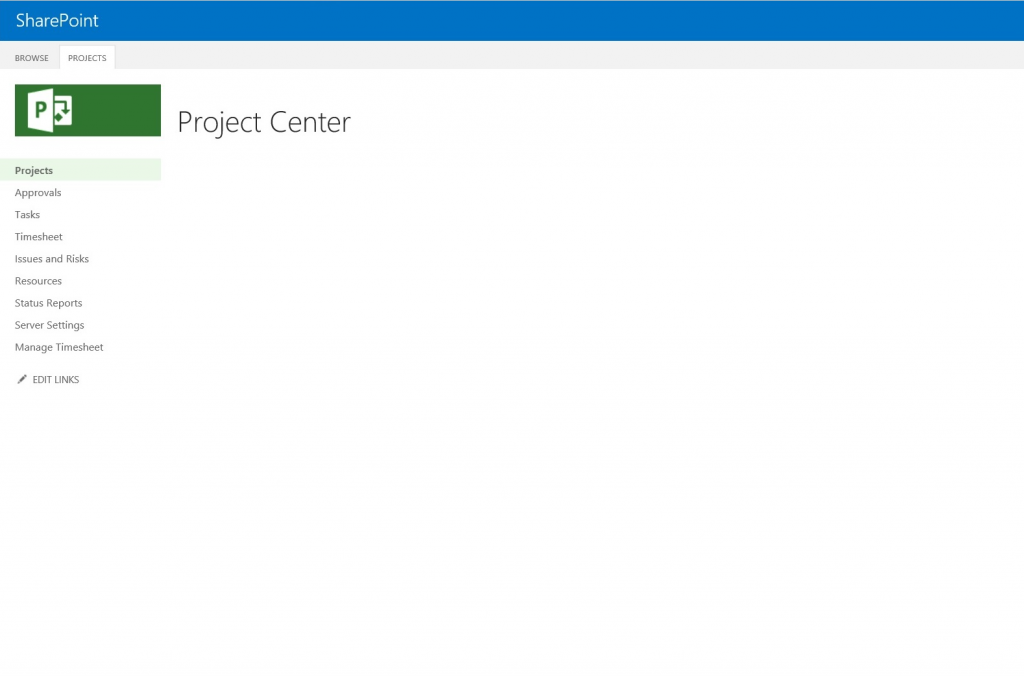
Solution 1: We would suggest this as a temporary workaround to resolve the issue immediately
- Login to one of SharePoint 2016 server farm, open the SharePoint 2016 Hive folder ..\Common Files\microsoft shared\Web Server Extensions\16\CONFIG\Resources
- Save a backup of en-us.resx file.
- Open the file resx file in notepad, select all the content and copy.
- Open the file PWA.en-us.resx, select all the content and delete and then paste the content that you copied in Step 3 and then save the file.
- Make sure to do the same in all servers in the SharePoint 2016 farm except SQL Server.
Solution 2: We would suggest this as a permanent solution to resolve the issue
- It seems this issue was either introduced with SharePoint Server 2016 June 2017 CU or August 2017 CU.
- For SharePoint Server 2016, Microsoft started releasing separate CUs for language independent and language dependent (MUI/language patch) components, so you need to make sure to patch the servers with both language independent and language dependent (MUI/language patch) CUs.
- To fix the Project Center blank page issue, you need to patch the servers with the language dependent CU that is released after May 2017e. for example if you have language independent June 2017 CU applied on your servers then you need apply the language dependent June 2017 CU (MUI/language patch) on all servers in the SharePoint Server 2016 farm to fix this issue.
- You can download the latest SharePoint Server 2016 updates from here.
For more details & kick start your project management journey, sign up for our Microsoft Training Classes or send us an email.
I hope you find this blog post helpful. For more tips and tricks on Project Management, please visit www.epmainc.com

