- WHO: Project Manager / Status Manager
- WHERE: Project Online/Project Server PWA
TO ACCESS THE ‘APPROVAL CENTER’:
- Access the ‘Approval Center’ by:
a. Navigating to your Project Online environment.
b. From the Quick Launch Menu, click the Approvals link (or ‘Approvals’ tile, if visible) to access Project Online’s ‘Approval Center’
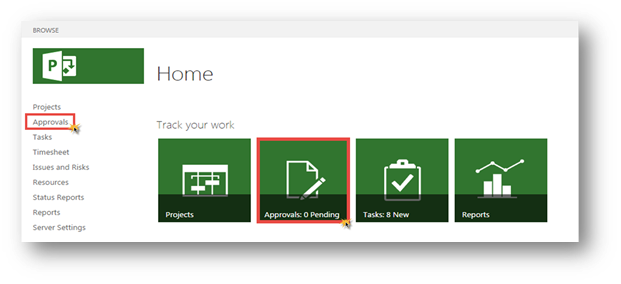
TO COPY AN EXISTING ‘AUTO-APPROVAL’ RULE:
2. From the Approval Center, click the ‘Manage Rules’ button located on the ‘Navigate’ section of the ‘Approvals’ menu ribbon in PWA.

3. On the Rules page, select the rule from the list, and click the Copy button, located in the ‘Rule’ section of the Rules menu ribbon to copy the selected rule.
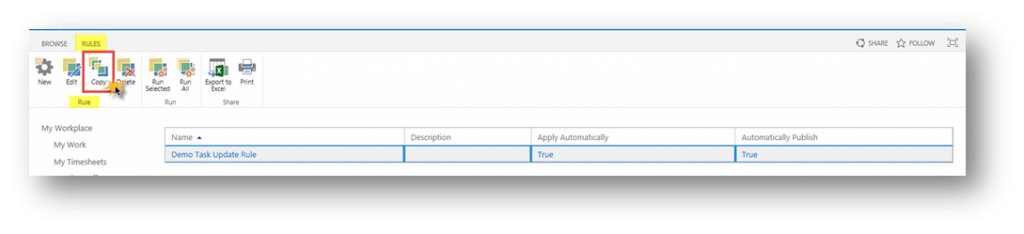
4. Click the link associated with the newly copied rule and proceed with the appropriate edits.
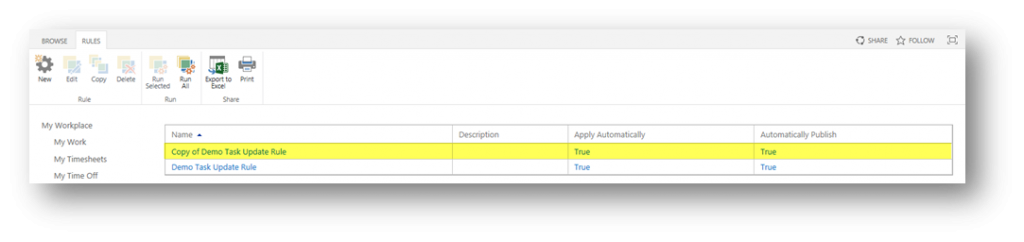
Copying existing auto-approval rules in MS Project Server and Project Online saves you time by not having to start all rules from scratch. To learn more on using ‘Auto Approval’ Rules for Task Updates in Project Server and Project Online, be sure to check out these other articles:
- Auto-Approval’ Rules Overview
- Creating ‘Auto-Approval’ Rules
- Running a Pre-Defined ‘Auto-Approval’ Rule
- Deleting an Existing ‘Auto-Approval’ Rule
For more information on how we can help you and your project management team, send us an email
If you are looking to kick start your project management journey, sign up for our Microsoft Training Classes. We hope you find this blog post helpful. For more tips and tricks on Project Management, follow us on LinkedIn and Instagram

