TO ACCESS THE ‘APPROVAL CENTER’:
- Access the ‘Approval Center’ by:
a. Navigating to your Project Online environment.
b. From the Quick Launch Menu, click the Approvals link (or ‘ ‘Approvals’ tile, if visible) to access Project Online’s ‘Approval Center’
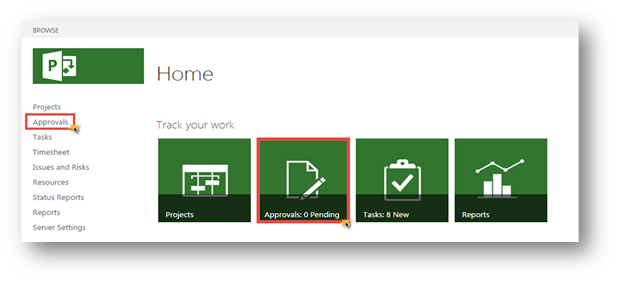
TO MANUALLY RUN AN ‘AUTO-APPROVAL’ RULE:
2.Click the ‘Manage Rules’ button located on the ‘Navigate’ section of the ‘Approvals’ menu ribbon in PWA.
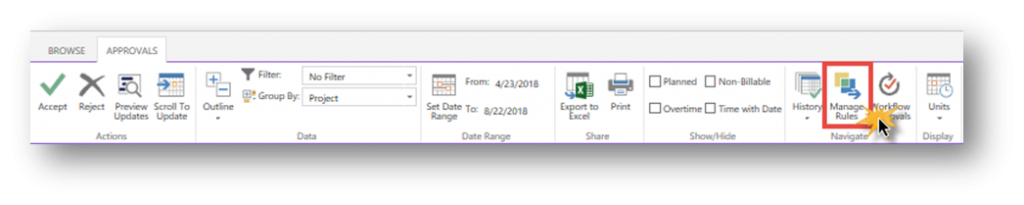
3.On the Rules page, select the desired rule from the list, and click the Run Selected button, located in the ‘Run’ section of the Rules menu ribbon.
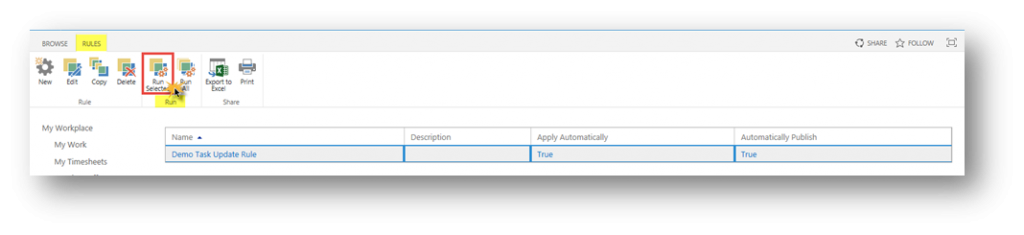

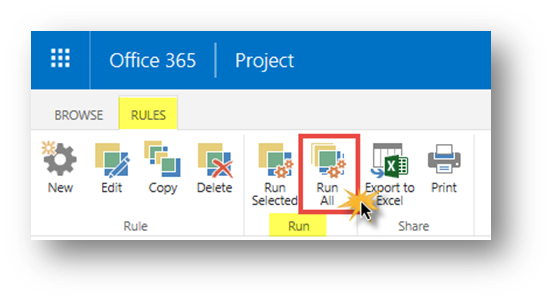

To learn more on using ‘Auto Approval’ Rules for Task Updates in Project Server and Project Online, be sure to check out these other articles:
- Auto-Approval’ Rules Overview
- Creating ‘Auto-Approval’ Rules
- Copying an Existing ‘Auto-Approval’ Rule
- Deleting an Existing ‘Auto-Approval’ Rule
For more information on how we can help you and your project management team, send us an email
If you are looking to kick start your project management journey, sign up for our Microsoft Training Classes. We hope you find this blog post helpful. For more tips and tricks on Project Management, follow us on LinkedIn and Instagram

