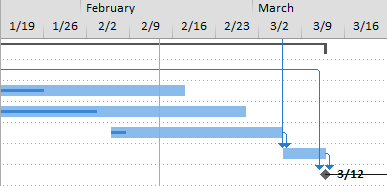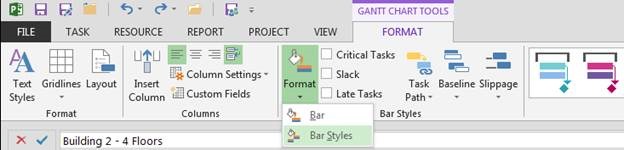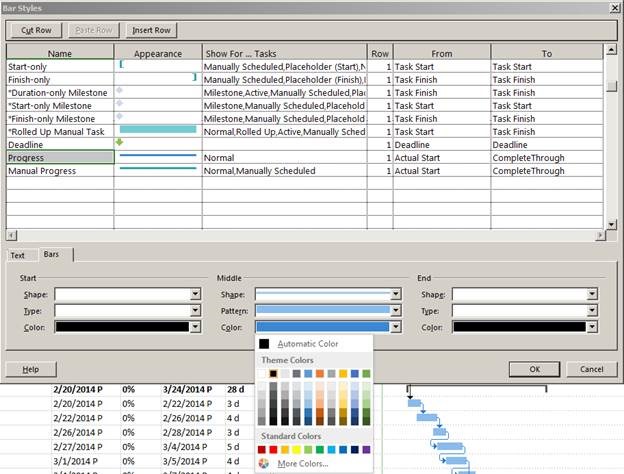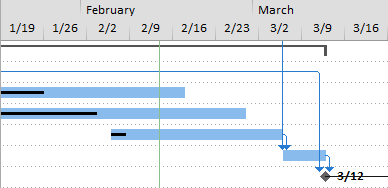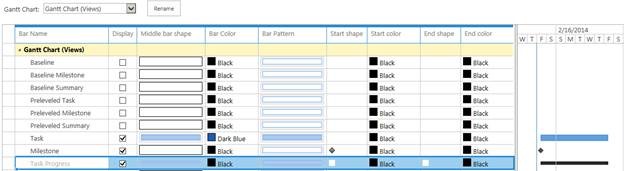Although most of the functionality is similar to older versions, Microsoft Project 2013 has a cleaner, updated look… but you may find that progress bars in a Gantt Chart are a bit more difficult to see because of the lighter colors used:
We can fix that in about 30 seconds by simply changing the color of the progress bars to add more contrast.
Click the ‘Format’ tab in Microsoft Project to display the ‘Format’ ribbon:
Click the ‘Format’ button and select the ‘Bar Styles’ option from the pick list:
In the ‘Bar Styles’ dialog box, scroll down the list, select the ‘Progress’ bar style, click the ‘Bars’ tab, and select a darker middle bar color such as black:
Presto! There is now more contrast between the progress bars and the task bars, hopefully making the progress bars easier to see:
If you use Project Server or Project Online, then you can use this same trick in PWA views by modifying the Gantt Chart Formats:
Good luck!