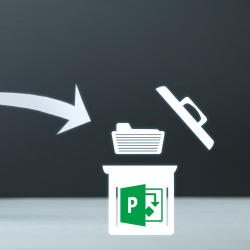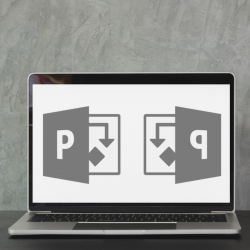Waterfall and Agile Working Side-by-Side in MS Project
There are 2 main methodologies for managing projects: Waterfall and Agile. The problem is most of us don’t know when to use these methodologies or when we do use one, we feel cheated by not reaping the benefits of the other. Most companies feel Agile is the answer, but then they go “all in” on Read more about Waterfall and Agile Working Side-by-Side in MS Project[…]