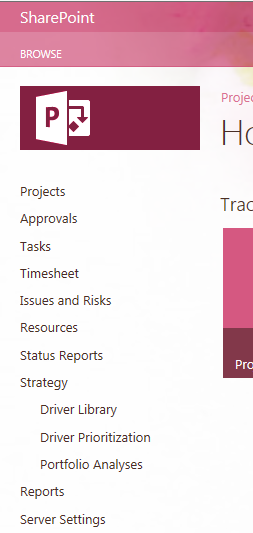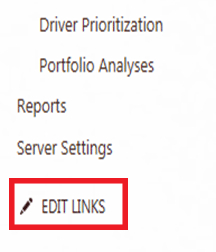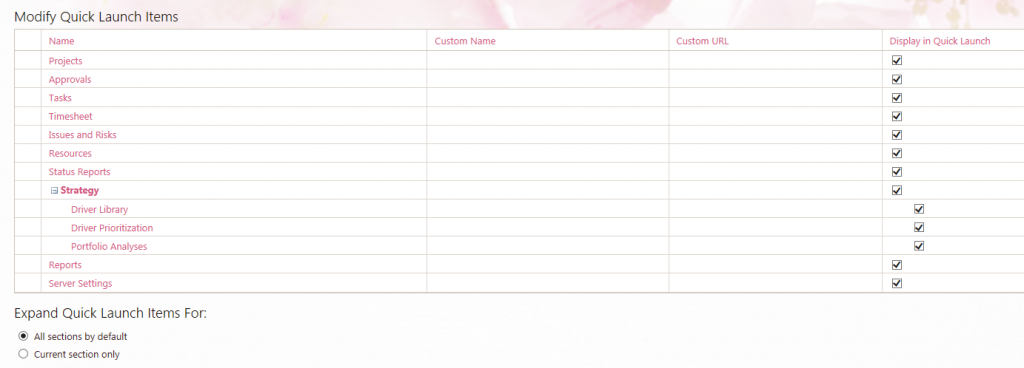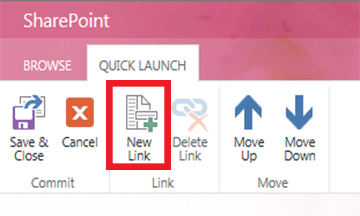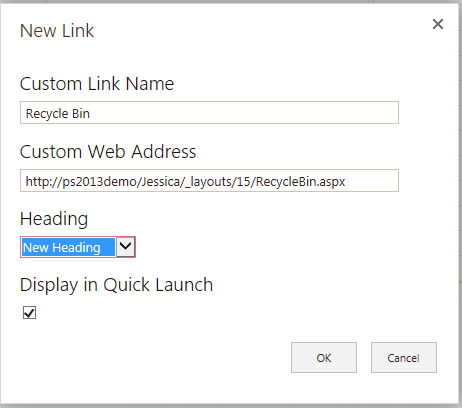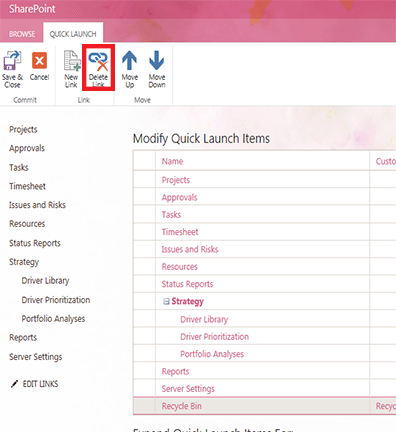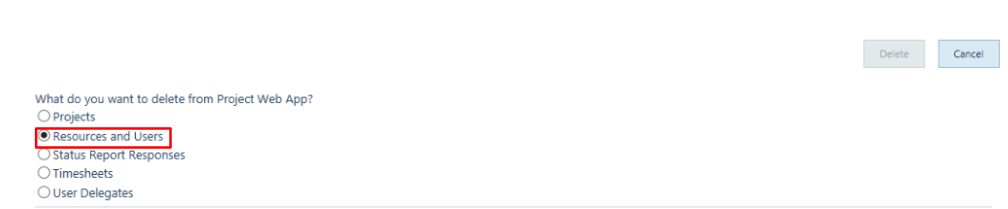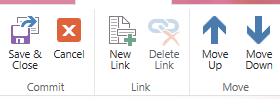When using Microsoft Project Server/Project Online/PPM you get very familiar with the Quick Launch Menu. This menu runs along the left side of the screen and contains links to all of the “frequently used” pages within PWA. Some of the standards links would be Project, Tasks, Timesheet, Resource, etc. Most of these links will prove useful but every person uses the system differently and in turn visits some pages more than others. The PWA Quick Launch Menu can be easily customized to enhance the user’s experience by hiding, showing, adding, deleting, renaming and reordering links. Note: This functionality is not available for everyone. Administrators have permissions to edit the ‘Quick Launch’ by default; other groups do not.
After logging into PWA you will notice the Quick Launch bar spanning the left side of the screen. At the bottom of the menu click ‘EDIT LINKS’.
You will be brought to the ‘Modify Quick Launch Items’ page; this is where you will be able to start editing the Quick Launch menu.
In order to show a link in the Quick Launch menu select the check box to the corresponding link under the ‘Display in Quick Launch’ column and to hide the links you simply uncheck the corresponding box.
To add an additional link, click ‘New Link’.
The ‘New Link’ box will open; enter the Custom Link Name and Custom Web Address, choose a Heading and select/deselect the checkbox to determine if the link will Display in Quick Launch then click ‘OK’.
In order to Delete a link, select the link (by clicking anywhere in that row, do not click on the name) and click ‘Delete Link’.
When prompted select ‘OK’ for the link to be deleted.
To change the title of a link enter the name in the’ Custom Name’ column of the corresponding link.
To reorder the links select the link (by clicking anywhere in that row, do not click on the name) and click the ‘Move Up’ or ‘Move Down’ icon to place the link in the appropriate place.
Once you are satisfied with the ordering and displayed links click ‘Save & Close’.
Your Quick Launch menu should now be customized for your personal use. Slight changes like the ones above can make a huge difference in the way you use your workspace as well as save you time.
Feel free to email me with any questions or comments [email protected]