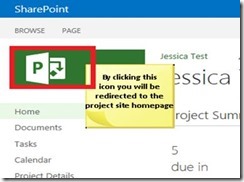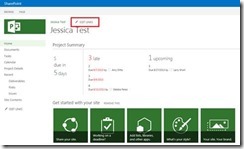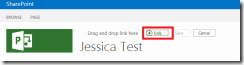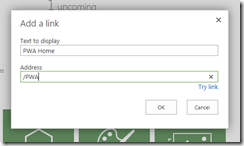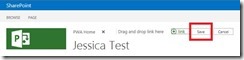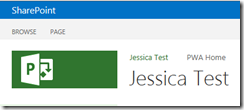Many of you have probably noticed that once you are on a project site in Project Server /Project Online/PPM there is no intuitive or easy way to return back to PWA; most users resort to pressing the back button until they return to PWA. That approach works if you haven’t clicked around much but if you went through everything on the project site then get ready because you have a lot of clicking ahead of you my friend.
One of the easiest ways to solve this is by adding a ‘PWA Home’ link to the ‘Global Navigation’ bar. In order to do this you must first navigate to a Project Site. Note: If you want this to appear on all project sites you must make these changes on the project site template. Once on the project site click ‘EDIT LINKS’ which is located at the top of the page above the title.
A toolbar will then appear, click ‘link’.
Once the dialog box opens you will be able to add the desired link. In this case you would enter PWA Home as the text to display and /PWA as the address, click ‘OK’ to add the link. This will add a link to the ‘Global Navigation’ bar that when clicked will return you back to PWA no matter where you are on the project site.
After verifying the text is displayed correctly click ‘Save’. The link will then appear on the toolbar and is ready to be tested.
Below is how your “Global Navigation’ bar should display the link.
These few easy steps will make your life so much easier when navigating between Project Web App (PWA) and Project Sites.
If you had any problems or comments feel free to reach me via email [email protected]