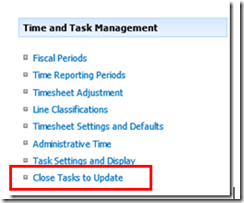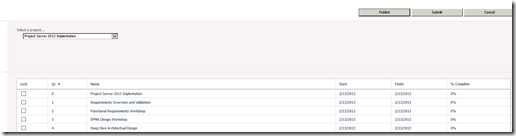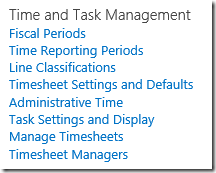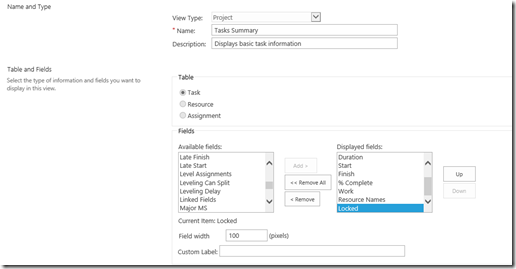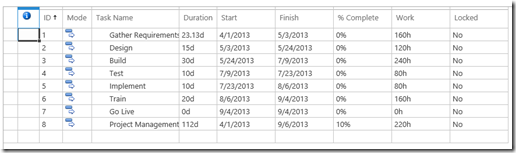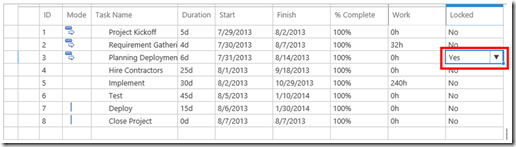In Project Server 2010, project managers used the ‘close task to update’ feature to stop team members from recording time against certain tasks.
But in Project Server 2013/Project Online, Microsoft has got rid of the ‘Close Task to Update’ –
In Project Server 2013, Microsoft has introduced the Locked field which essentially behaves the same way as ‘Close task to Update’. When you lock a task and then publish, the task will no longer show up in the Tasks and Timesheet views. To use this functionality, you will need to add the locked field to a task view in PWA (this field is not available in Project Professional 2013).
Once the field is added to a task view, open the project and choose that view, you will see the Locked field. By default all tasks will have the Locked field set to ‘No.
To lock a task, Edit the project and then change the value of the Lock field for that task from no to yes and then save and publish the project.
Once published, the task(s) that are locked will no longer appear in the task and timesheet views hence no time can be recorded against these tasks.
If you have any questions or need help with your EPM solution, please do not hesitate to call us @ 713-400-9200 or email me at [email protected]