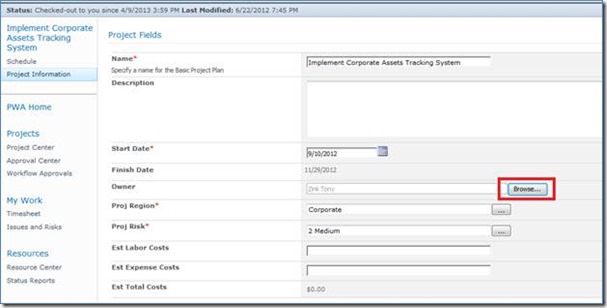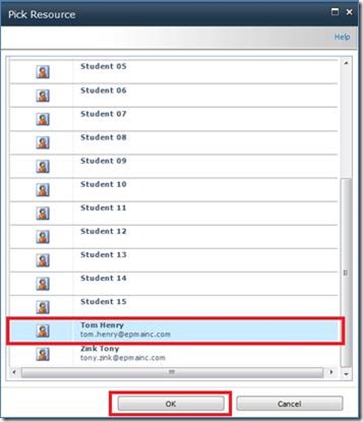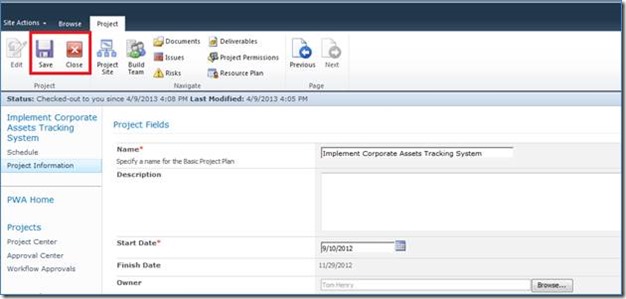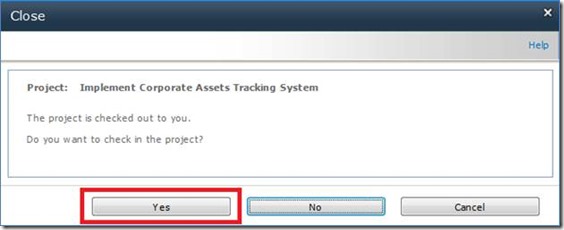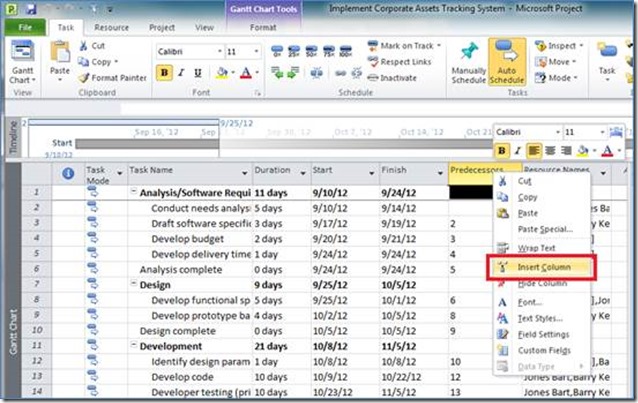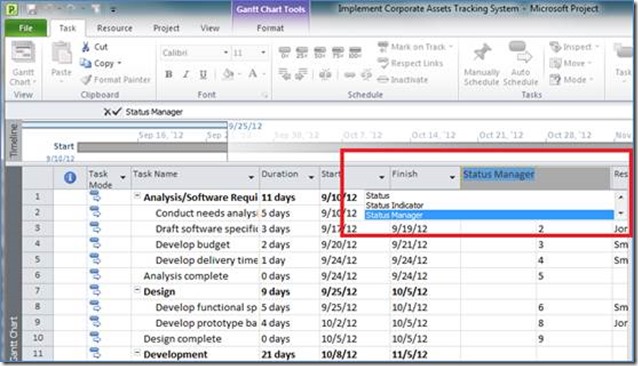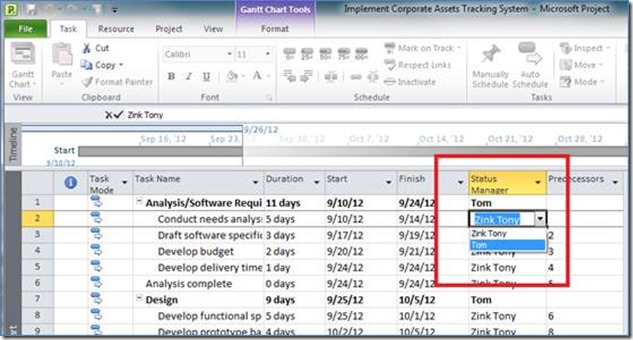Within Microsoft Project Sever you may find yourself needing to change the Project Manager of a project schedule from one person to another. To accomplish this there are two steps: The first thing that needs to be done is to set the ‘Owner’ of the project. Once you are the ‘Owner’ of a project schedule, you have full read/write access to the project. The second thing that needs to be done is to update the ‘Status Manager’ for the tasks within the Schedule. The ‘Status Manager’ field is a task level field that specifies which person receives task status updates and is able to approve the time. How To Change the Owner The existing Project Manager or an Administrator needs to navigate to a ‘Project Detail Page’ that displays the ‘Owner’ field. To do this: navigate to the Project Center in Project Web App (PWA) Open up the desired Project in PWA for editing. On the ‘Owner’ field, select ‘Browse’.
From the ‘Pick Resource’ dialogue box, select the desired ‘Project Owner’ then press the ‘OK’ button.
You will see that the ‘Owner’ field is updated appropriately. From the ‘Project’ ribbon, press the ‘Save’ button. Once saved, press the ‘Close’ button.
The ‘Close’ Dialogue box will then appear and it will ask you if you want to check in the project, select ‘Yes’.
The new person is now the ‘Owner’ of the Project Schedule and has full Read/Write access. How To Set the ‘Status Manger’ The new Project Manager must open the Project Schedule in Project Professional in editing mode. In the Table, right click on any column heading and the select ‘Insert Column’ Note: only the person assuming the role of ‘Status Manager’ for a task can populate the ‘Status Manager’ column with their name, a third party cannot update this field on behalf of someone else.
Select the ‘Status Manager’ column from the list of columns.
You will then be able to switch the Status Manager for each task using the dropdown menu.
Once this has been done the new ‘Status Manager’ will be responsible for approving the time recorded in timesheets for the selected task. You can have mulitple ‘status managers’ within a project schedule. This is useful if project managers want to share responsibility for approving tasks on projects. E.g. Perhaps Project Manager A wants to be responsible for approving time for Phase 1 and Project Manager B wants to approve time for phase 2 and 3. Please feel free to leave your comments.