Microsoft announced this week that Microsoft Planner is now generally available, and all users with eligible Office 365 subscriptions will automatically see the Planner tile appear in the Office 365 app launcher when it is available for them to use. Read more
While there is lot of information beginning start circulating on the Internet, we decided to get the key information to you.
What is Microsoft Planner?
Microsoft Planner is a simple, light weight Work Management Application, that Microsoft is offering as part of their Office 365 subscriptions. Planner lets you organize projects, share files, assign tasks, and chat with other collaborators.
With its Project Boards, tasks, and buckets, Planner seems to directly compete with tools like Trello, Asana and so on.
The key advantage of Microsoft Planner, though, is its integration with other Microsoft products like Outlook, OneNote and SharePoint.
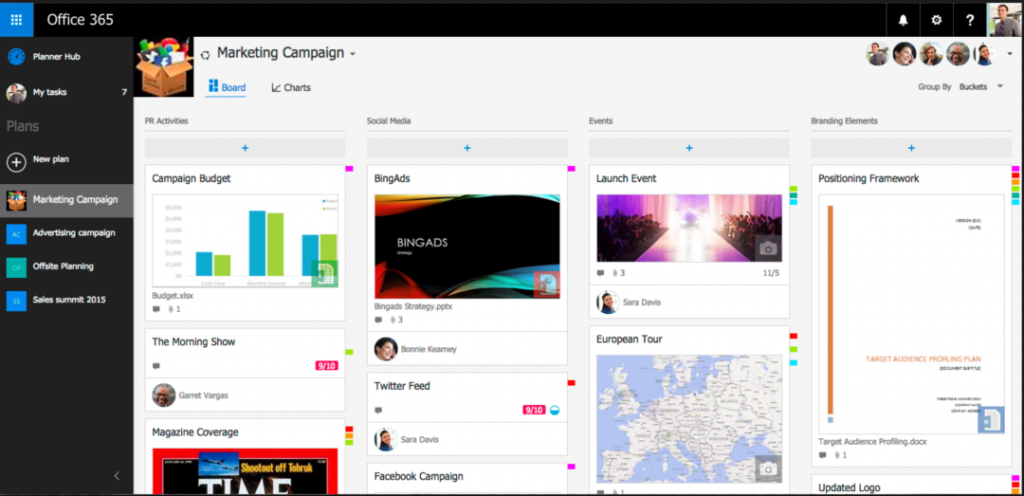
How do I get Planner/Where Can I download Planner?
Planner is part of Microsoft’s Office 365 suite of products, and hence cloud based. It is being rolled out currently by Microsoft themselves to the eligible customers, who include Office 365 Enterprise E1–E5, Business Essentials, Premium and Education subscription plans.
You cannot download Microsoft Planner as a desktop app.
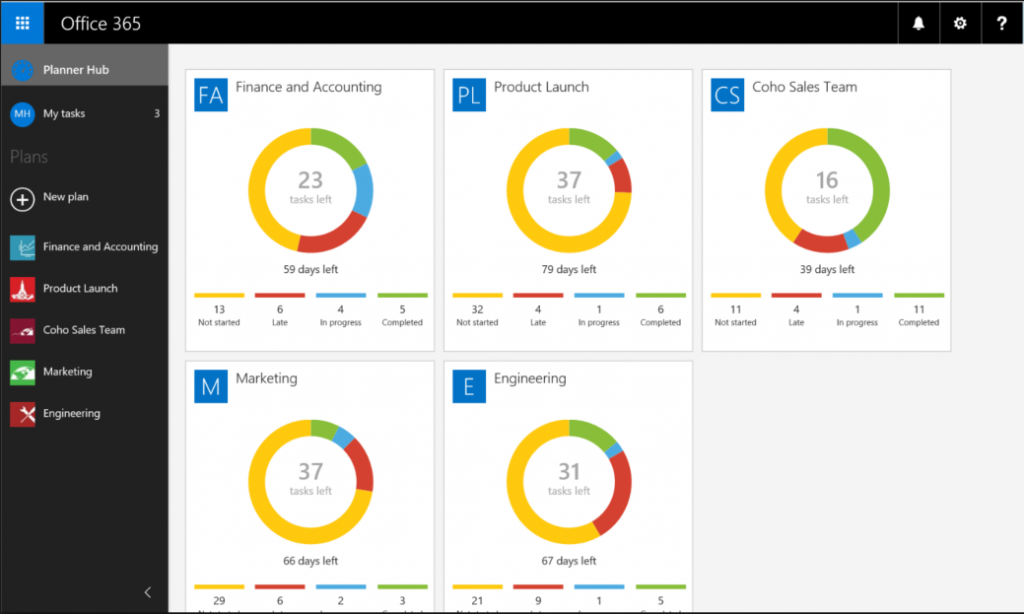
Does Planner integrate with Microsoft Project Online?
No. Planner is currently a separate product and has no connections to Microsoft Project Online.
Are there any mobile apps for Microsoft Planner?
Currently no. However, the apps are under development, per the Office 365 Roadmap . The Apps will be available for iOS and Android and will be available as a Windows Universal App.
We have Office 365, but we do not want an automatic roll-out of Microsoft Planner. What do we do?
Planner is enabled by default, but you may need to control which users you want to assign Microsoft Planner licenses to. For example, your organization may not be ready to begin using Planner, and you need to temporarily remove access to some or all of your users until you are ready. To do this, you can assign or remove licenses either through the Office 365 admin center or though Office 365 PowerShell.
Ref: FAQ
You can also see How to use Office 365 PowerShell to manage Microsoft Planner licenses for more information and to see sample PowerShell scripts for Planner license management.
How do I provide feedback to the Planner team?
Please use the Planner Uservoice to provide feedback directly to the Microsoft product team for Planner.
For more details & kick start your project management journey, sign up for our Microsoft Training Classes or send us an email.
I hope you find this blog post helpful. For more tips and tricks on Project Management, please visit www.epmainc.com

