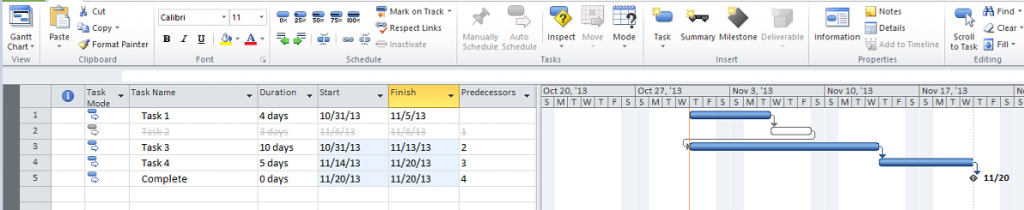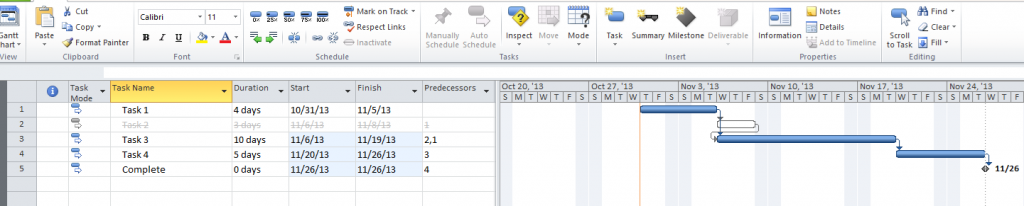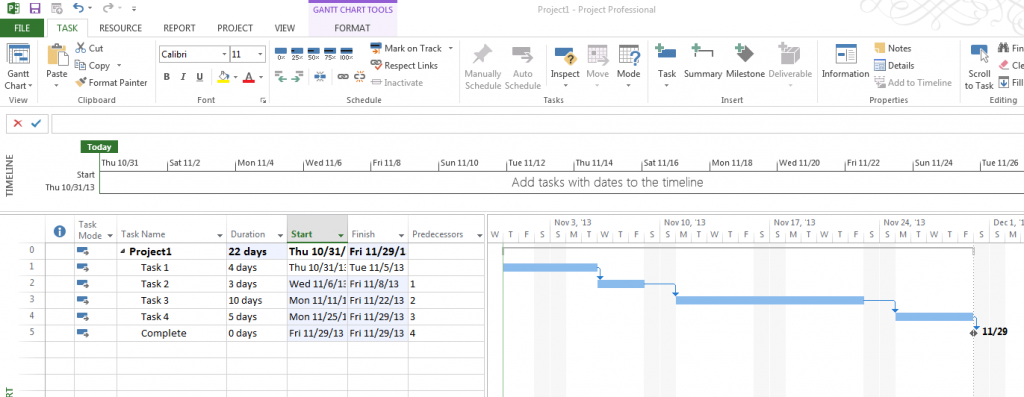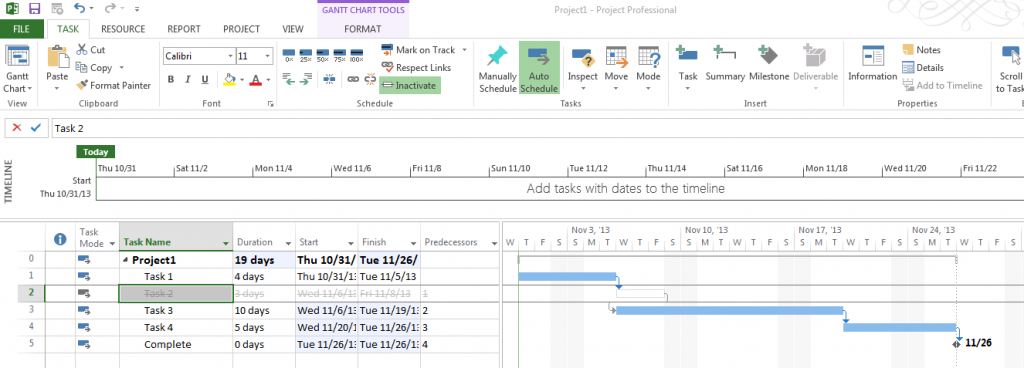I was sitting in one of Tom Henry’s training classes earlier this week when a new feature of Microsoft Project 2013 was noticed. When making a task inactive in Project 2010 the task was automatically shot back to the project start date. You would then have to add an additional predecessor to the next task in order for it to be linked to the prior tasks correctly. Now in Project 2013 this has been corrected so the system does this for you automatically. Figure 1: Project Schedule (2010) prior to setting Task 2 to inactive
All of the tasks are active and linked together. Figure 2: Project Schedule (2010) after setting Task 2 to inactive
Task 3 was pushed back to the start date which caused Task 4 to be moved up and the Complete date to occur 9 days earlier than expected. Figure 3: Project Schedule (2010) after setting Task 2 to inactive and adding additional predecessor
In order to fix the above problem you had to manually go in and add the prior task as a predecessor in order for the remaining tasks to be scheduled correctly. In this case 1 was added as a predecessor for Task 3 which pushed it out to where Task 2 was originally scheduled and moved the Complete date to 3 days earlier than expected. (This accounts for the 3 day task that was inactivated) Now in Microsoft Project 2013 once you inactivate a task it will automatically inherit the predecessor of the inactive task and schedule the remaining tasks accordingly. Figure 4: Project Schedule (2013) prior to setting Task 2 to inactive
All of the tasks are active and linked together. Figure 5: Project Schedule (2013) after setting Task 2 to inactive
In this scenario Task 3 was automatically moved to begin on Task 2’s start date. This feature alleviates the user having to manually go in and enter the additional predecessor and automatically adjusts the Complete date to account for the 3 day task that was inactivated.
Feel free to contact me via email [email protected] with any questions or concerns.