Inserting tasks in Microsoft Project is fairly easy, have you ever wanted to quickly insert a new task within an existing task list in your project plan? Here are five different ways to insert a new task.
Typing at the top row of a blank project schedule and pressing Enter automatically adds a new task, another way is clicking on a blank row and typing. However, in an established environment, inserting a new task is the easier way to make changes to your list.
The first and most common option is to right click on any selected task. The menu option gives the user the choice to Insert Task, which would insert a new row immediately above the selected task.
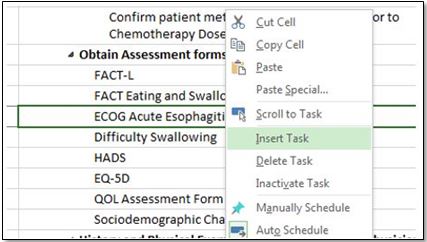
(…As shown below…)
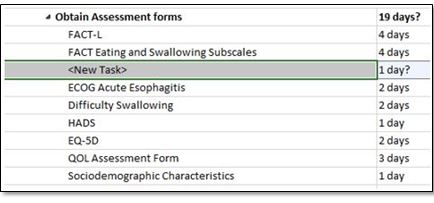
Another Option is to click on the new task button, underneath the Task Tab and the insert section.
This inserts a new task above any selected task.
The third option would be to insert new tasks by using a quick access tool. The Quick access toolbar is located on the top left corner of the MS Project application making it easily accessible.
Adding a quick access tool bar can be done in the Options pane, under the Quick Access Toolbar button; by selecting the Insert task command and adding it to your list.
Another method of adding multiple tasks at one time would be to use the Task Form to add several tasks, as well as resource assignments and task dependencies.
- To achieve this, be sure you are viewing the Gantt chart.
- Click on the View tab and then select the Details check box from the split view section and from the drop down list, select the Task Form to view it on the bottom of your screen.
This works best at the end of the task list (as pictured above).
In the Task Form, Type in the new task’s name, duration and also select Resource, units, predecessor and the type of dependency.
After the form has been filled, Click OK to save and then click Next to move to the next row in the Gantt chart.
And lastly, I learned recently that the insert key on your keyboard  also adds a new blank row to your schedule. The difference with using this key is that it will only recognize the inserted row as a task if it has data values entered as opposed to the designated Insert Task function.
also adds a new blank row to your schedule. The difference with using this key is that it will only recognize the inserted row as a task if it has data values entered as opposed to the designated Insert Task function.
Well, that’s it! There are the five ways to insert tasks in MS project
Be sure to try out these methods and also feel free to note and comment on any other methods you may come across.
‘Till the next time with more basics… I’ll leave you with this quote.
“Tell me and I forget. Teach me and I remember. Involve me and I learn.” – Benjamin Franklin
For more details & kick start your project management journey, sign up for our Microsoft Training Classes or send us an email.
I hope you find this blog post helpful. For more tips and tricks on Project Management, please visit www.epmainc.com

