You will notice that in Microsoft Project 2013 out of the box there is no Personal template folder. If you want to use this feature you need to specify a default location for your templates to be stored. In previous versions project files would have been stored in the templates folder associated with the Project application:
\AppData\Roaming\Microsoft\Templates\ folder
To use the Personal Templates folder (highlighted below) will need to activate it.
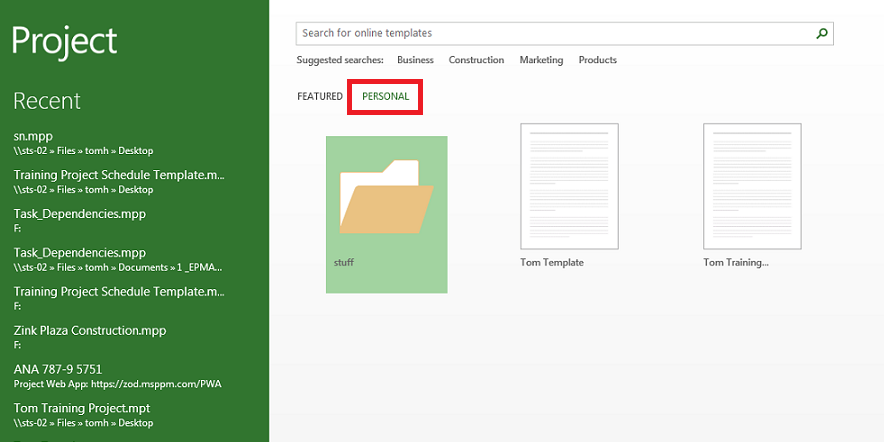
To activate this feature you need to navigate to the Project Options. (File ribbon > Options) then click on the ‘Save’ Tab.
Click Browse, then select the location you want.
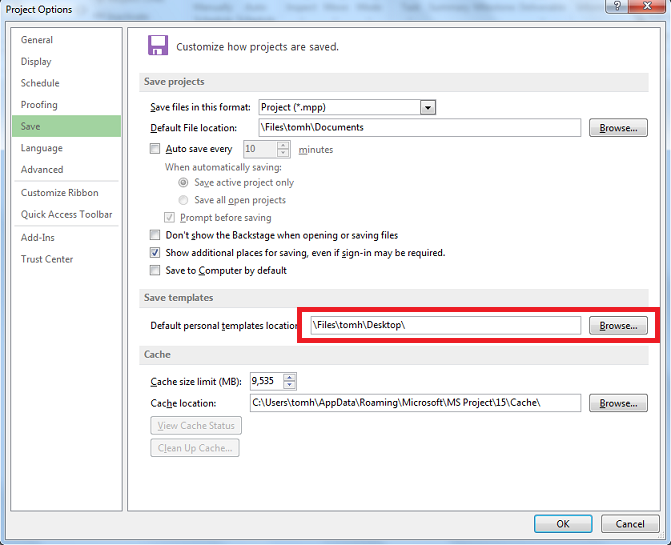
Once you have specified this location each time you save a project as a template it will go straight into the location specified.
If you are not a PPM user and you want to share Project Templates, you could have each project manager set their default template location to point to a departmental shared drive.
Hope this helps.

