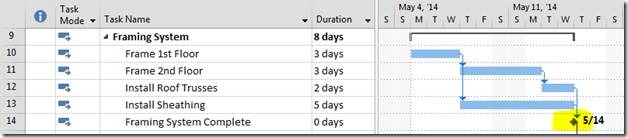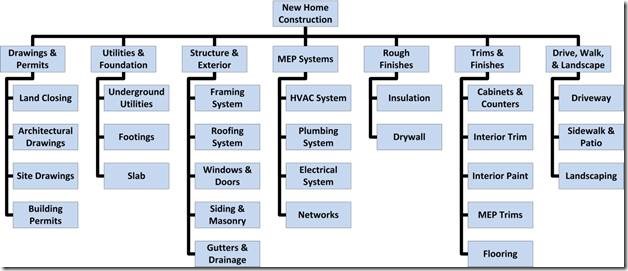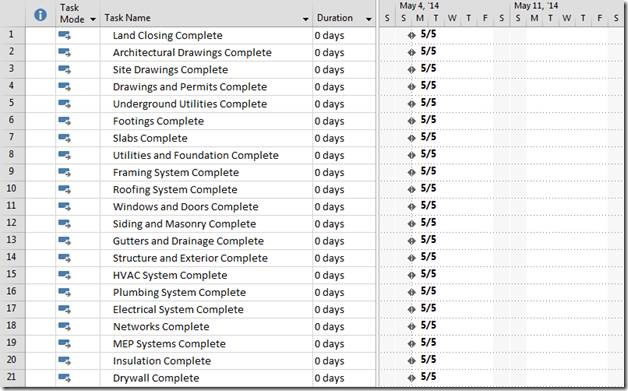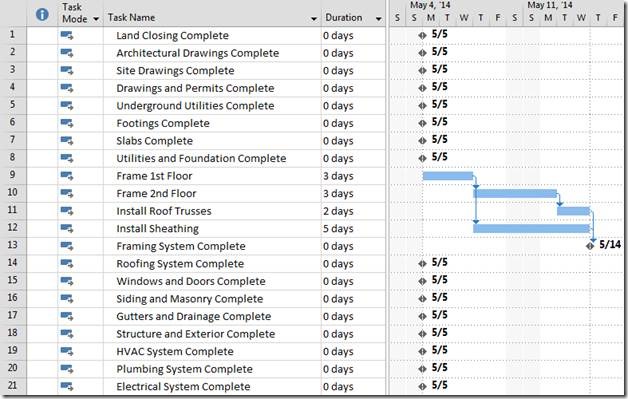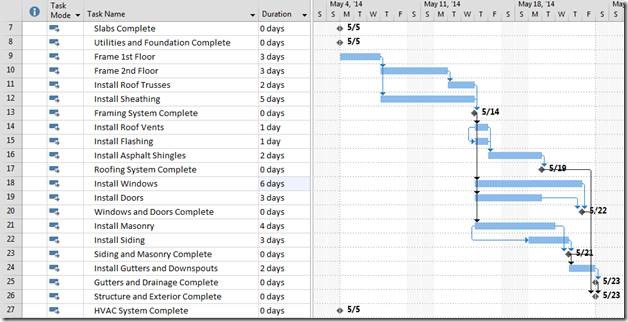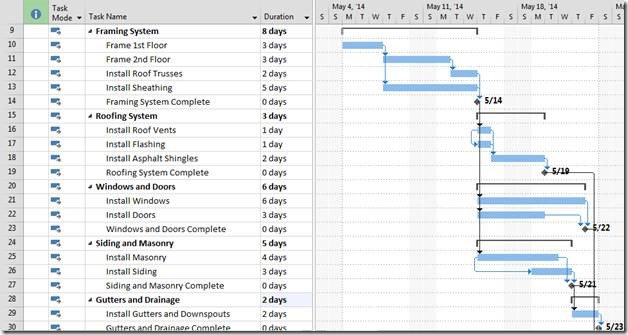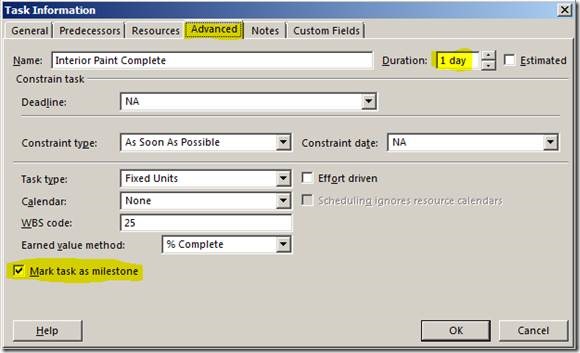Milestones are used in various ways in a Microsoft Project schedule, but are typically indicators of important dates, events, deliverables, or achievements in the project. Visually, a milestone is typically depicted as a black diamond in a Gantt Chart… again indicating an important point along the overall project timeline:
The traditional, structured approach to developing a dynamic project schedule begins with a deliverables-based Work Breakdown Structure (WBS) that represents a hierarchical breakdown of all deliverables for a project; if this hierarchy consists purely of project deliverables, then one could refer to this breakdown as a Deliverables Breakdown Structure (DBS):
The deliverables identified in the Deliverables Breakdown Structure should be added to your new Microsoft Project schedule in the form of milestones; notice the naming convention used in this example (e.g. “Land Closing Complete“), and notice the ordering of the milestones that implies a progressive sequence (e.g. “Land Closing Complete“, “Architectural Drawings Complete“, “Site Drawings Complete“, “Drawings and Permits Complete“):
Each project deliverable (and therefore each milestone) should have a set of activities that need to be completed in order to produce the deliverable, so one of the next steps in the development of the project schedule would be identifying those activities and entering them into the schedule, sequencing them with dependencies, and adding duration or work estimates:
In this example, activities requiring work to be performed are represented by tasks in the MS Project schedule, and milestones are only used to represent deliverable completion; these milestones are given a zero-day duration and should only be complete when all preceding tasks are complete. When all of the subordinate deliverables in the Deliverables Breakdown Structure are complete, then the “parent” deliverables can be considered complete (e.g. “Structure and Exterior Complete” is only considered completed when all of its children, “Framing System Complete“, “Roofing System Complete“, “Windows and Doors Complete“, “Siding and Masonry Complete“, and “Gutters and Drainage Complete“, are considered complete):
Notice that no summaries have been added thus far; you can add these later to further organize the project schedule if you wish, but they are completely unnecessary for the Microsoft Project scheduling engine to work properly. Notice the naming convention for the summaries that is similar to each of the deliverables (e.g. “Framing System“, “Roofing System“, “Windows and Doors“, etc.):
When designating a line item in a Microsoft Project schedule as a milestone, do so by assigning it a zero-day duration, rather than selecting the ‘Mark as milestone’ option in the ‘Task Information’ dialog box:
Simply using the ‘Mark task as milestone’ option leaves a duration on the item unnecessarily, therefore the milestone is scheduled to occur at the end of that duration. Milestones are intended to show major accomplishments or important dates in a project schedule… not work that needs to be performed.
Good luck!