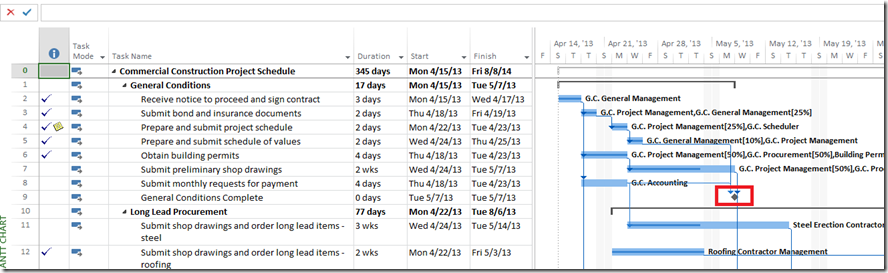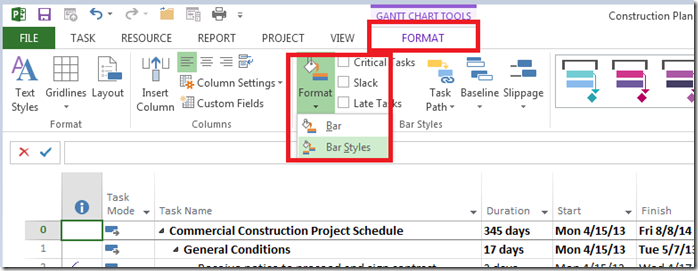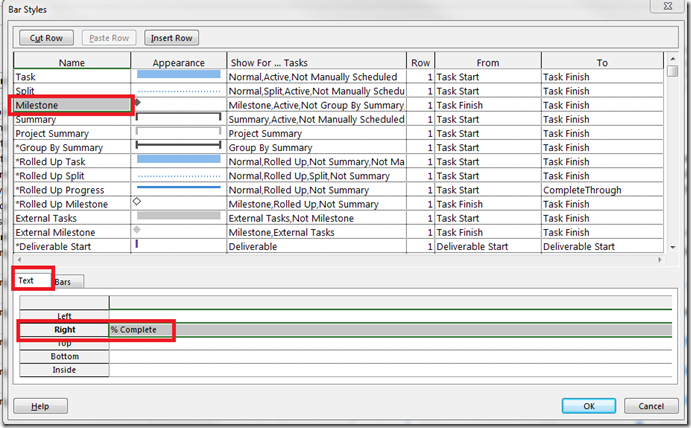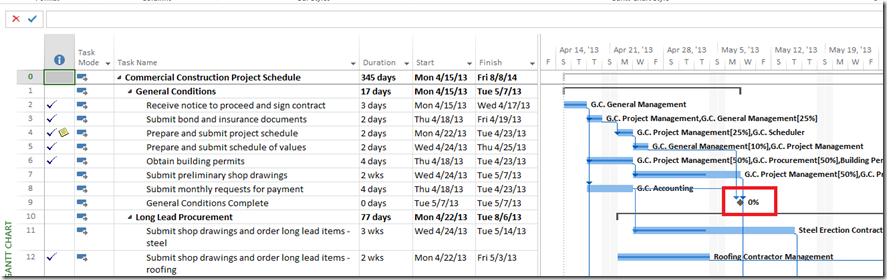Milestones are an important part of any project. They show important achievements in a project, which can be used to communicate high level progress to senior management.
Gantt chart in Microsoft Project gives us a graphical representation of the task/project status. Tasks are represented by bars that graphically display progress. Milestones are represented by diamonds, but since they are 0 days tasks, there is graphically no progress displayed. Fortunately there is an easy way to fix this.
Open your project in Microsoft Project. (The screenshots are from Microsoft Project 2013, but the same steps apply to Microsoft Project 2010).
As you can see, looking at the Milestone in Gantt chart does not provide any information related to status of the milestone.
To add Percent complete –
1. Click on the Format Tab
2. Under the ‘Bar Style’ section of the ribbon, click on Format –> Bar Style
3. From the Bar Style dialog box, Select ‘Milestone’ and then click on the Text tab at the bottom.
4. Click on the Drop Down menu next to ‘Right’ and select ‘%Complete’ and then click ok.
Now if you go back to the Gantt Chart, you will see the %Complete next to the Milestone icon.
Note: Milestone should always be either 0% or 100%.