Status Date in Microsoft Project 2013 is an often overlooked feature and today I would like to share one thing that it’s quite useful, apart from the Earned Value calculations and why you as a Project Manager (PM) or a Scheduler should go make it a habit to always update your Status Date.

For those of you who are new to the interface, you can find it in the ‘Project’ Ribbon and in the ‘Status’ section.
If your organization is only interested in tracking percent completes in your projects, I would like to show you a new way of updating your schedule and avoiding the ever dreaded “What’s the Percent Complete” on your task. In a lot of scenarios, the team members are giving a guesstimate on where they’re at. Instead, all you need to ask them is “Are you on track to complete this task”. If yes, proceed with the steps below, if not, you will need to re-schedule this task.
Now that your team member has said they’re on track for completion, let’s look at how we update this in this demo schedule:
We’re tasked to update this schedule, and looking at the Finish Dates of the task, as of today (10/23/15), Task 1 and 2 should be 100 % Complete and Task 3 as told by the team member is “On Track for completion”
To update Task 3, you don’t ever have to ask them for a Percent Complete anymore, rather we’ll let Microsoft Project’s scheduling engine do the calculation for us. To be able to take adavatage of this follow the steps below:
- Set the Status Date to today (date you’re updating the schedules)
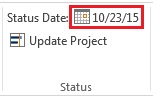
2. Select the task that you want to update
3. In the ‘Task’ Ribbon, and in the ‘Schedule’ section, click on “Mark on Track”
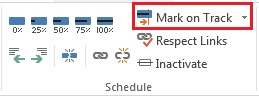
Microsoft Project automatically caculated the percentage completion for Task 3 to 40% based on the Duration of the task and the Status Date.

You can repeat Steps 2 and 3 for the tasks that need to be updated this way.
No more pie in the sky numbers for percent complete, and forcing your team members to give you a random number, the tool will do all that for you.
Hope this helps!
Interested in how EPMA can help you with your project schedules? Looking for a PPM Tool? Does your company want a PMO? Contact us today at 1.888.444.EPMA or [email protected].
For more details & kick start your project management journey, sign up for our Microsoft Training Classes or send us an email.
I hope you find this blog post helpful. For more tips and tricks on Project Management, please visit www.epmainc.com

