Recently, I received a call from one of our customers saying that she can’t see her critical path. This problem is quite common in complex schedules. In this blog I would like to share some quick troubleshooting techniques.
- The first thing that you can try is simply going to the “Format” tab and click on the check box called “Critical Tasks”.
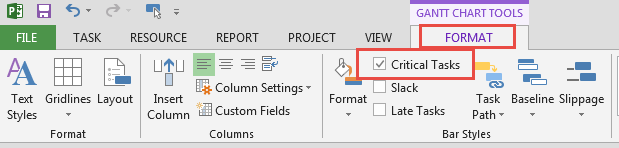
- Other option is to browse under the “View” tab and under the “Tasks View” section and “Gantt Chart” dropdown, select “Tracking Gantt”.
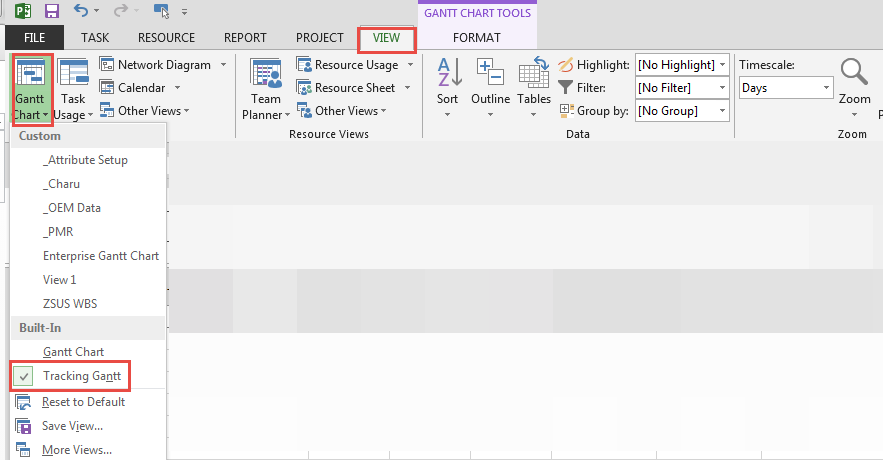
- If neither of the above options seem to work, then insert a new column called “Critical”. Here, you will be able to see values Yes/No based on whether the task is critical or not. If you see all tasks marked as “No” except for Task 0 then clearly it means that there is a linking issue.
- Make sure that all your tasks have predecessors. In cases where having a predecessor does not logically make sense, use soft constraints instead.
- Remove links to inactive tasks and replace it with links to active tasks.
Thanks for reading!
For more details & kick start your project management journey, sign up for our Microsoft Training Classes or send us an email.
I hope you find this blog post helpful. For more tips and tricks on Project Management, please visit www.epmainc.com

