Recently, I’ve had to explain to various clients how to turn on Project Server’s Security Mode after they upgraded to Project Server 2013. In the 2013 release Microsoft decided to move the security settings for Project Server up to the SharePoint site, which means that the access permissions would be controlled at the SharePoint level. However, ‘Project Server security’ provides a much more sophisticated and granular security model, which is why I have always ‘turned on’ this feature for our clients
Warning: Before I give you instructions on how to do this be warned that any existing SharePoint security that you may have in place will be lost within Project Server (the SharePoint security will remain unchanged). You will need to assign the relevant users to the correct Project Server ‘Groups’ before they can use the system.
To do this you will need to have Farm Administrator permissions and be able to login to the app server and run the following PowerShell Script.
From the app server locate ‘SharePoint 2013 Management Shell’.
Right Click on it and click ‘Run as administrator’.
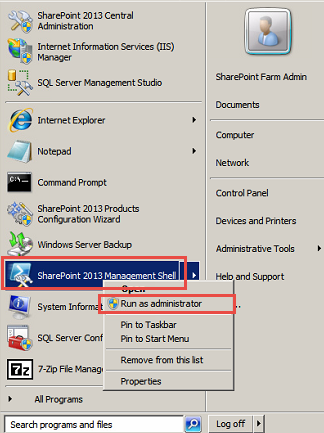
Type the following into your PowerShell, where you see Bold below, you will need to enter company specific information
Set-SPPRojectPermissionMode -Url Insert your PWA URL here -AdministratorAccount yourdomain\farmadminusername -Mode ProjectServer
Example:
Set-SPPRojectPermissionMode -Url http://myPPMurl.com/pwa -AdministratorAccount epma\henryt -Mode ProjectServer
Once you have done this you will now see Project Sever security on the ‘Server Settings’ page.
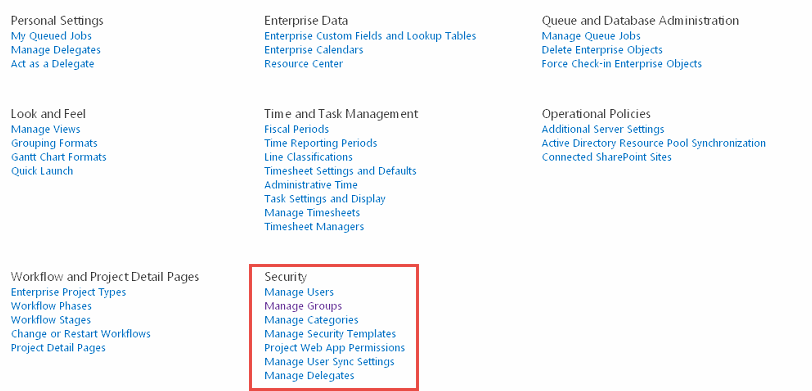
Thanks for reading.
Hungry for more?
Would you like to learn more about how to effectively use Microsoft Project, Microsoft Project Server, or Microsoft Project Online to manage your projects? If so, please consider enrolling in one of our upcoming open enrollment training classes.
You can take our training classes “in person” in our EPMA training center in Houston, Texas or “live-virtual” over the Internet.
…And don’t forget to follow us on Twitter, LinkedIn, and Facebook.

