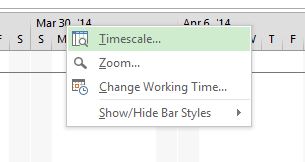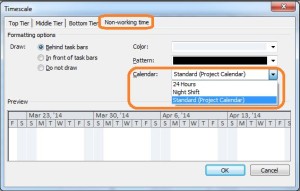Did you know there are several things about Microsoft Project 2013, you may not know. In the words of Farmers Insurance, “What you don’t know, can hurt you.”
Let’s start with the Gantt chart display.
When you update the project calendar (i.e., standard, overnight, etc.), the ‘non working time’ does not display on the Gantt chart. If you rely on a visual aide for your project timescale or you have a tendency to show the Gantt chart in public, this can definitely hurt you.
In order for the non working time to display, you need to follow the steps below:
- While looking at the Gantt chart in MS Project 2013
- Right click on the timescale and click on “Timescale”
- Click on the tab “Non-working time”
Click on the drop down menu for “Calendar” and choose the appropriate calendar
If you’re anything like me, then you understand how exciting the small things can be. In my next few entries, I will share with you several things you may not know about MS Project 2013. I hope this has been as helpful for you as it has for me.