Problem: When you publish or save a Project, the new Project Site creation fails, and you see the following error message “Cannot attach workspace without either PWAVisibility or PWSManaged feature enabled” in the queue with Job Type as Project Site Create/Project Site Update.
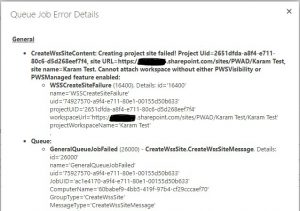
Possible Cause: This error can occur if a Project Site/Subsite already exists in the PWA with the same name as the Project you are trying to save/publish.
Resolution: There are two ways to resolve the issue. One of them is to make the existing Project Site/Subsite as Connected SharePoint Site to the Project that you are trying to save or publish.
- Open the PWA with Administrator access.
- Open PWA Site Contents page, go to Subsites section.
- Track the Project Site/Subsite that has the same name as the Project that you are trying to save/publish.
- Open that Project Site/Subsite and copy the URL.
- Go to PWA Settings -> Operational Policies -> Connected SharePoint Sites.
- Select the Project row -> Edit Site Address -> Paste the existing Project Site/Subsite URL into the Site URL text box.
- Remove the root site collection URL from the Site URL and then click on Test URL, if the URL format is correct then it should take you to the Project Site/Subsite. For example, if your URL is https://testpwa.sharepoint.com/sites/pwad/projectsitetest then Site URL text box should only contain sites/pwad/projectsitetest.
- Now click on OK.
- Now you should not see any errors in the Queue when you publish or save the Project
The other one is to remove the existing Project Site/Sub site.
- Open the PWA with Administrator access.
- Open PWA Site Contents page, go to Subsites section.
- Track the Project Site/Subsite that has the same name as the Project that you are trying to save/publish.
- Open the Project Site/Subsite, go to Site Settings -> Site Action -> Delete this site and then Delete the site.
- Now you should not see any errors in the Queue when you publish or save the Project and you should get a new Project Site created & associated with your Project.
For more details & kick start your project management journey, sign up for our Microsoft Training Classes or send us an email.
I hope you find this blog post helpful. For more tips and tricks on Project Management, please visit www.epmainc.com
For more details & kick start your project management journey, sign up for our Microsoft Training Classes or send us an email.
I hope you find this blog post helpful. For more tips and tricks on Project Management, please visit www.epmainc.com

