
So, you recently stumbled upon a field called Physical % Complete in MS Project and you are now confused about what this field means and how it relates to the progress of your project. You also found out that a 100% value in this field does not complete the task/milestone. Let me answer your questions in this article.
There are three different types of percent completion fields in MS Project
- % Completion is based on the duration of your activities
- Work % Complete is based on the work hours assigned to your activities
- Physical % Complete is based on the physical status of your activities
To further explain, Physical % Complete is used when % Complete or Work % Complete would not be an accurate measure of actual physical work performed. Physical % Complete is independent of the duration or work information that users have provided to the tasks. This means that Physical % Complete is manually entered information and does not interrelate with other duration/work based values that other users or MS Project have provided.
Physical % Complete is information to give visibility to the team and other stakeholders on how much of the physical work has been done to a task.
As Physical % Complete does not interrelate with duration/work, 100% in Physical % Complete does not mark tasks as completed, as you can see in the image below.

*WBS Table in MS Project 2016
To better understand the definition of Physical % Complete, I will share an example to differentiate between Physical % Complete and % Complete:
You are building a 5-story apartment complex in a 10-day period. As you are building the apartment complex you realize that it takes less time (Duration) to build the lower levels of the building because you do not have to utilize cranes or other equipment in the building process. On the first day, you complete the first floor. Now, Physical % Completion of this apartment complex is 20%, because 1 out of 5 floors has been completed. However, the % Complete is not 20%, but it is 10%. This is because you have only spent 1 out of 10 days in finishing the first floor. See the following figure for better understanding:
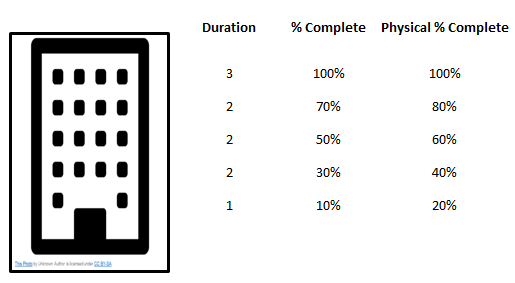
*5-story apartment diagram
Earned Value Method (EVM)
Now that you understand the concept let’s discuss one tactic where Physical % Completion may come into play.
If you are utilizing the Earned Value Method in MS Project, you may use Physical % Completion value as the basis for the EVM calculation. There are multiple ways of setting this option, but the easiest way is by double-clicking a task and clicking on the Advanced tab.
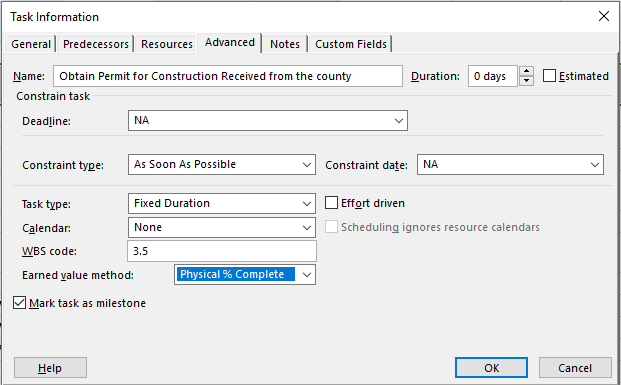
*Task Information Box in MS Project 2016
Or you may choose to do so for the whole project by going into the Project Options->Advanced tab.
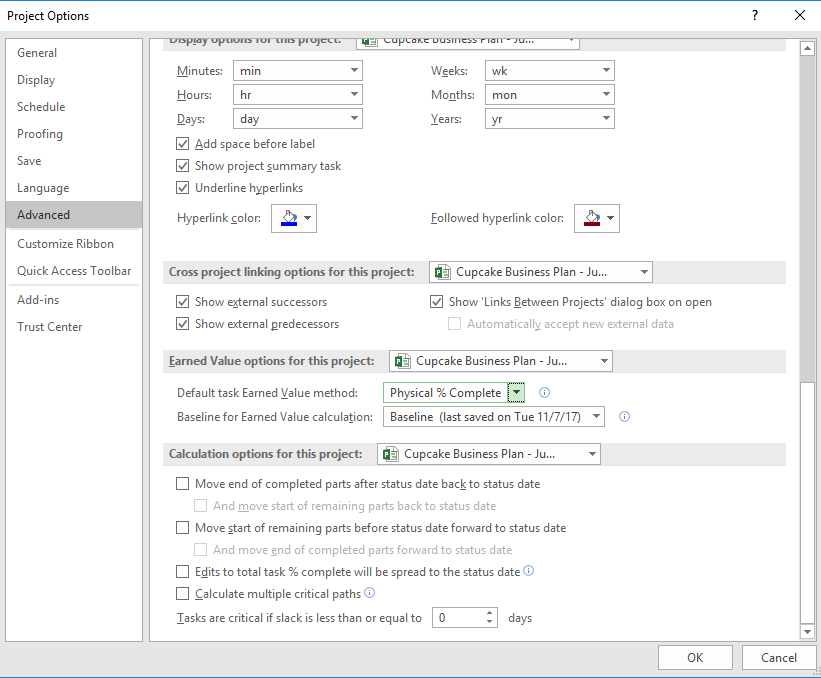
*Project Options in MS Project 2016
To learn about the difference between % Complete and % Work Complete, check out our blog at blog.epmainc.com
For more information on how we can help you and your project management team, send us an email
If you are looking to kick start your project management journey, sign up for our Microsoft Training Classes. We hope you find this blog post helpful. For more tips and tricks on Project Management, follow us on LinkedIn and Instagram

