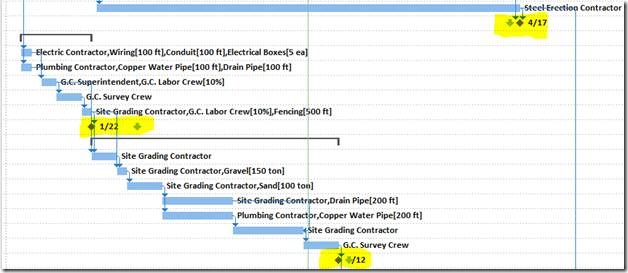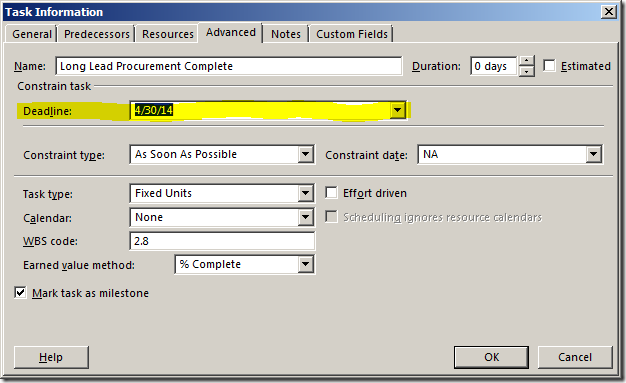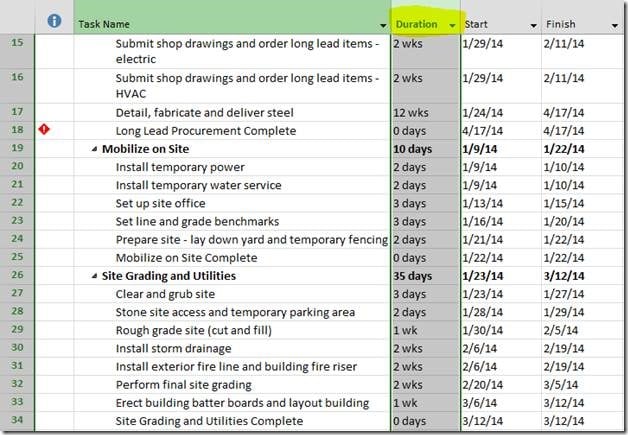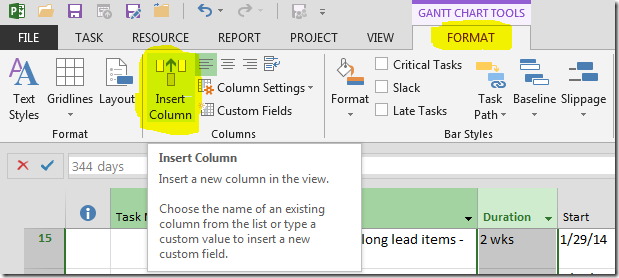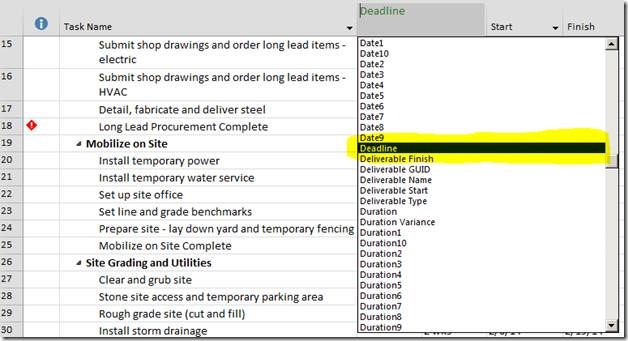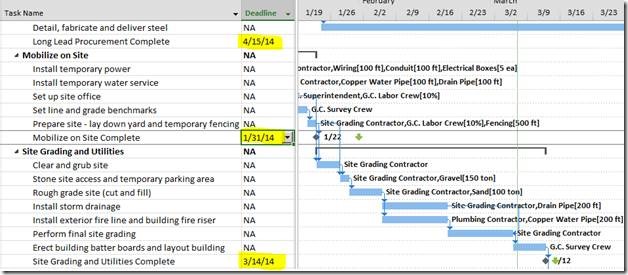Using the deadline feature in Microsoft Project is a great way to impose a deadline on a task, milestone, or summary in your project schedule and see whether your dynamic schedule is causing you to meet or miss that deadline… without using ‘Finish No Later Than’ or ‘Must Finish On’ scheduling constraints.
Not only can you impose an overall project deadline on the last line item in your project schedule, but you can also use deadlines throughout the schedule to measure performance along various intermediate points.
The standard way that many people impose those deadlines on tasks — via the ‘Task Information’ dialog box — can be a bit tedious if you have many deadlines throughout your project schedule.
To quickly impose deadlines on several tasks, milestones, or summaries in your Microsoft Project schedule, simply insert the ‘Deadline’ field into any task table.
Apply a task view (such as the Gantt Chart view) and select an existing column header in the task table:
Click the ‘Format’ tab to display the ‘Format’ ribbon and click the ‘Insert Column’ button:
Select the ‘Deadline’ field to insert into the task table:
Enter or modify deadline dates directly in the newly-inserted ‘Deadline’ column:
Good luck!