I recently came across a unique scenario with a recent client and wanted to share this experience…
This client is using Project Server 2010 and wanted to enable the ‘Add Yourself to a Task’ (Self-Assignment) functionality in Timesheets for a group of resources. The client wanted to allow resources to self-assign tasks to their timesheet from projects in which the resource was part of that Project Team.
To do this, we accessed the server settings and edited the appropriate group settings which enable this feature. In the image below, you can see the self-assignment option is now available for all resources in the Groups which were given this option.
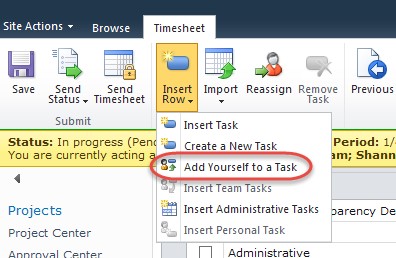
What we came across after enabling this feature is when a resource selected the ‘Add Yourself to a Task’ option, an error was displayed that was a bit confusing. The error displayed gave a description that the resource had no projects available for new task creation. This seemed very odd as we confirmed that the resource was in fact a part of a Project Team, but not assigned to any tasks within that project.
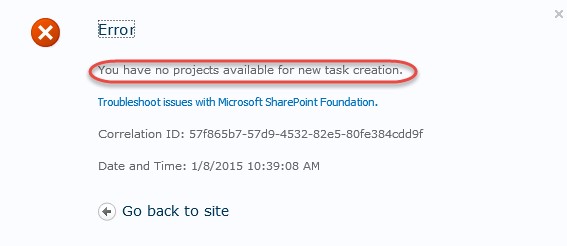
After some exhausting research, testing, and speaking with EPMA’s local Microsoft MVP, Dale Howard, we were able to determine the root cause of this error. The resources that were given enabled self-assignment functionality were assigned to only one security group which in turn only had one assigned category in PWA. Since we previously edited the group to enable the self-assignment feature, we looked at the category settings. In the category settings under the Projects section, ‘The User is on that project’s Project Team’ was not checked. Because it was not checked, PWA was getting conflicting information from the security group and category settings, thus giving an error which gave no real direction in where to look to correct this issue.
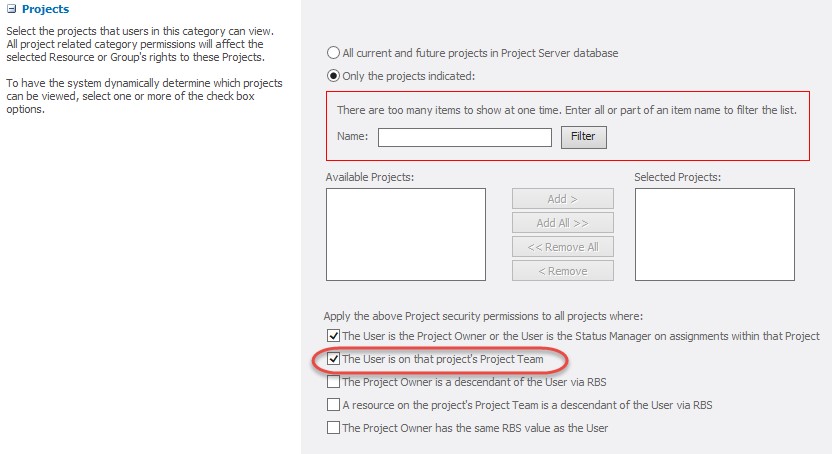
Once this setting was checked, the client’s resources were now able to access the Add Task webpage from their Timesheet as shown below.
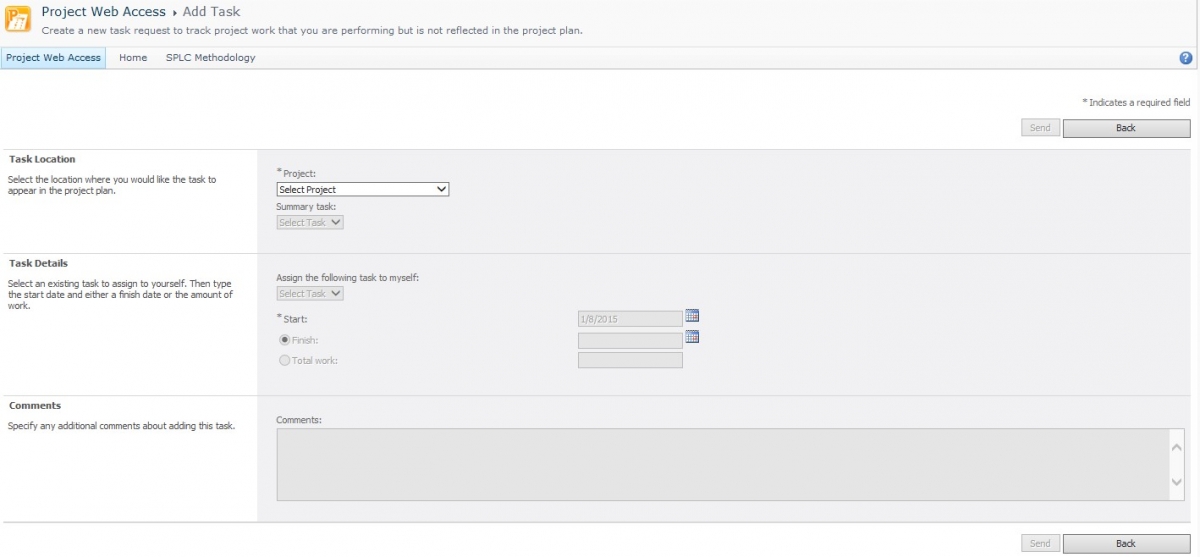
——
Interested in how EPMA can help you with your project schedules? Contact us today at 1.888.444.EPMA or [email protected].
Thanks for reading! Please feel free to leave comments below or check out our other blogs on Microsoft Project, Project Server, SharePoint and Project Management Methodology.
Follow us at @EPMAinc, linkedin, or facebook.

