Fun, Geeky Microsoft Project Trick This Microsoft Project trick has been making its rounds through the Microsoft Project user community for several years, but for those of you who have not yet seen the trick, it is well worth the 5 minutes that it takes to check it out. It even works with Manually Scheduled tasks… a scheduling feature that Microsoft introduced into MS Project 2010. 1.Launch Microsoft Project, open a blank schedule, apply the Gantt Chart view, and adjust the vertical splitter bar so that you can see the Gantt Chart on the right side of the program window.
2.Insert two new tasks that have at least 2-day durations (this trick WILL NOT WORK with 0-day or 1-day task durations).
3.If the tasks are manually scheduled, then enter a start date for each task (use today’s date for both tasks); entering a duration and a start date for each task will cause Microsoft Project to calculate a finish date for each task automatically.
4. Copy the Finish date of the first task([Ctrl]+[C] or right-click and select ‘Copy Cell’ from the shortcut menu).
5. Right-click the Start date of the second task and select ‘Paste Special’from the shortcut menu.
6. In the ‘Paste Special’ dialog box, select the ‘Paste Link’ option and click the ‘OK’button.
Microsoft Project updates the Start date of the second task to match the Finish date of the first task.
7. Copy the Finish date of the second task([Ctrl]+[C] or right-click and select ‘Copy Cell’ from the shortcut menu).
8. Right-click the Start date of the first task and select ‘Paste Special’from the shortcut menu.
9. In the ‘Paste Special’ dialog box, select the ‘Paste Link’ option and click the ‘OK’button.
Look out… off they go!
10.To stop the ‘walking’, either delete one of the two tasks or set both of their durations to 1 day.
Want to Learn More? Check out our Microsoft Project training courses and Project Server training courses or download our Quick Reference Cards.
Have fun!

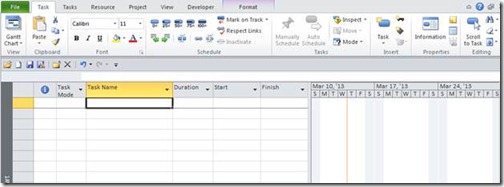




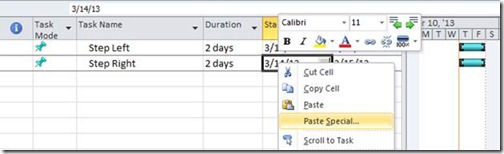
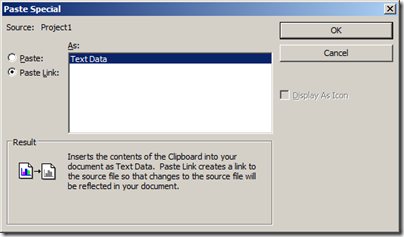


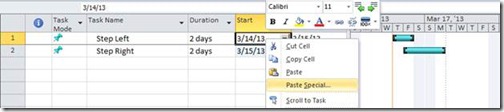
![clip_image013[1]](https://blog.epmainc.com/wp-content/uploads/clip_image0131_thumb.png)

