Have you changed many of the Project Options in Microsoft Project 2013 (as can be accessed through the ‘File’ > ‘Options’ in the Project 2013 Backstage), but now want to review or return to the original settings?
Although there is a trick for reverting back to the original options settings by accessing the Windows Registry, some people may not have access to the Windows Registry. Also, some may not feel comfortable accessing this area because one simple mistake while manipulating the registry can cause Windows to stop functioning properly.
Following are the default Project Options in Microsoft Project Professional 2013… just as though you had a new installation.
Project Options Dialog: General
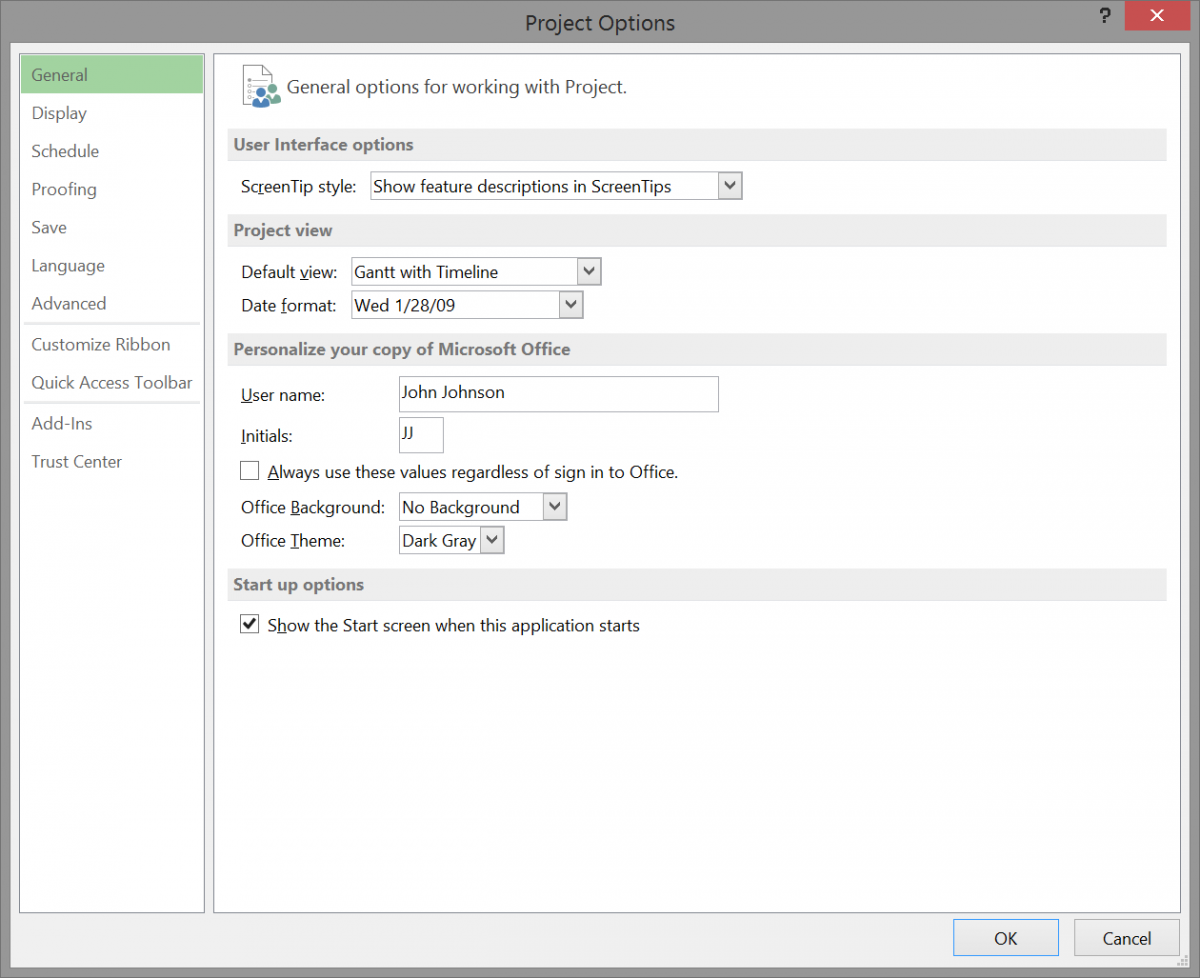
Project Options Dialog: Display
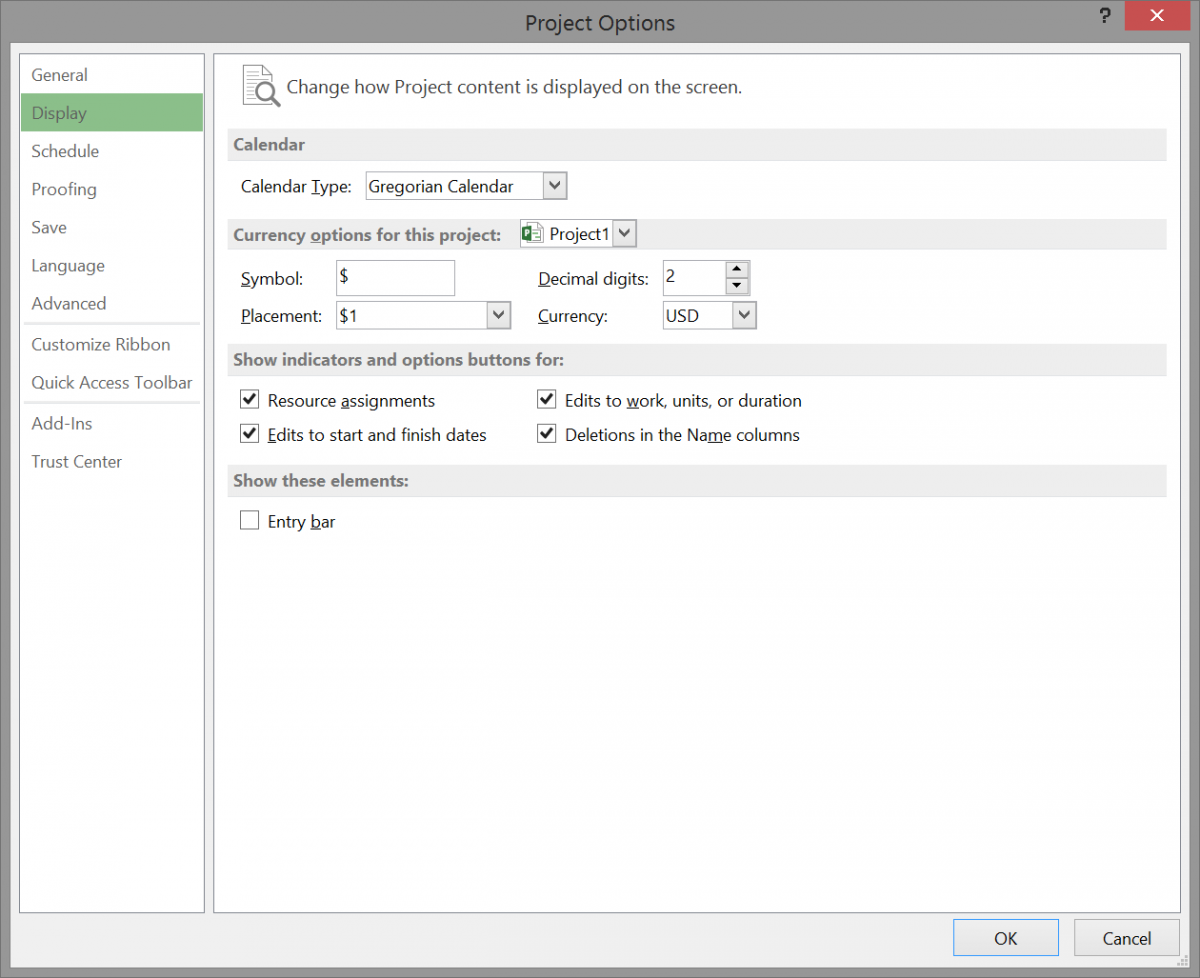
Project Options Dialog: Schedule
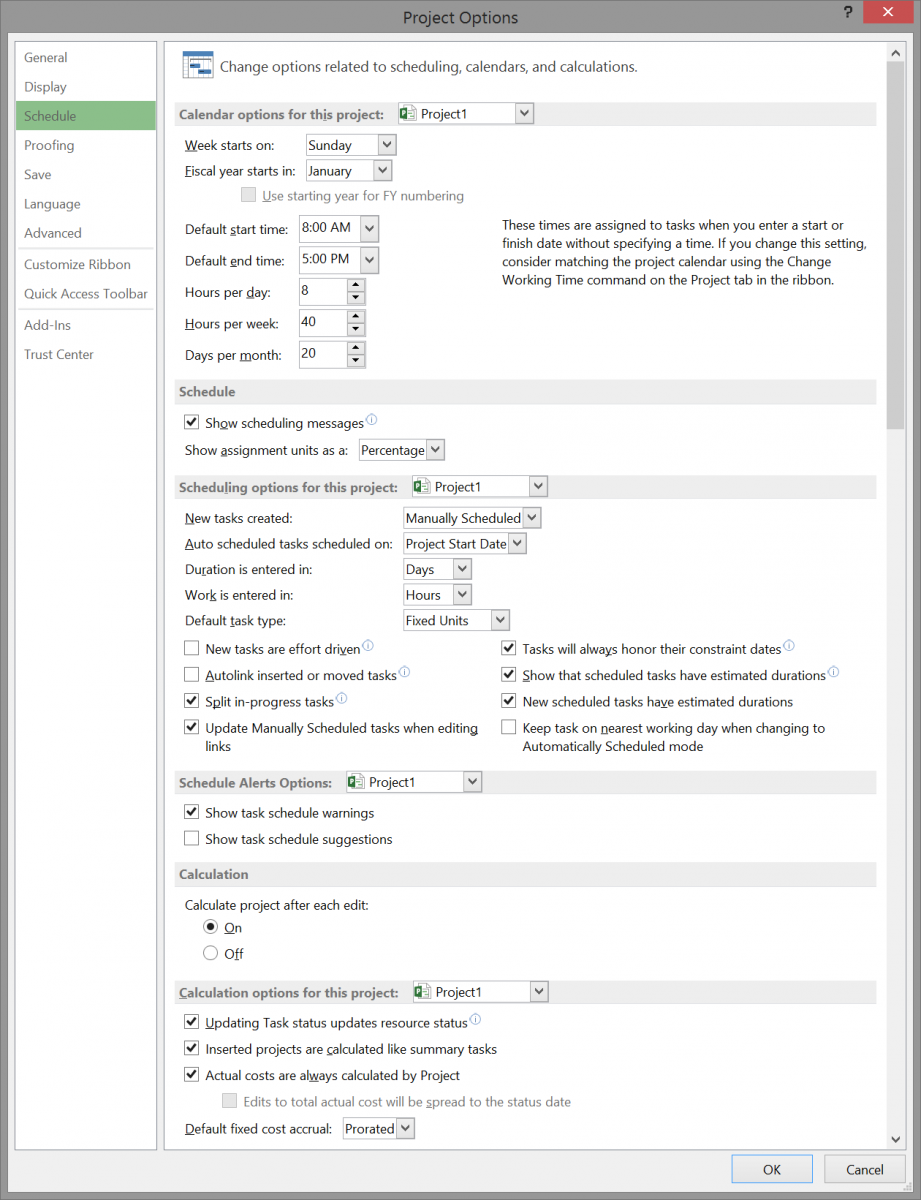
Project Options Dialog: Proofing
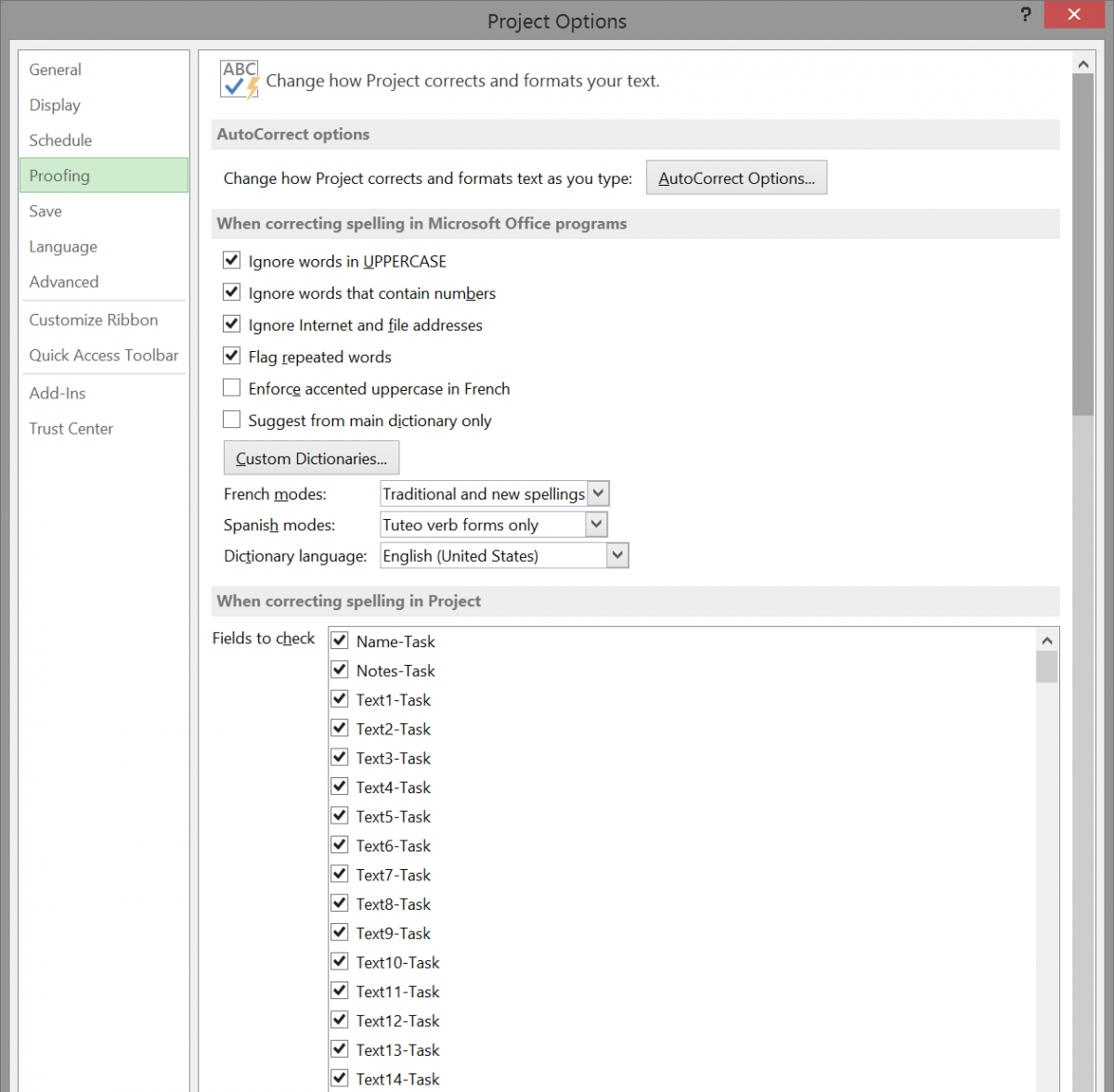
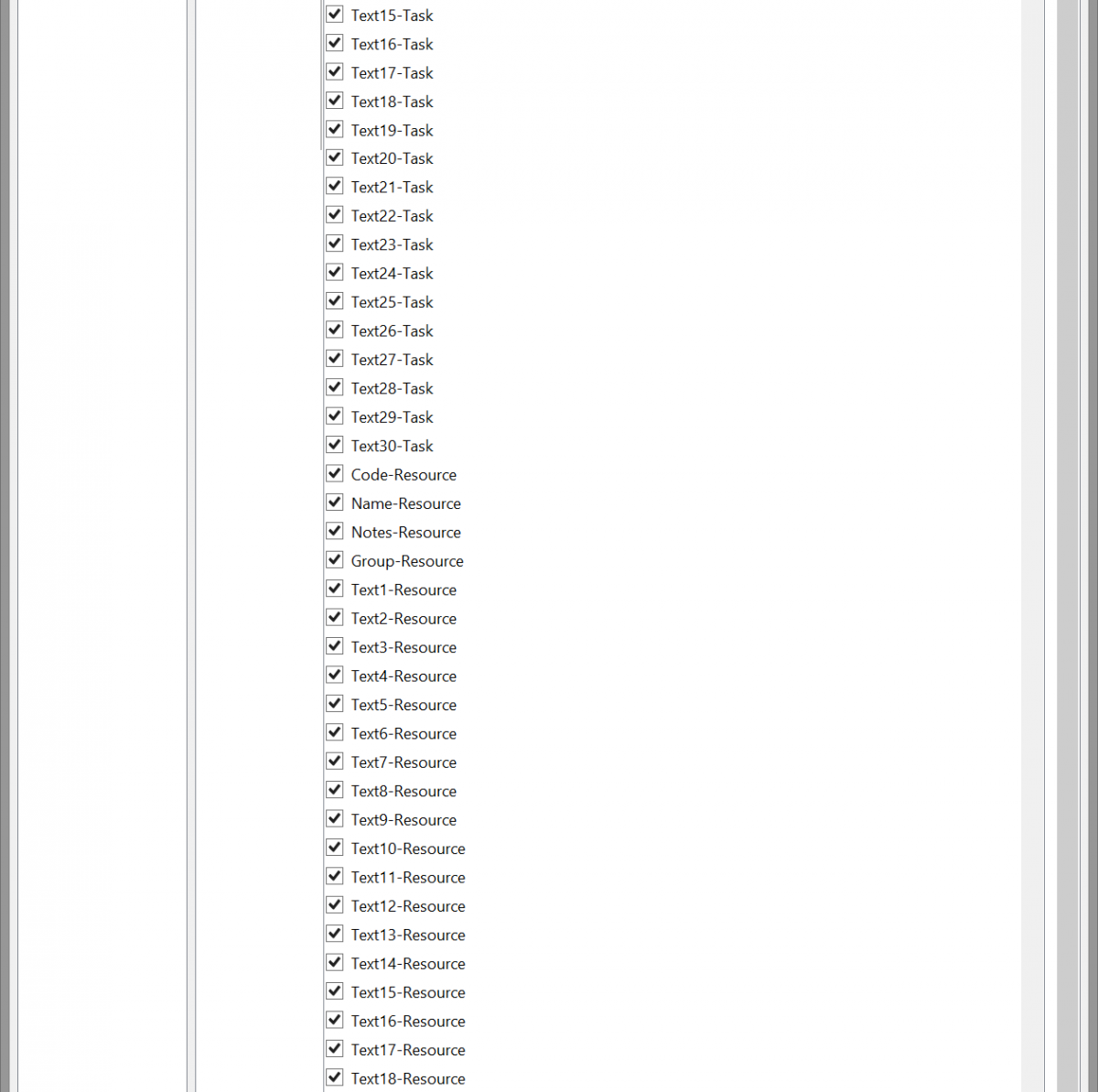
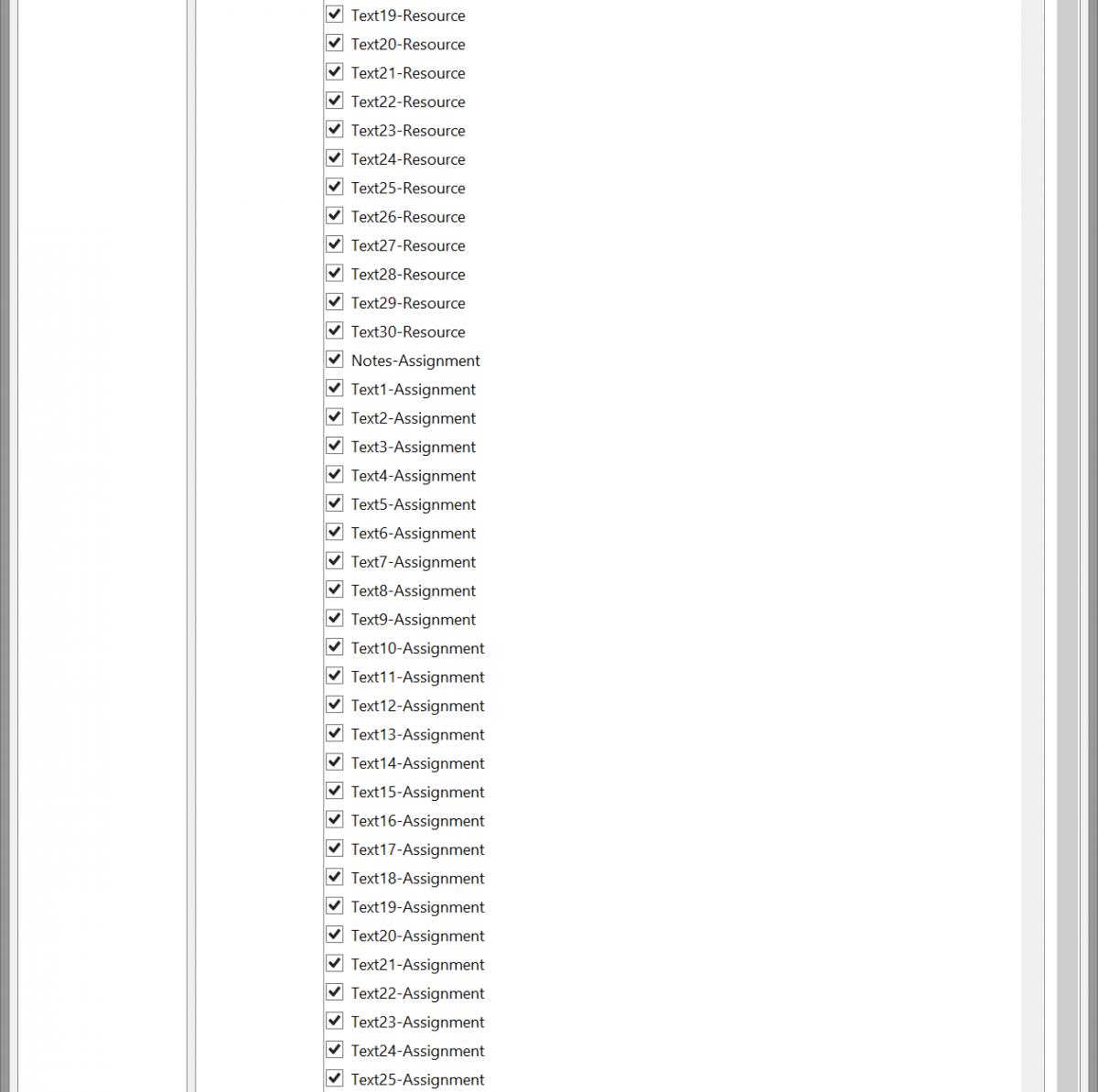
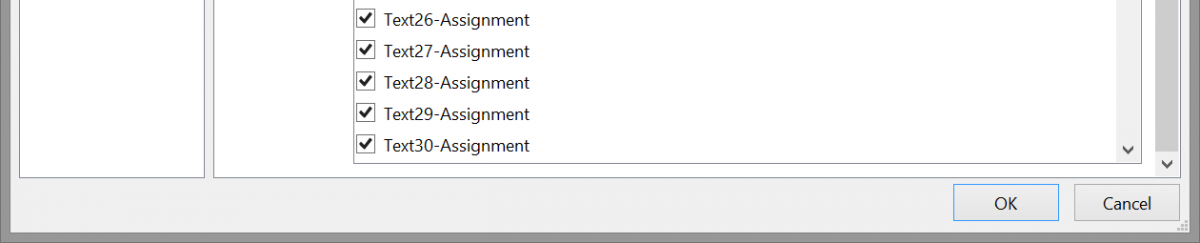
Project Options Dialog: Save
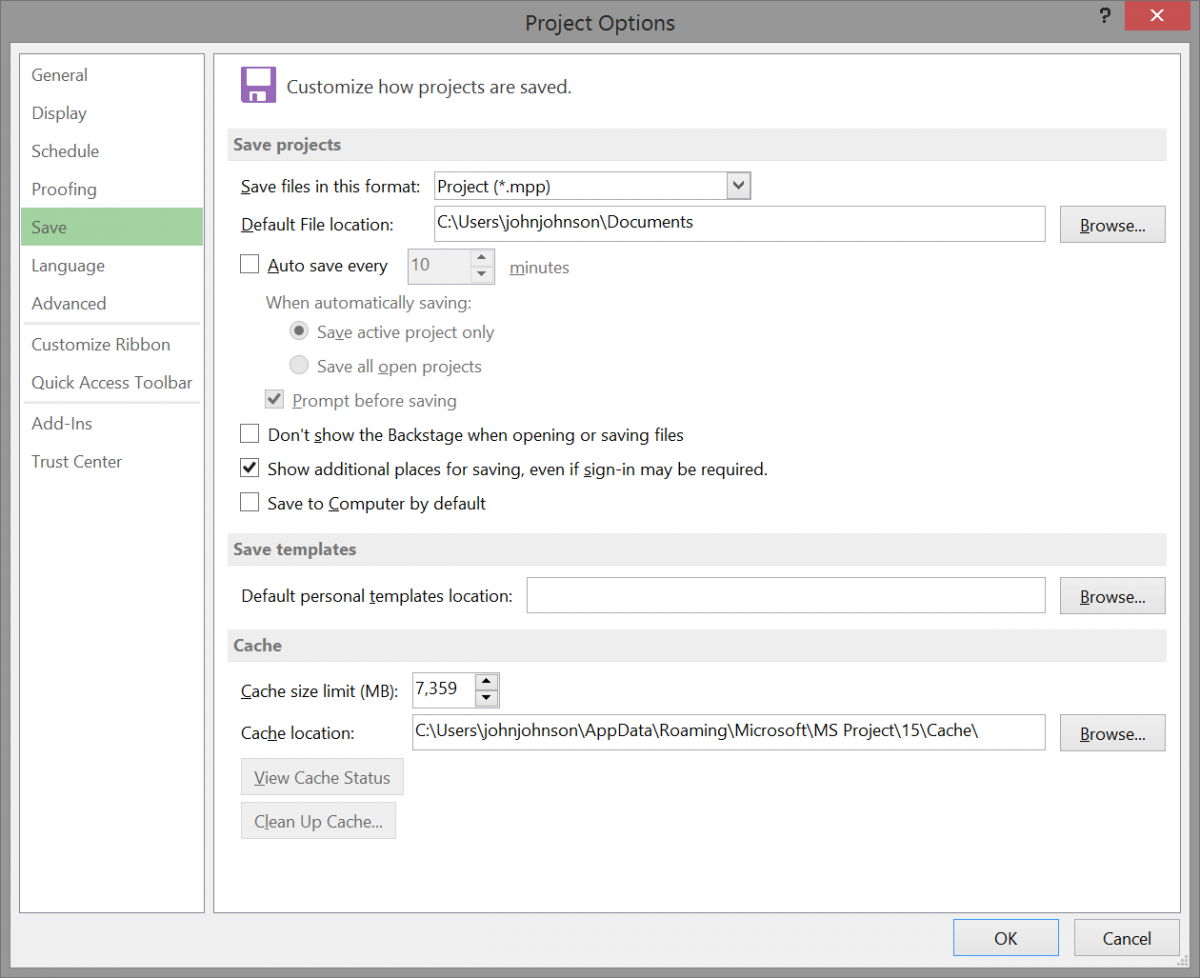
Project Options Dialog: Language
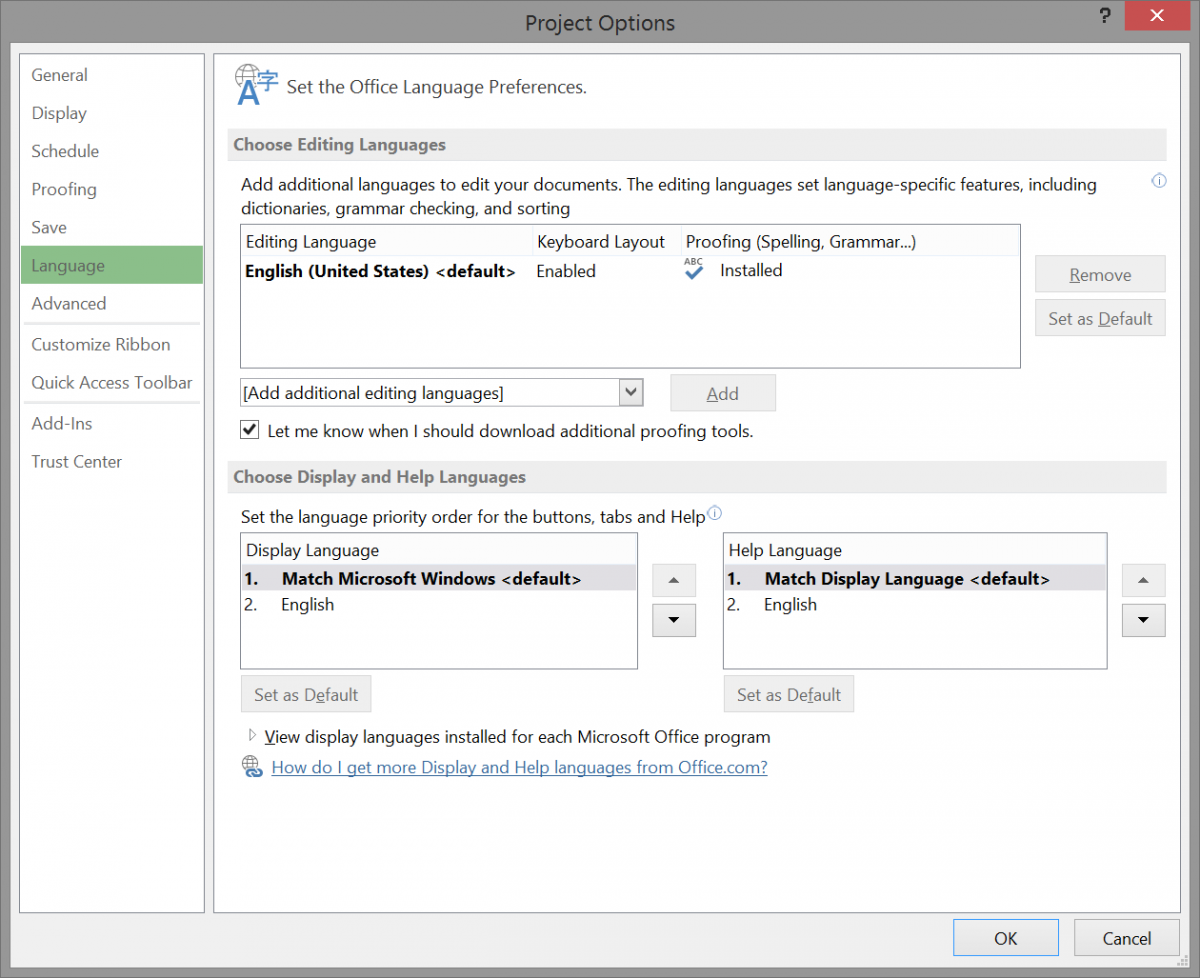
Project Options Dialog: Advanced
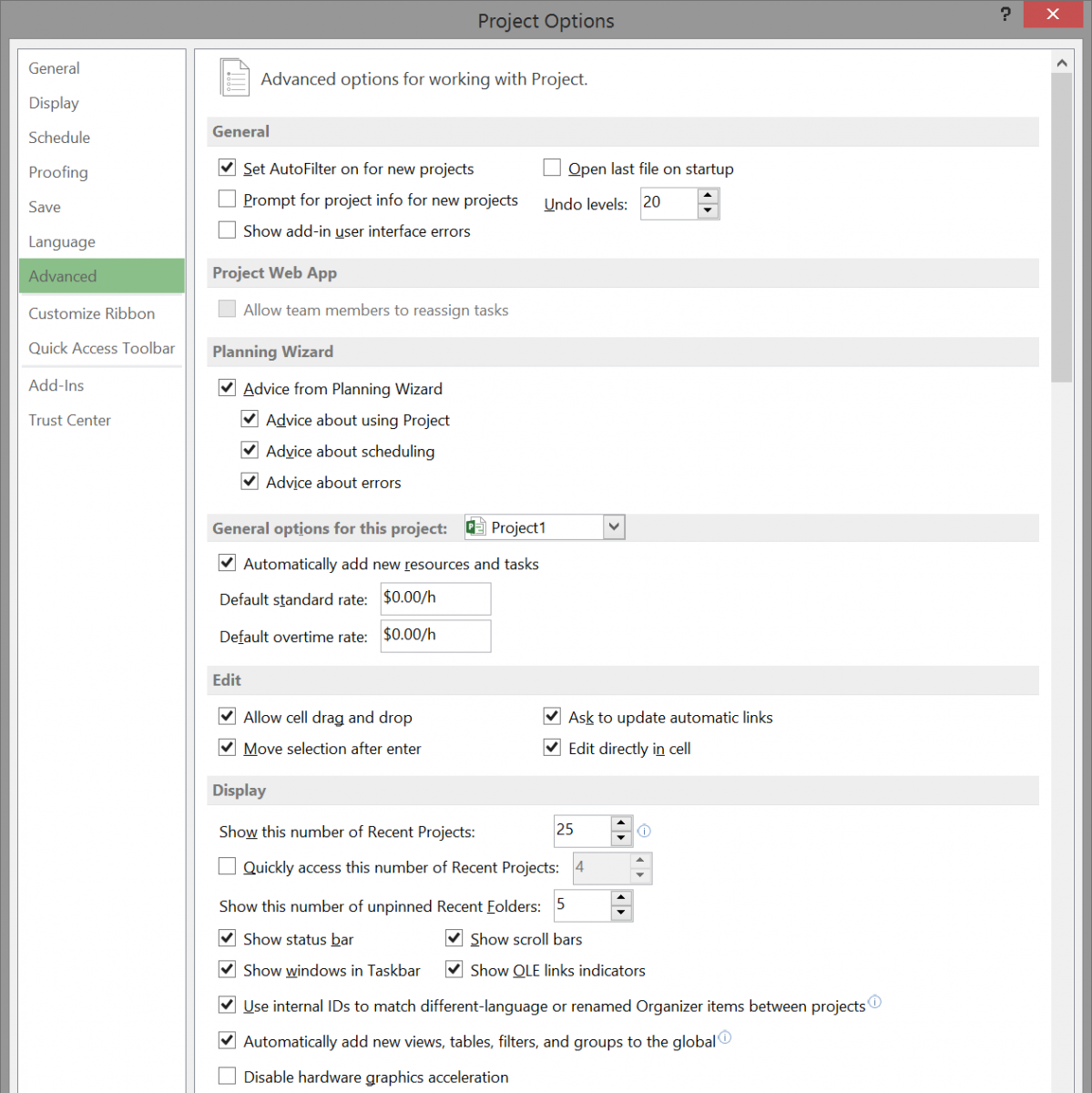
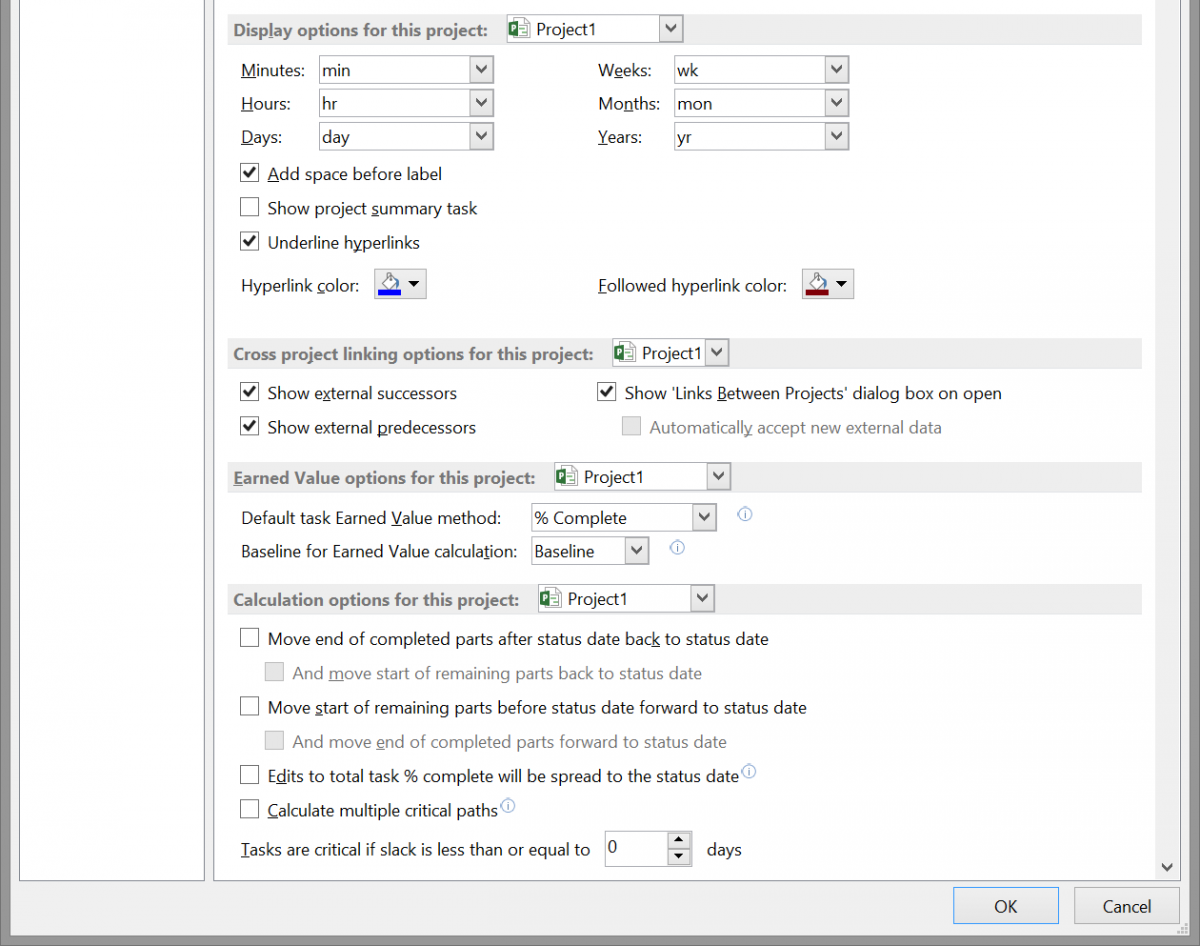
Project Options Dialog: Customize Ribbon
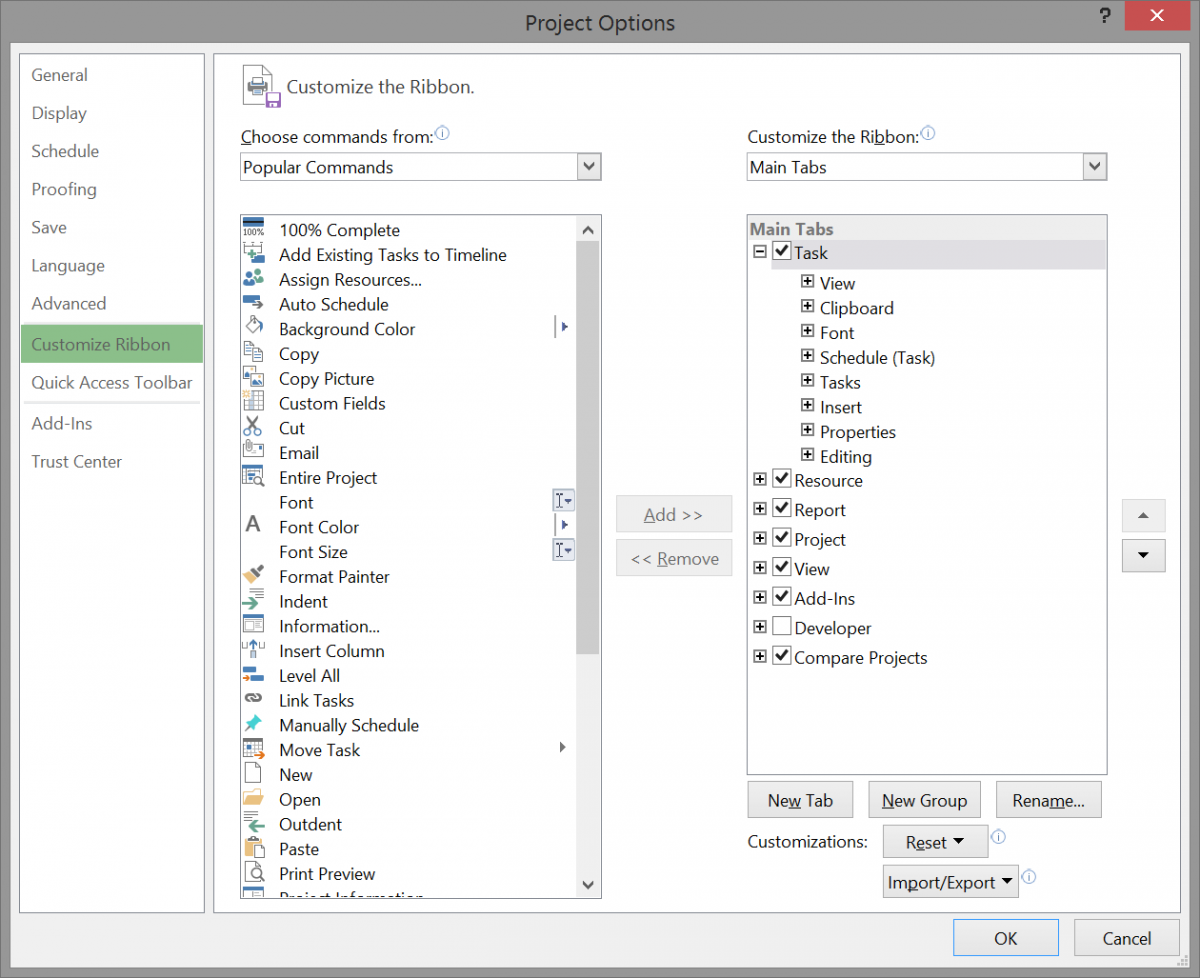
Project Options Dialog: Quick Access Toolbar
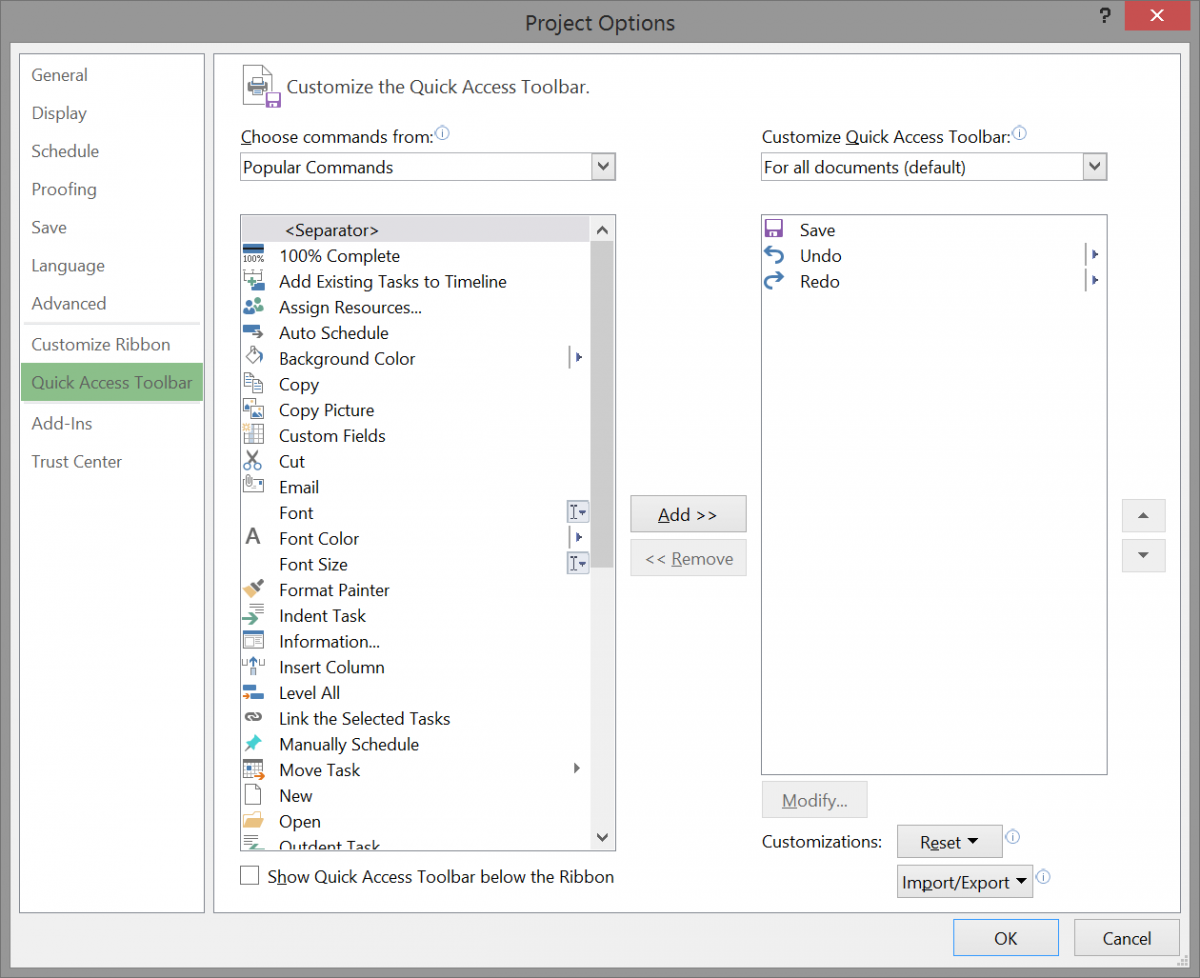
Project Options Dialog: Add-Ins
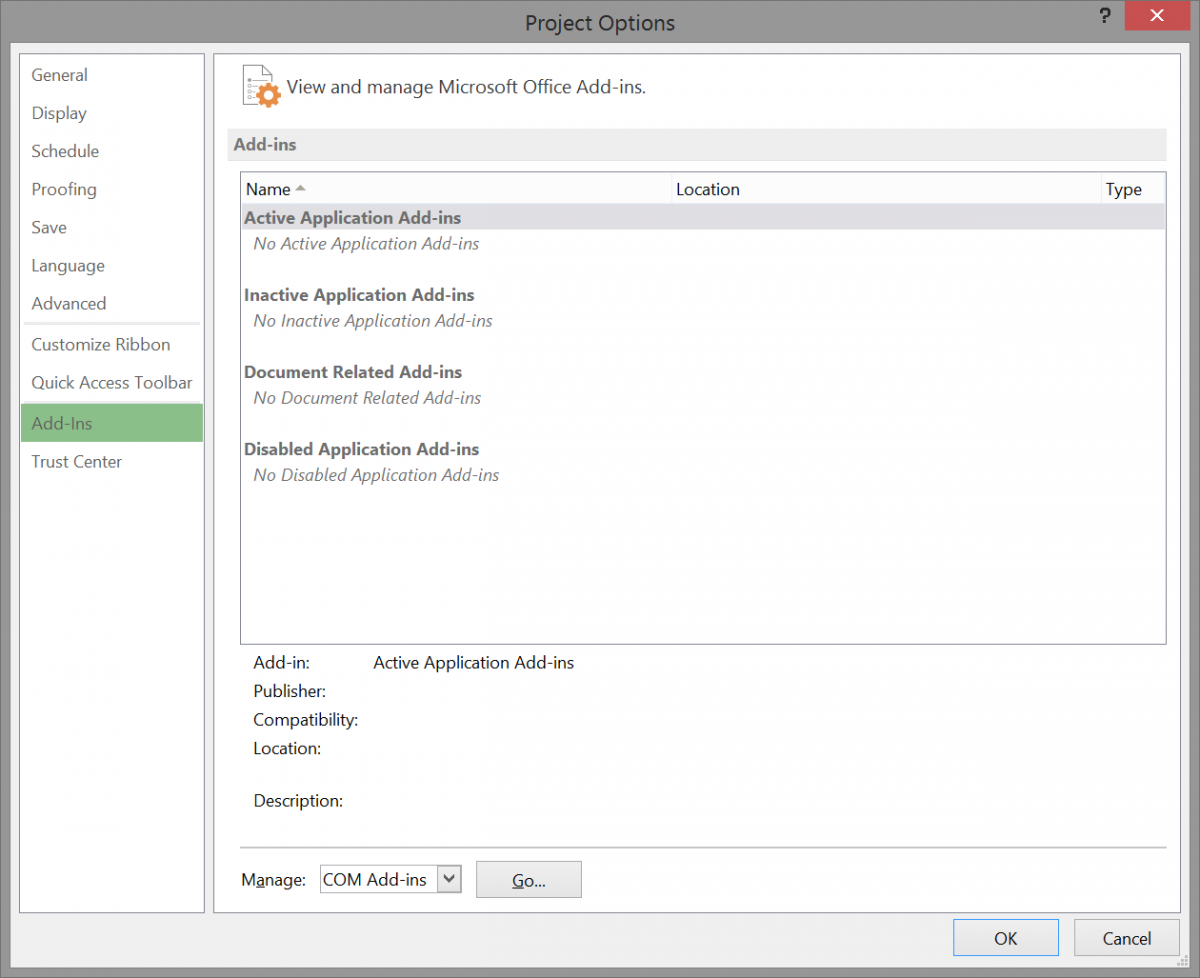
Project Options Dialog: Trust Center
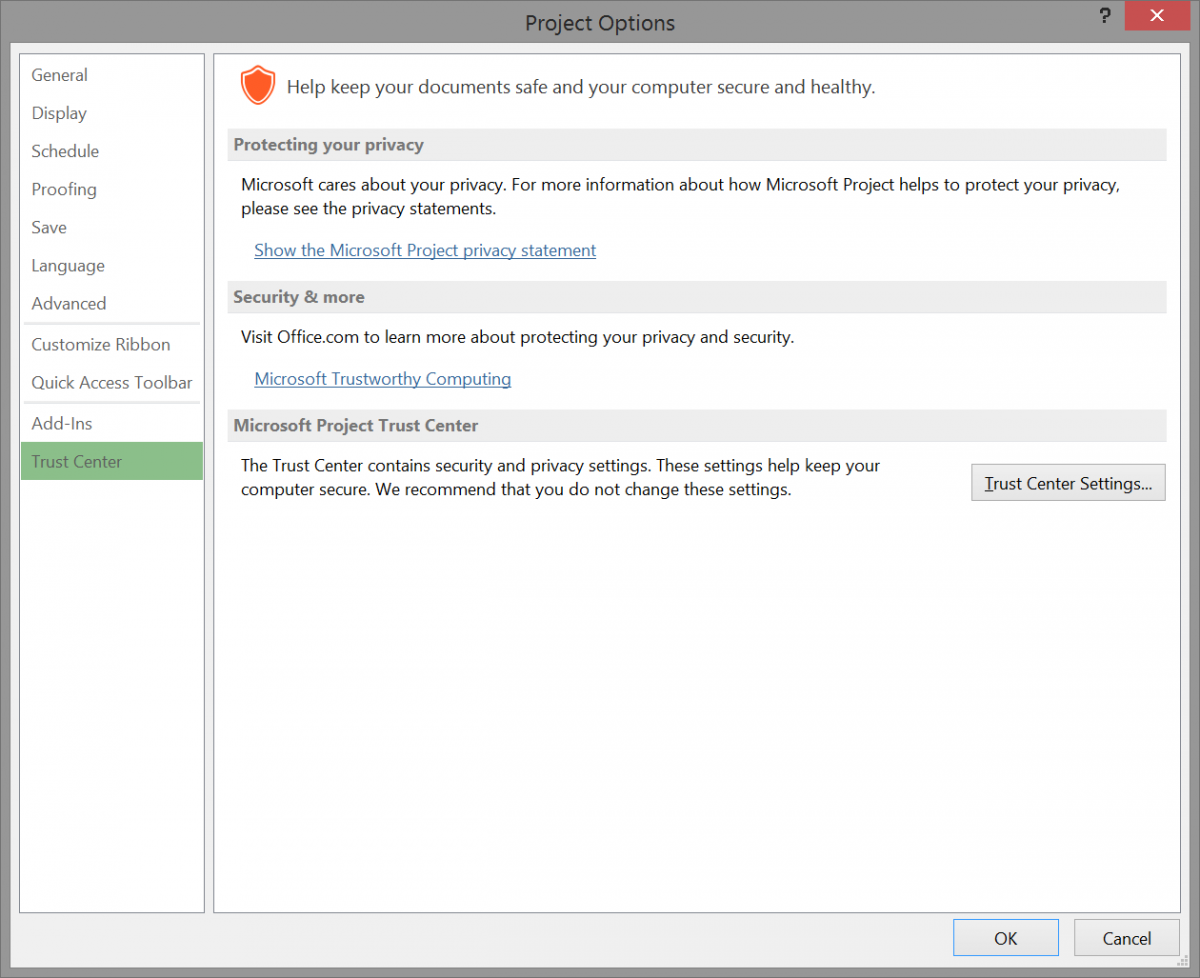
Good luck!
Interested in how EPMA can help you? Contact us today at 1.888.444.EPMA or [email protected].
Thanks for reading! Please feel free to leave comments below or check out our other blogs on Microsoft Project, Project Server, SharePoint and Project Management Methodology.
For more details & kick start your project management journey, sign up for our Microsoft Training Classes or send us an email.
I hope you find this blog post helpful. For more tips and tricks on Project Management, please visit www.epmainc.com

