While Jira by default comes with its built-in workflows, its real efficiency lies in its adaptability and customizability.
An example of a default workflow is as follows:
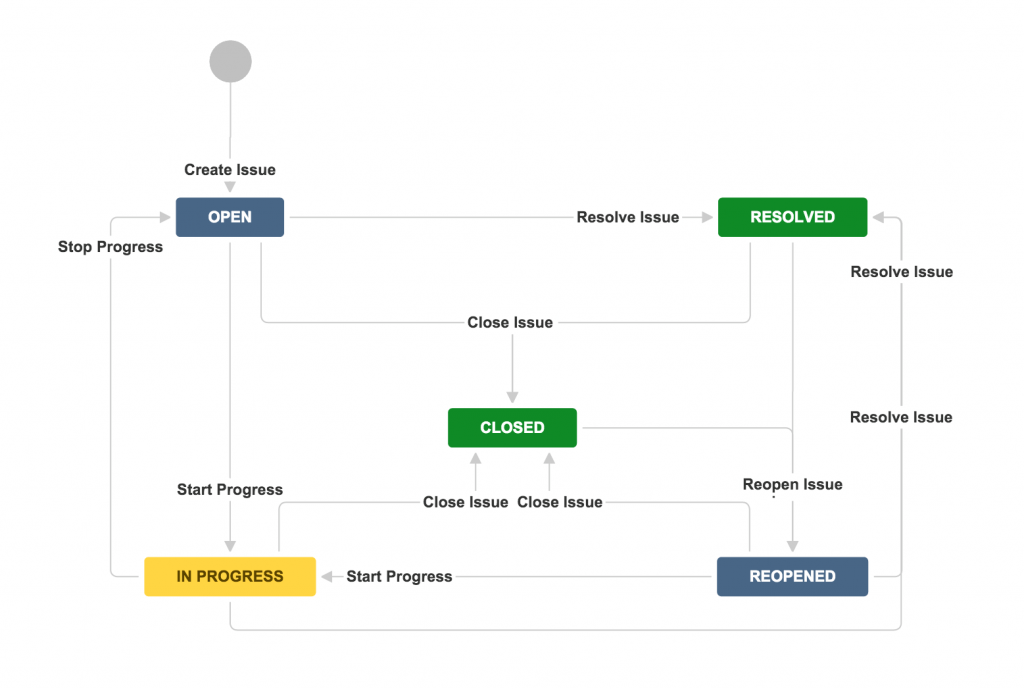
Similarly, JIRA creates Agile Simplified workflow templates for Scrum and Kanban Projects respectively.
SCRUM
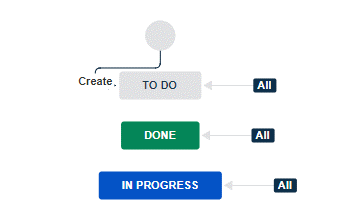
KANBAN
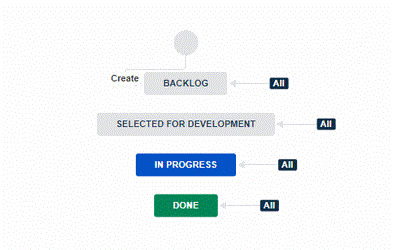
Additionally, Jira workflows can pertain to the user’s requirements.
Some of the common Jira workflow customizations are:
- Adding screens to workflow transitions
- Adding Statuses to the existing workflows
- Add resolution to the last status of workflow
- Clear the resolution field when moving back to previous statuses.
- Adding Custom field to the workflows
- Configure workflow triggers
Adding Screens to the workflow Transitions
Adding Screens to the workflow transitions will help you to track your progress and align with your team’s needs as you fill out fields in the screens
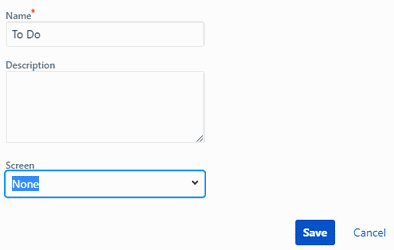
Adding Statuses to the existing workflows
Adding statuses will help the team to maintain accuracy and transparency working on a user story.
As stated in the Atlassian Documentation:
The following limitations apply when editing the draft for an active workflow:
- It is not possible to edit the workflow name (only the description) if a workflow is active.
- Workflow statuses cannot be deleted.
- If a status has no outgoing transitions (Global transitions are not considered), it cannot have any new outgoing transitions added, regular or global.
- The step ID cannot be changed.
Add resolution to the last status of workflow
Jira maintains a standard to strike down the issues once they reach its final status in the workflow.
You can change this by navigating to the post function → update issue field → Set the issue field to resolution and update its field value.
Clear the resolution field when moving back to previous statuses
Once you decide to reopen the issue, make sure you clear the resolution to avoid the “fixed” resolution values carrying with it.
To achieve this functionality, Go to the reopened transition -> navigate to post function -> Update issue field → selection resolution and set the field value to none.
Adding Custom field to the workflows
Create custom fields as per the user requirements and map those fields to the transition screens.
Example scenario:
Question: How do I get a report to track the workflow status change date?
Answer: Steps to implement the functionality
Create a custom field of the type Date time picker.
– Map the custom field to the screen
– Navigate to post function -> Update Issue Custom Field
– Add the following value to the Custom Field Value:: %%CURRENT_DATETIME%%
Configure workflow triggers
Once Jira is integrated with development tools , it is easy to configure the workflow triggers to your workflow transitions.
Example of workflow triggers:
Want to know more about customizing your Jira workflows call us today at 1.888.444.epma.
For more details & kick start your project management journey, sign up for our Microsoft Training Classes or send us an email.
I hope you find this blog post helpful. For more tips and tricks on Project Management, please visit www.epmainc.com

