Since its initial release over 2 years ago, users of Microsoft Project 2013 have probably been using several powerful new features in the software, including the new Dashboard Reports and Task Path features. However, if you are using Microsoft Project 2013 (or thinking of using it), did you know that there are eleven new task filters added to the software as well?
Many users may not know about these eleven new task filters because Microsoft has never “tooted its horn” about this new feature. In fact, most users have probably not discovered these new filters because none of them are available on the default list of filters shown in either the Filters or Highlight pick lists in the View ribbon. These new filters are only visible to you if you display the More Filters dialog shown in the following figure. To display this dialog, click the View tab to display the View ribbon. In the Data section of the View ribbon, click the Filter pick list, and then select the More Filters item.
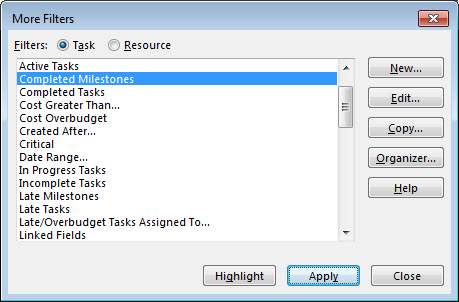
Four of these new task filters are useful during the Planning stage of your project when you need to perform a QA operation on your project prior to going live. These new QA filters include :
- No Resource Assigned
- Overallocated Tasks
- Summary Tasks with Assigned Resources
- Tasks with Durations < 8h
Five of these new task filters are useful during the Executing stage of your project for generating reports. These Executing stage filters include :
- Completed Milestones
- Milestones Due This Month
- Tasks Due This Week
- Tasks Starting Soon
- Upcoming Milestones filters
Two of these new task filters are also useful during the Executing stage of your project, but for troubleshooting purposes. These troubleshooting filters include :
- Late Milestones
- No Actuals filters
Included with these eleven new filters is a powerful new filtering technology as well. You can see this new filtering technology if you display the Filter Definition dialog for the Milestones Due This Month filter, as shown in the following figure. To display this dialog, select the Milestones Due This Month filter in the More Filters dialog and then click the Edit button.
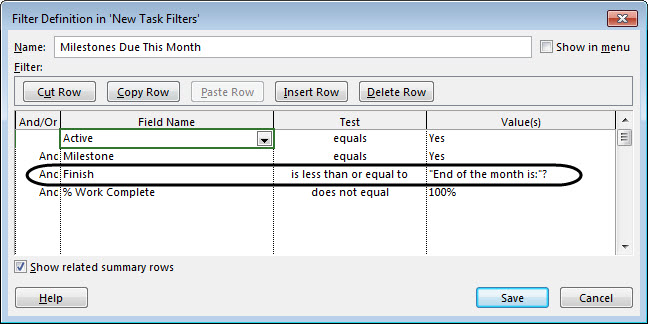
You can see this powerful new filtering technology on the third line of the filtering criteria shown in the preceding figure. Notice that the filter is testing if the Finish date of the task is less than or equal to the end of the month. In the Value(s) column, notice that the test is written as “End of the month is:”? In all versions of Microsoft Project prior to the 2013 version (the 2010 version and earlier), using that particular string of text in the Value(s) column would cause the software to display a dialog every time you applied the filter, requiring you to manually enter the last day of the current month.
In Microsoft Project 2013, however, using that particular string of text in the Value(s) column causes Microsoft Project to read the date in the Current Date field and to use that date to determine the last day of the current month. For example, if today is Monday, June 8, Microsoft Project determines that the last day of this month is June 30. Once the software determines the last day of the month, it applies the filter criteria shown in the Filter Definition dialog. So, if on June 8 I were to apply the Milestones Due This Month filter, Microsoft Project 2013 would display every incomplete milestone task whose Finish date is June 30 or earlier.
Once you understand this new filtering technology, you can use it to create your own custom filters. For example, you could copy the Tasks Due This Week filter, and with a few simple modifications, you could quickly create two new personal filters. One filter would show you tasks starting this month. For example, the following figure shows how I created a custom _Tasks Starting This Month filter. Notice in the dialog how I specified the tests for the Start date by entering the “Start of the month is:”? text and the “End of the month is:”? text in the Value(s) column.
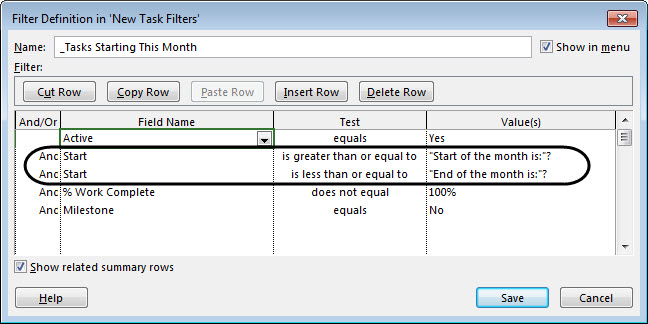
The other custom filter would show you tasks that are scheduled to finish this month. For example, the following figure shows how I created a custom _Tasks Due This Month filter. Again, notice in the dialog how I specified the tests for the Finish date by entering the “Start of the month is:”? text and the “End of the month is:”? text in the Value(s) column.
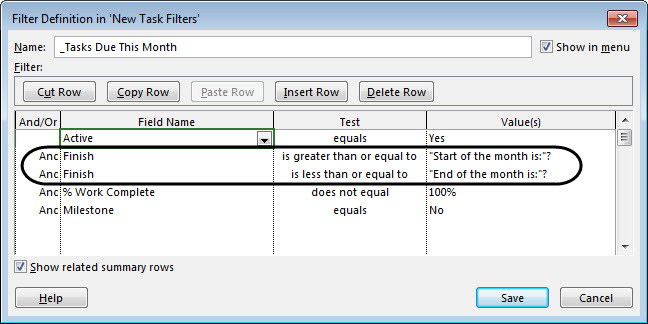
Note: After experimenting with this new filtering functionality, I have discovered to my disappointment that you are limited to testing only for the current week and the current month in your custom filters. I tried to build custom filters to test for the current quarter and the current year, but these filters do not use the new functionality. Instead, they use the old functionality and display dialogs asking me to manually enter the start of the quarter or year, and the end of the quarter or year.
In spite of these limitations, I believe you will be able to create some useful new custom filters using this powerful new filtering functionality. For example, you could use this new functionality to create custom filters that would show you Critical tasks starting or finishing this month, or completed tasks this week, for example.
Did this blog post help you? Would you like to learn more about how to effectively use Microsoft Project, Microsoft Project Server, or Project Online to manage your projects? If so, please consider scheduling a private training class for your project managers, taught by one of our expert trainers from EPMA. And don’t forget to follow us on Twitter, LinkedIn, and Facebook.
For more details & kick start your project management journey, sign up for our Microsoft Training Classes or send us an email.
I hope you find this blog post helpful. For more tips and tricks on Project Management, please visit www.epmainc.com

