Background
Last week I wrote a blog post entitled, Microsoft Project Deep Dive: How Do Constraints and Deadline Dates Affect the Total Slack Calculation? In that blog post, I provided an in-depth treatment on exactly how constraints and Deadline dates affect the Total Slack calculation in Microsoft Project. In this follow-up blog post, I want to take you even deeper into this topic by showing you how a missed constraint date or a missed Deadline date can generate negative Total Slack, which can actually cause the software to display a false Critical Path in a project.
Understanding How Missed Constraint Dates Generate Negative Total Slack
In the following figure, notice that the project consists of two parallel phases. Because the tasks in PHASE I finish later than the tasks in PHASE II, the PHASE I tasks are Critical tasks with a Total Slack value of 0 days. Notice that the tasks in PHASE II each have a Total Slack value of 2 days, which means that they are non-Critical tasks. Microsoft calculates this Total Slack value because of the Finish No Later Than (FNLT) constraint I set on 02/19/15 on the Phase II Complete milestone task, by the way.
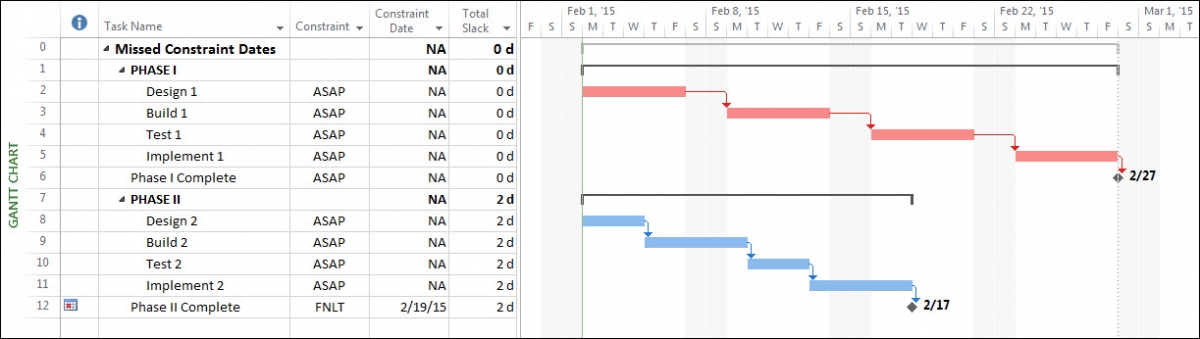
When I change the Duration value of the Design 2 task from 3 days to 7 days, this causes the Finish date of the Phase II Complete milestone task to slip past its FNLT constraint date. In this situation, Microsoft Project displays the Planning Wizard dialog shown in the following figure.
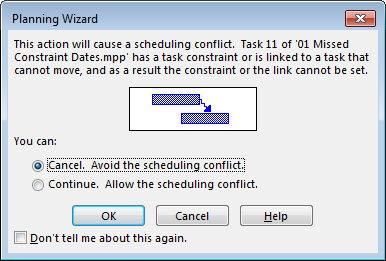
In the Planning Wizard dialog, you must select the Continue option and then click the OK button so that the software shows the scheduling conflict. In the following figure, you can see impact of this action.
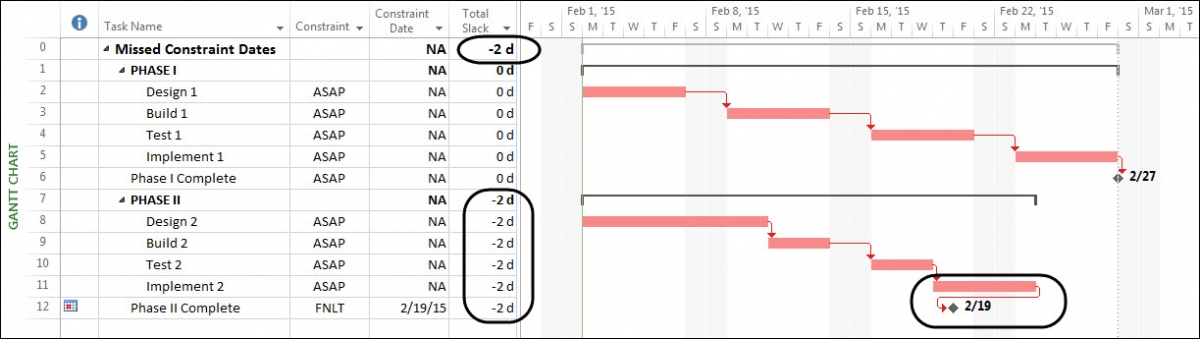
In the preceding figure, notice how Microsoft Project responds to the missed constraint date for the FNLT constraint on the Phase II Complete task:
- The software calculates a Total Slack value of -2 days for every task in the PHASE II section of the project.
- The software calculates a Total Slack value of -2 days for the Project Summary Task (Row 0) as well.
- For each task with a negative Total Slack value, the software formats its Gantt bar with a red color even though the task is not a Critical task. I describe this behavior as a false Critical Path.
- The software shows a “wrap back” for the link line between the Implement 2 task and the Phase II Complete milestone task. This “wrap back” occurs because the Implement 2 task is free to move to the right, while the Phase II complete milestone task cannot move to the right because of the FNLT constraint.
If you ever see a negative Total Slack value for the Project Summary Task (Row 0), this can indicate that at least one task has missed its constraint date. If a task has missed its constraint date, locate a section of tasks in which all of them which have a negative Total Slack value, and the last task in the section is the task that missed its constraint date. The negative Total Slack value for that task indicates the number of working days that the task has missed its constraint date. In my example, a Total Slack value of -2 days on the Phase II Complete milestone task indicates that this task has missed its constraint date by 2 days.
Understanding How Missed Deadline Dates Generate Negative Total Slack
In the following figure, notice that the project consists of two parallel phases. Because the tasks in PHASE I finish later than the tasks in PHASE II, the PHASE I tasks are Critical tasks with a Total Slack value of 0 days. Notice that the tasks in PHASE II each have a Total Slack value of 3 days, which means that they are non-Critical tasks. Microsoft calculates this Total Slack value because of the Deadline date of 02/20/15 that I set on the Phase II Complete milestone task, by the way.
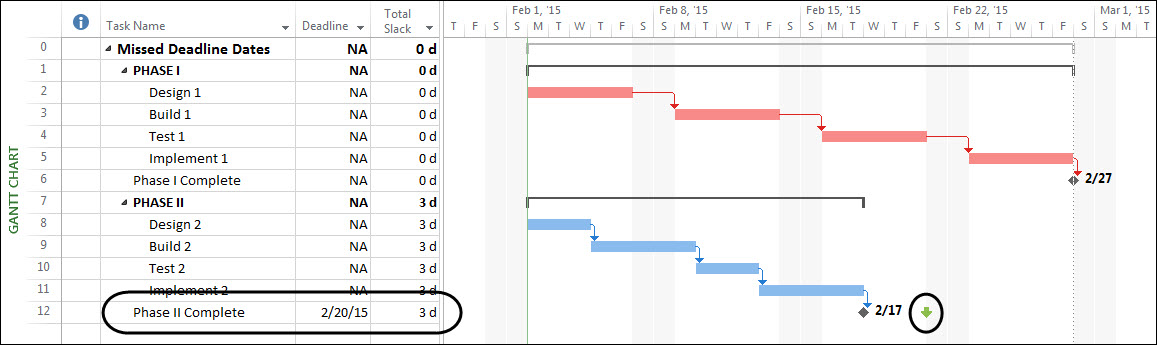
When I change the Duration value of the Design 2 task from 3 days to 8 days, this causes the Finish date of the Phase II Complete milestone task to slip past its Deadline date. In this situation, Microsoft Project displays the Planning Wizard dialog shown in the following figure.
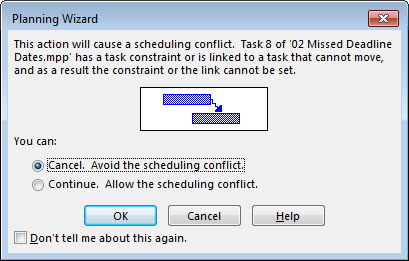
In the Planning Wizard dialog, you must select the Continue option and then click the OK button so that the software shows the scheduling conflict. In the following figure, you can see impact of this action.
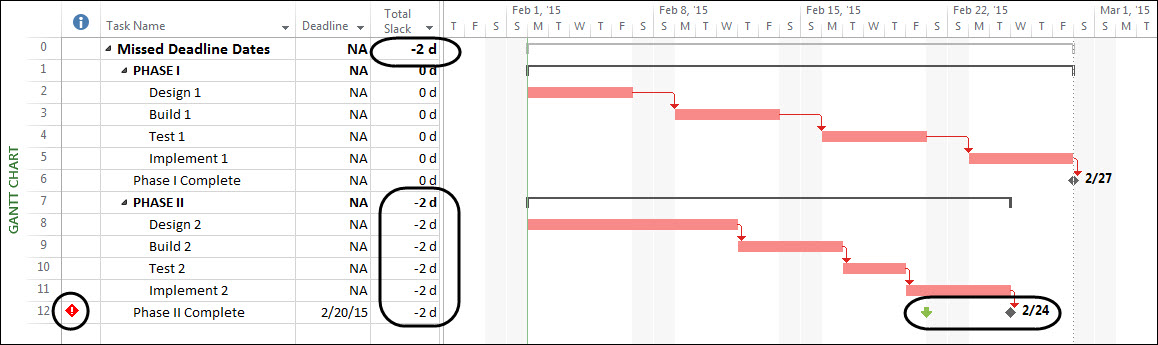
In the preceding figure, notice how Microsoft Project responds to the missed Deadline date for the Phase II Complete task:
- The software calculates a Total Slack value of -2 days for every task in the PHASE II section of the project.
- The software calculates a Total Slack value of -2 days for the Project Summary Task (Row 0) as well.
- For each task with a negative Total Slack value, the software formats its Gantt bar with a red color even though the task is not a Critical task. I describe this behavior as a false Critical Path.
- In the Indicators column for the Phase II Complete milestone task, the software displays a missed Deadline date indicator (red diamond with a white exclamation point).
- In the Gantt Chart pane, the software shows how the milestone indicator (black diamond) has slipped past its Deadline date indicator (green arrow).
If you ever see a negative Total Slack value for the Project Summary Task (Row 0), this can mean that at least one task has missed its Deadline date. If a task has missed its Deadline date, locate a section locate a section of tasks in which all of them which have a negative Total Slack value, and the last task in the section is the task that missed its Deadline date. The negative Total Slack value for that task indicates the number of working days that the task has missed its Deadline date. In my last example, a Total Slack value of -2 days on the Phase II Complete milestone task indicates that this task has missed its Deadline date by 2 days.
Did this blog post help you? Would you like to learn more about how to effectively use Microsoft Project, Microsoft Project Server, or Project Online to manage your projects? If so, please consider enrolling in one of our upcoming open enrollment training classes.
You can take our training classes “in person” in our EPMA training center in Houston, Texas or “live-virtual” over the Internet. And don’t forget to follow us on Twitter, LinkedIn, and Facebook.
For more details & kick start your project management journey, sign up for our Microsoft Training Classes or send us an email.
I hope you find this blog post helpful. For more tips and tricks on Project Management, please visit www.epmainc.com

