Finding ways to make life easier is always a plus, even if only something small. Working in MS Project 2013, I strive to find ways to make things easier and more automated. One time saving tool that I love to employ is saving customized tables. Today, I will demonstrate how to customize an existing table and from there we will save it as a new table. Let’s do this!!
1. Right-Click the “Select All” button and select a table of your choice to customize.
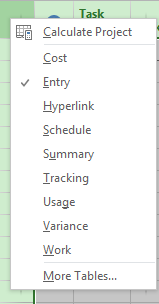
2. Expose all of the columns on the table by dragging the split bar to the right.
3. To hide a column, Right-Click the column header of the column that you would like to hide, select “Hide Column”.
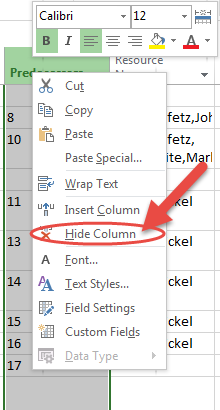
4. To add a new column to the table, right-click the column header that you want to insert the column next to and select “Insert Column”
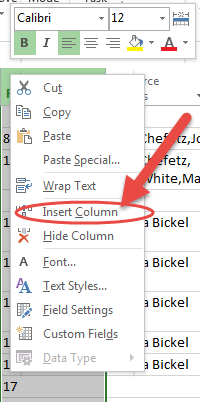
5. Select the new column that you would like to add to your table from the drop down list.
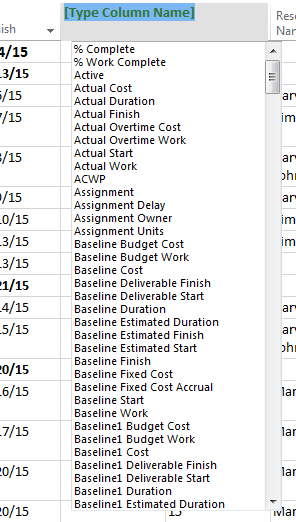
6. To edit the new column, or an existing column for that matter, right-click the desired column and select “Field Settings.” After specifying options, click the “OK” button.

7. Click the View tab to display the View Ribbon
8. In the Data section of the ribbon, click on the Tables pick list and choose “Save Fields as a New Table”
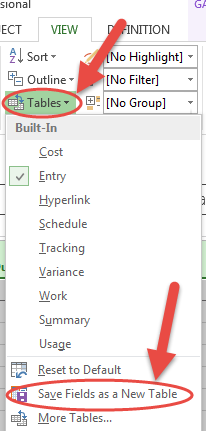
9. Enter the name in the Save Table dialog box then click “OK”
10. Right-click the “Select All Button,” located next to the indicators button and above row zero, choose the original table that you customized to create the new table.
11. To confirm that we did this correctly, choose the Tables pick list in the data section of the View ribbon. Select “Reset to Default.”
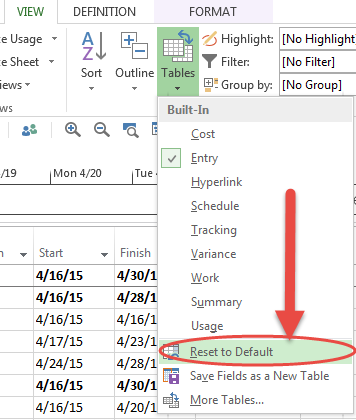
Choose your customized table and behold its glory. The amount of ways to simplify your work in MS Project is nearly endless and I encourage you to explore the application and see what other tricks and timesavers you can uncover.
For more details & kick start your project management journey, sign up for our Microsoft Training Classes or send us an email.
I hope you find this blog post helpful. For more tips and tricks on Project Management, please visit www.epmainc.com

