Over/Under-Allocated Resources
Your project schedules may be outlined and detailed to perfection according to the project scope, agreed-upon deliverables, and organization standards and methodologies, however, if you’re not careful by the time for project execution, resource issues can overwhelm the project before the first status meeting. If your project resources are over-utilized across the organization, that could result in project delays, missed deadlines, and even sub-par deliverables for you and your project.
While there isn’t a magic potion (or formula) for managing project resources, there are several options available to help avoid, or minimize, over-allocating resources. Please note, while we mostly focus on over-allocated resources, do not think for a moment that under-allocated resources are not important. The impacts of under-allocated resources may not impact your project as significantly as over-allocated resources, but under-allocated resources can drain the organization and impact your project indirectly. For example, if you know there are 5 Network Administrators within your organization and 3 of them are over-allocated and 2 are under-allocated if 1 of the over-allocated Network Administrators is assigned to your project and missing deadlines, while there was an under-allocated resource available, that can be just as detrimental.
Resources are needed in order to get projects done. Resources can include people (labor/work), supplies (material), and money (invoices, software costs, travel costs, etc.). When you are identifying the resources needed for your project, you will have to consider the following to plan for the right resources at the right time:
- WHAT resources are needed
- HOW MANY resources are needed
- WHEN the resources are needed
From a labor perspective, viewing how resources within your project are allocated provides you the overall picture of resource assignments throughout the project. You can view how efficiently your resources are being used in your project and whether you need to make any adjustments. Some resources might be over-allocated and other resources might be under-allocated.
A resource is over-allocated when they are assigned to do more work than their normal capacity. For example, if a resource has their maximum percentage (units) set to 100%, they can work up to 8 hours a day (100%) without being over-allocated (assuming that the calendar default setting is “1 day = 8 hours”). But if this resource is assigned at 100% on multiple tasks that overlap, this resource would be over-allocated. When staffing your project with labor resources, several different methods or strategies are available to help you decide which resources to add to your project team.
Some of the most common methods include:
- Using a resource-loaded project schedule template with generic resources based on the various roles within your organization that are assigned to common tasks and activities in similar projects. A resource-loaded project schedule is helpful to both the PM and the PMO (or Resource Managers) because even if you don’t know ‘who’ will be working on your project, the assignment of a ‘generic resource’ (based on primary roles) will serve as a placeholder and will give management the insight to resource demand for capacity planning initiatives.
- If using an enterprise system for managing projects, such as Microsoft Project Server or Project Online, assign primary roles to the named (human) resources within your organization, so when staffing your project, you can search and filter by role and review some of the utilization and availability charts and graphs to help you get better insight into who actually has the availability to work on your project.
- If using an enterprise system for managing projects, check for Work resource availability in the PWA Resource Center before attempting to add them to your project’s team.
- Use Generic (Work) Resources to plan future work by role, then replace the Generic Resource with named resource(s), as the scheduled start dates draw closer.
- When assigning resources, leverage the following ‘Best Practices’:
- Ensure tasks are set to ‘Fixed Duration’ or ‘Fixed Work’
- Assign labor resources, both generic and named at 25% allocation, instead of the default 100%. By assigning resources at 25% allocation, if the task is set to ‘Fixed Duration’, MS Project will calculate the resource for the duration of the task at 25% of their daily capacity (i.e., 2 hours/day) and calculate the task’s ‘Finish Date’ based on the assigned resource(s) working 2 hours/day to complete. This allows ample time for the resource(s) to complete the assigned task on your project in case they are working on other projects and initiatives in parallel. Assigning specific ‘Assignment Units’ (i.e. 25% allocation) for resources assigned to project tasks requires Microsoft Project Professional.
Identifying Over/Under Allocation Issues
During project execution, there are several methods to identify over-allocated resources within your project schedule. For example:
- In the ‘Gantt Chart‘ view, tasks assigned with over-allocated resources will have a ‘red person’ icon in the ‘Indicator’ column.
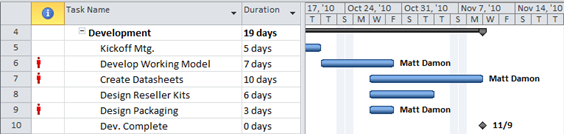
2. In the ‘Resource Sheet’, any resource over-allocated will be displayed in RED.
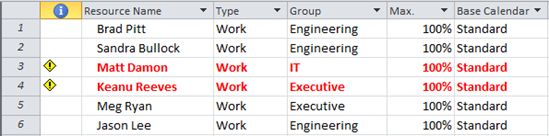
- The out-of-box ‘Resource Graph’ view provides a histogram view for each resource. ‘Blue’ indicates the resource’s allocation within the project and ‘Red’ indicates over-allocation for the specified timescale.
- The out-of-box ‘Resource Usage’ view reviews resources by assignments to monitor utilization from a daily, weekly, monthly, quarterly, or annual perspective. If you are using an enterprise project management system, the ‘Resource Usage’ view displays resource assignment information for all projects in which each team member has assignments. If using MS Project stand-alone, the ‘Resource Usage’ view displays resource assignment information for all tasks within the project schedule where each team member has assignments.
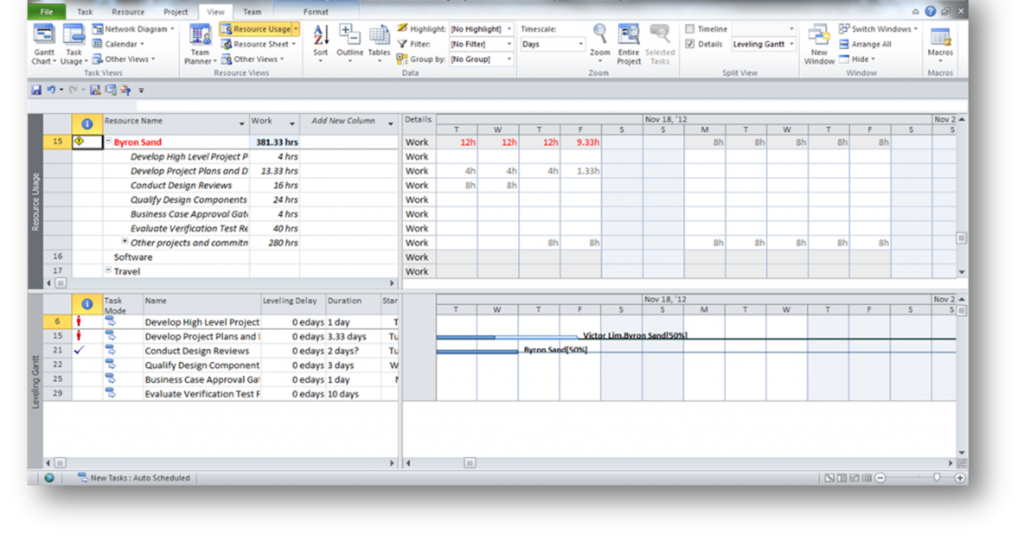
NOTE: To access the ‘Resource Usage’ View:
- Open an enterprise project
- Go to View (tab), in the Resource Views group and select Resource Usage
- If you are using MS Project Professional, try leveraging the ‘Team Planner’ view to assess your project team’s work. The ‘Team Planner’ view provides greater visibility into your team’s work by listing the project team members on the left navigation and providing a ‘swim lane’ type graphic. The ‘swim lane’ type graphic is represented with a single line for each resource, displaying all of the tasks assigned during a given day and/or time period. The width of the single line is determined by the number of overlapping assignments in a time period (i.e., day, week, month, etc.). The ‘blue’ bars represent the assigned tasks. The ‘red’ background, if visible, indicates that the resource is over-allocated during that time period.
Resolving Over/Under Allocation Issues
Once over and under-allocated resources are identified, try using some of the following methods to resolve over-allocation issues and smooth uneven allocation of under-utilized resources:
- Leverage the ‘Team Planner’ view to adjust your team’s workload or reschedule assigned tasks by:
- Moving a task vertically to a different resource on the project team to resolve an over-allocation (recommended)
- Moving a task vertically to assign new work to a team member (recommended)
- Moving a task to a different time in the schedule (not recommended). WARNING: Moving a task to a different time in the schedule is not recommended because moving the task will constrain the task, giving it a ‘Start No Earlier Than’ constraint.
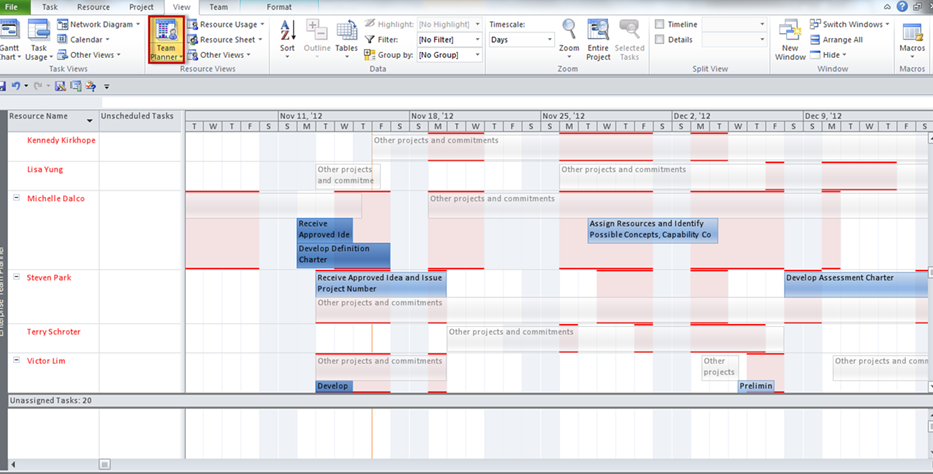
NOTE: To access the ‘Team Planner’ View:
- Open an enterprise project
- Go to View (tab) in the Resource Views group and select Team Planner
Resource Allocation ‘Best Practices’
When managing resources within your project schedules, here are some ‘Best Practices’ that can be useful to keep in mind:
- Track and manage resource time in your project schedule by entering the ‘Actual Start Date’ task, then either entering either the ‘% Work Complete’ for each resource assigned to the task, ‘% Complete’ for the task or using the ‘Task Usage’ view to enter the ‘Actual Hours’ worked during the appropriate time period (i.e., date, week or month). By tracking time in your project schedule, when tasks shift, by either finishing earlier than planned or later than planned, the resource assignments will be adjusted accordingly. If using an enterprise project management system, all of the projects using the affected resources will be able to see the shift in the impacted resource’s assignments.
- Leverage the ‘Team Planner’ view to review, monitor, and adjust your team’s workload as needed.
- Link tasks with predecessor/successor relationships, so when tasks shift, linked tasks will shift as well to honor (respect) the links, which will also update the resource assignments accordingly.
- Refrain from assigning resources to summary tasks in the project schedule. Assigning resources to summary tasks can, and will, skew the assigned work. In addition, if using an enterprise project management system, resource assignments on summary tasks are not recognized by the system. This will cause other PMs and users of the resource allocation data to not see full utilization for affected resources.
- Ensure resources that are allocated to tasks are reasonable and realistic. As previously mentioned, allocating resources at ‘25%’ schedules the task’s planned duration and work hours based on the time it will take for the assigned resource(s) to work a minimum of ‘2 hours/day’ on the task. This will account for other project and non-project work that the assigned resource(s) may also be responsible for.
- Close out completed tasks properly by:
- (1) Updating (Task) ‘Type’ field to ‘Fixed Work’ (if not already set)
- (2) Entering the ‘Actual Finish’ date for the task
- (2) Validating ‘Remaining Work’ = ‘0’
- (3) Validating ‘Work % Complete’ = 100% and ‘% Complete’ = 100%
- When a resource is over-allocated, here are some options available to you:
- Do Nothing*: Perhaps the resource is only slightly over-allocated. In this case, we may choose to do nothing. It is anticipated that the resource will be able to give a little more (work harder) and complete the task within the given time period.
- Verify Work (effort estimate): Review the ‘Remaining Work‘ value to ensure the effort estimate is accurate.
- Reassign a Task: Perhaps it is a combination of tasks that is causing the over-allocation. Reassign one task to another person who has the skill set and the availability to perform that task.
- Extend the Duration of the Task(s)**: Extending the duration of the task or tasks allows the resource to complete the same amount of Work but over a longer Duration.
- Delay the Start of a Task**: If it is a combination of tasks that is causing the over-allocation, delaying the Start date of one of the tasks could eliminate the over-allocation.
- Pull the Start of a Task Earlier: If it is a combination of tasks that is causing the over-allocation, it may be possible to pull the Start date forward on one of the tasks and begin work earlier than originally planned.
- Add an Additional Resource: Assigning an additional resource to assist with a task could reduce the amount of Work that the initial resource is required to complete.
- Implement Improved Technology***: This equates to “working smarter, not harder”! The analogy I will use is that we employ an air nail gun to build a fence instead of using a hammer and nails. The amount of Work or effort required to complete the task will be reduced.
- Reduce Scope****: The last resort! So, you are constrained. You have no additional resources who can assist, no additional budget to purchase improved technology, and you cannot extend the duration of any tasks because it will cause the project to be late. Your last resort is to reduce the amount of Work needed to be completed by reducing the scope of the project. So instead of building the fancy Flash intro to a website, a standard homepage will be employed.
- Finally, respect the resource’s daily capacity (MS Project Default = 8 hours/day) and resist the urge to over-allocate project resources by taking into account other projects and commitments that the resource may be responsible for.
It is important to note that there may be some impacts by some of the options mentioned above, such as:
- *Doing Nothing: As you can imagine, this introduces some Risk to your project. What if they can’t or don’t get the task completed? What will be the impact on the project?
- **Extending the duration of the task(s) or Delaying the Start of a task: If any of these tasks are on the critical path of your project, you just extended the Finish date for that project!
- ***Implement Improved Technology: Undoubtedly this will come at an increased cost!
- ****Ensure you have approval from the customer or project sponsor before choosing to reduce the scope!!
Summary
In summary, when you have limited resources, leverage some of the resource-leveling methods discussed to help your projects finish on time. In addition, when using resource-loaded templates and generic resources to plan and build out your project schedules, some of the preliminary deliverables and PMO requirements already included can provide some guidance on resource requirements based on historical information within your organization. And finally, instead of assigning resources to each detailed task in the project schedule, consider assigning resources to a phase or deliverable (non-summary) level task, which can simplify the management process. For example, instead of assigning resources to each task involved with completing a deliverable, build out the estimates for all tasks required for the deliverable, then create and assign resources to a task with the duration based off of the duration of the more detailed tasks. This method:
- Simplifies time writing for the resource if using a Timesheet System associated with the project schedule
- Simplifies schedule updates for the PM, if managing time and task updates manually in the project schedule
- Reserves the assigned resource’s time for the duration of the deliverable, instead of having potential lags in utilization
- Reduces the risk of over-allocation in the project schedule.
Finally, there are several implications from over-allocating resources in your project schedule. For example:
- If using the Timesheet functionality in an enterprise project management system, cluttered timesheets (for Team Members) can become a real headache. Timesheets can quickly become cluttered if/when:
- (a). Resources are assigned to unnecessary ‘catch-all’ tasks in the project schedule
- (b). Resources are assigned to each detailed task or activity called out in the project schedule
- (c). Resources are assigned to year-long tasks with hours allocated daily over the duration of the task
- Resource Utilization and Capacity Forecasting data are skewed and become unreliable when resources are allocated at 100% of their day. It’s impossible to determine true utilization for capacity planning.
- Cost/Budget Forecasting (Finance & Accounting) data is exaggerated and becomes unreliable when resources are allocated at 100% of their day, which typically equates to 8 hrs. (US)/7.5 hrs. (EUR/UK) per day, calculated at the resources hourly rate (if populated); which means the daily cost calculation is most likely over-stated
- Schedule Variances that may cause your project to miss important deadlines, deliverables, or even extend the due date of the project. For instance, if a resource is assigned to work on a 40-hr. task, at 100% allocation, then MS Project automatically calculates a ‘5-Day Duration’. If the resource can only afford to spend 2 hours per day on the task, then the task will take approx. 20 days to complete the work, instead of the 5 days planned, which could impact the planned finish date of the task, and the start date of any other dependent tasks.
- Resource Burnout by overworking resources with unrealistic deadlines.
EPMA is a global solutions company focused on delivering projects better. Our unique proposition that embodies the full ecosystem and portfolio of any organization has enabled us to deliver projects better and make a significant difference. Our unique and proactive approach of having over 20 developers and solutions architects in the business acts as a true enabler for impact. We are more than ever before positioned to add value, advise, and impact your organization.
Interested in hearing more? Please contact EPMA at 832.772.3762 or email us at [email protected]

