PROJECT SERVER 2010 SAVE ERROR
While trying to edit and save a project file in Microsoft Project Server 2010, I received an error message: “An error has occurred when saving your project to the server. Please contact your administrator for assistance.”
After researching this error, I found that this error message is usually received when the project file is corrupt. The majority of corruption in project files is due to inserted special characters in tasks, resources, etc. However, even after correcting the errors I was not able to edit and save the project in Project Server. One of the easier solutions to this problem was found and the key to this solution lies in publishing the file once again after making the changes. This solution is explained in detail below.
STEP 1: Save the file locally in your system by using “Save for Sharing” option
1a) Get the necessary Microsoft Project file from the Server…
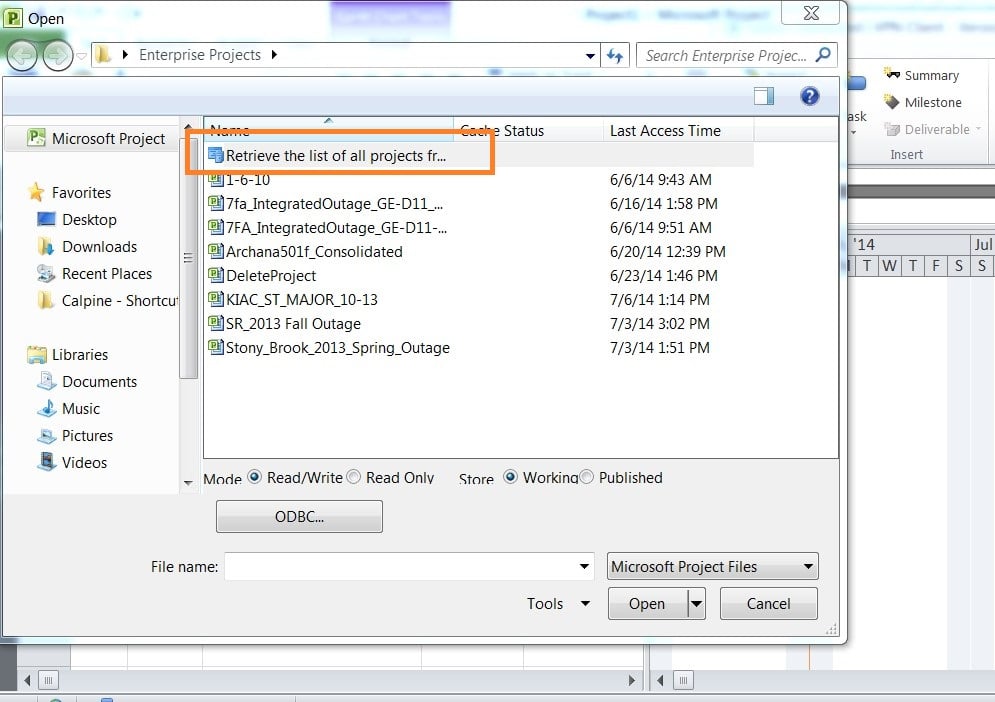
1b) Go to the Save for Sharing Option to save file to your local drive…
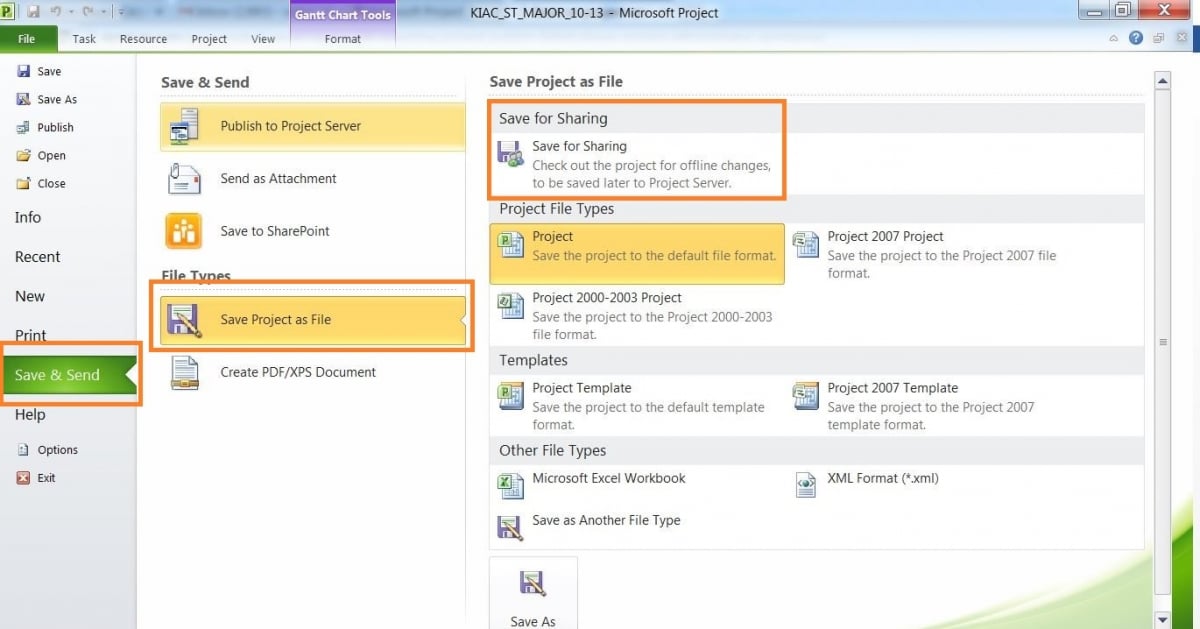
1c) Save the file to your local drive…
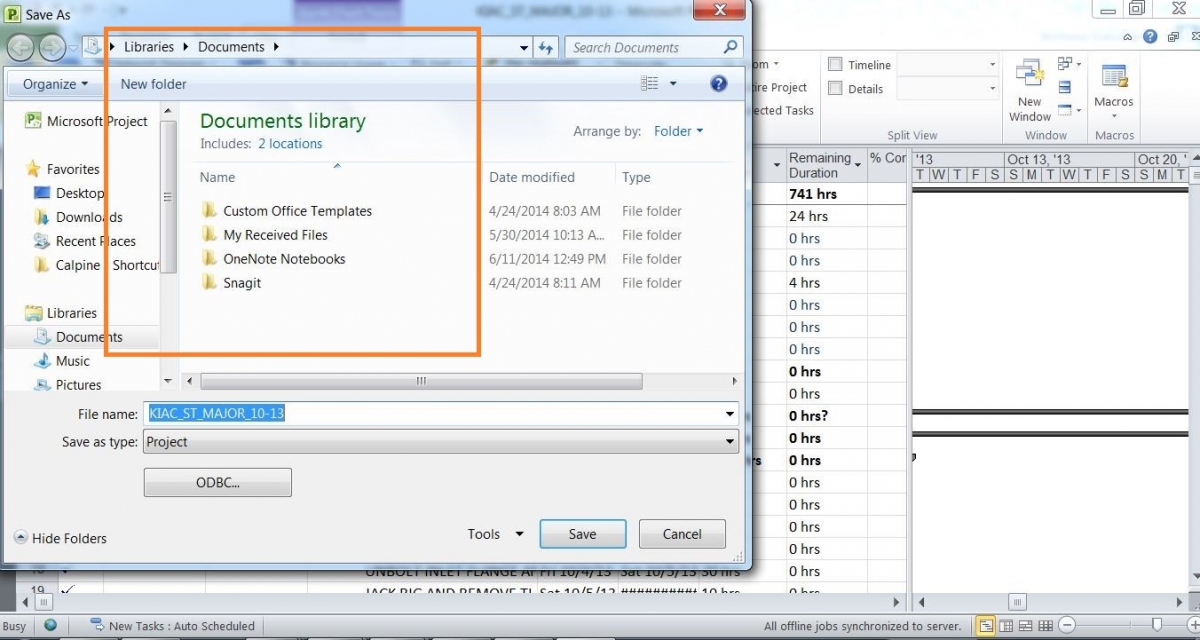
STEP 2: Close the project
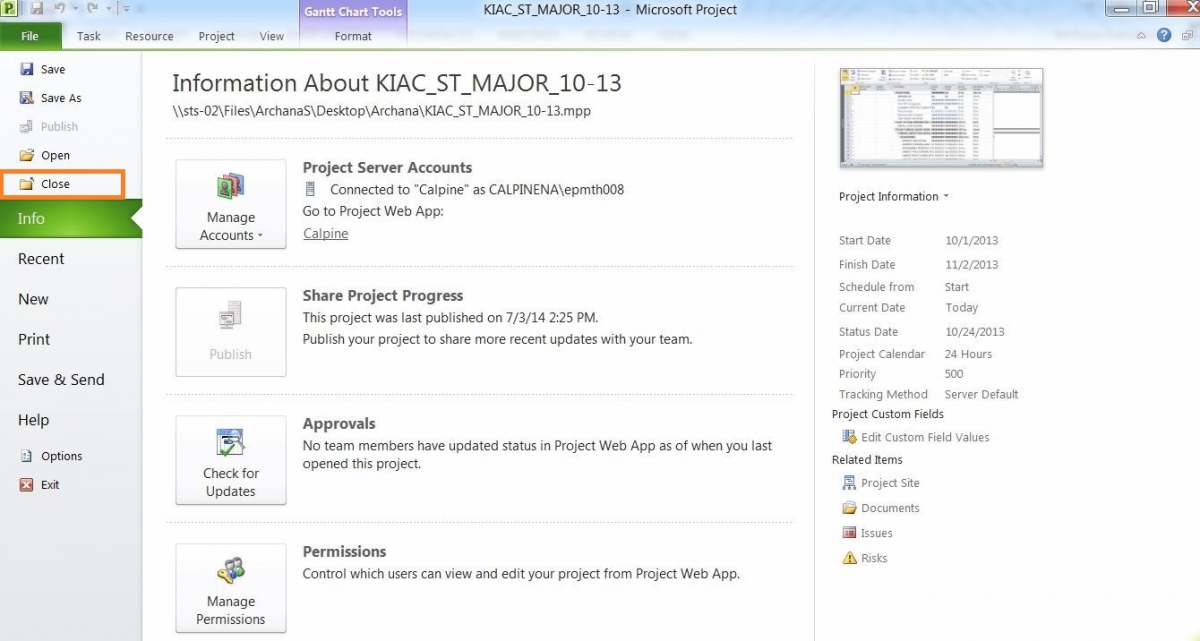
STEP 3: Open the recently saved local copy of project file using Microsoft Project
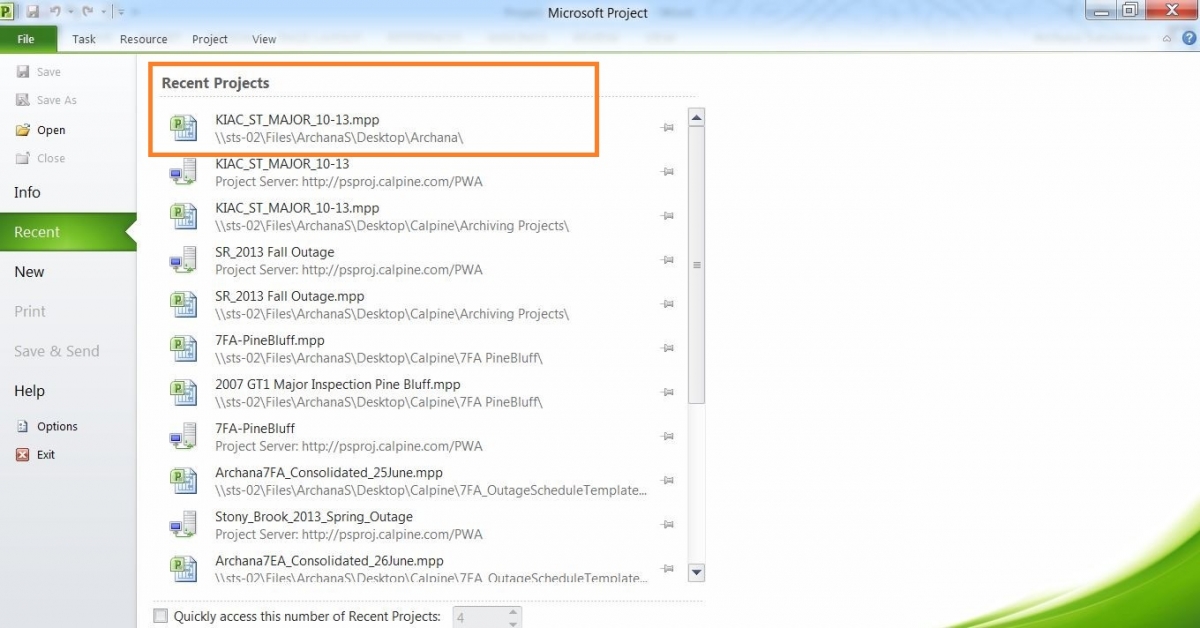
STEP 4: Now, save the file to the project server. It might prompt you with a message that the file already exists, but go ahead with overwriting the existing file.
4a) Click on the Save As option in file menu…
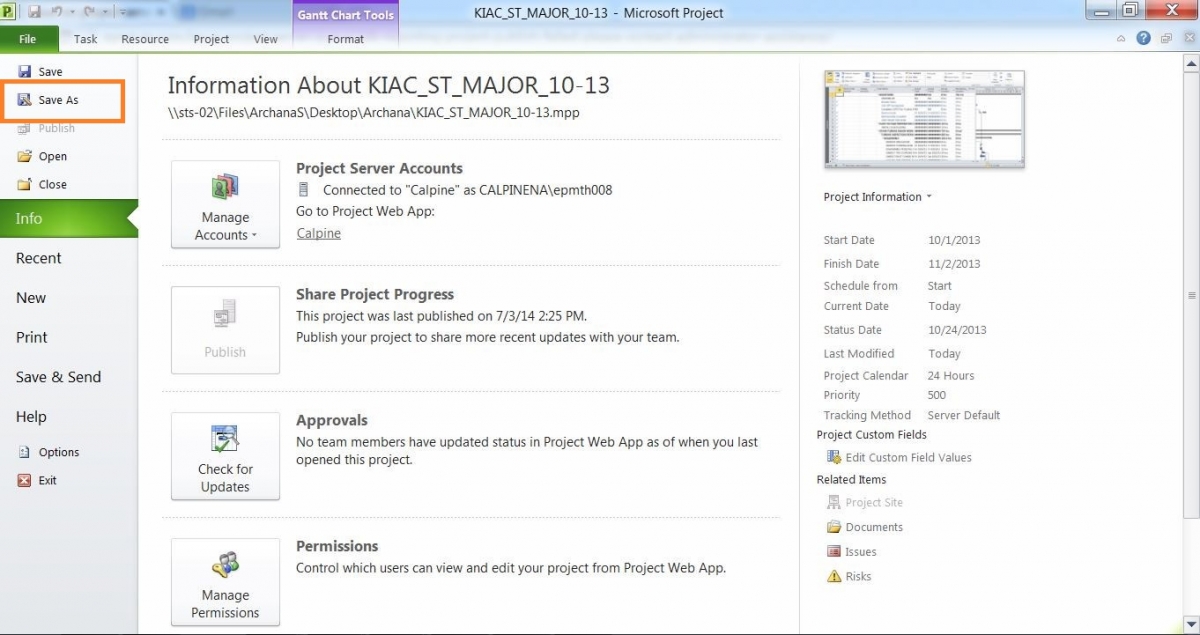
4b) Click on “Save” button to save the project to the server…
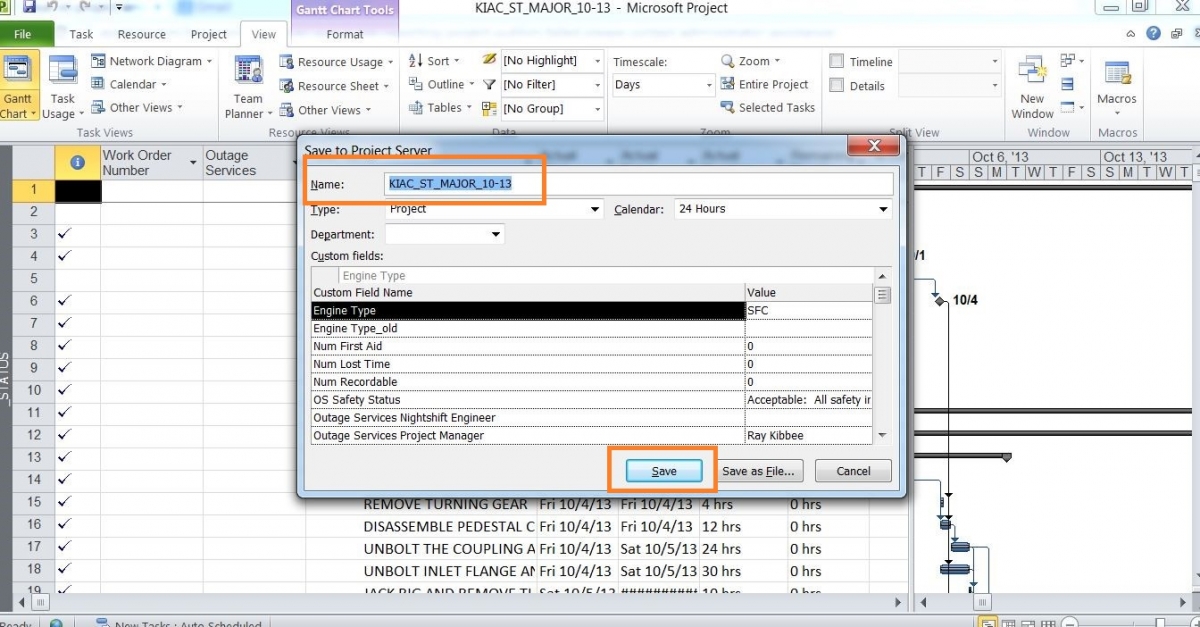
4c) Click “OK” to overwrite the existing file in Project Server…
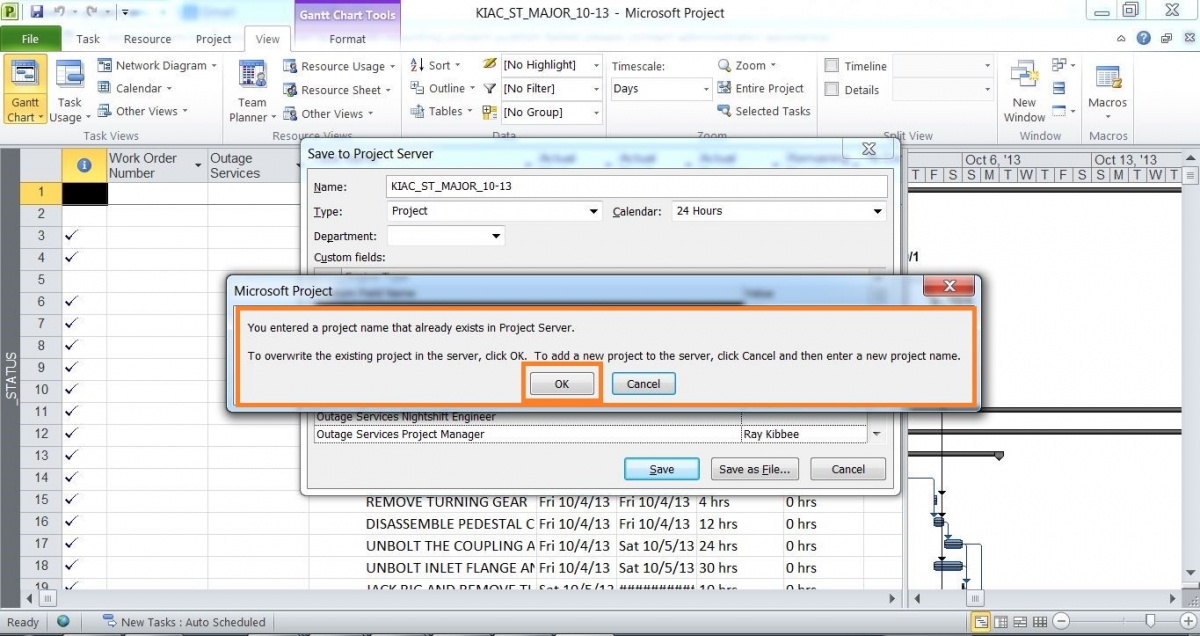
STEP 5: Once the file is successfully saved, now PUBLISH the file to the Project Sever. This is the key point in this solution.
5a) Click on the publish button to publish the file
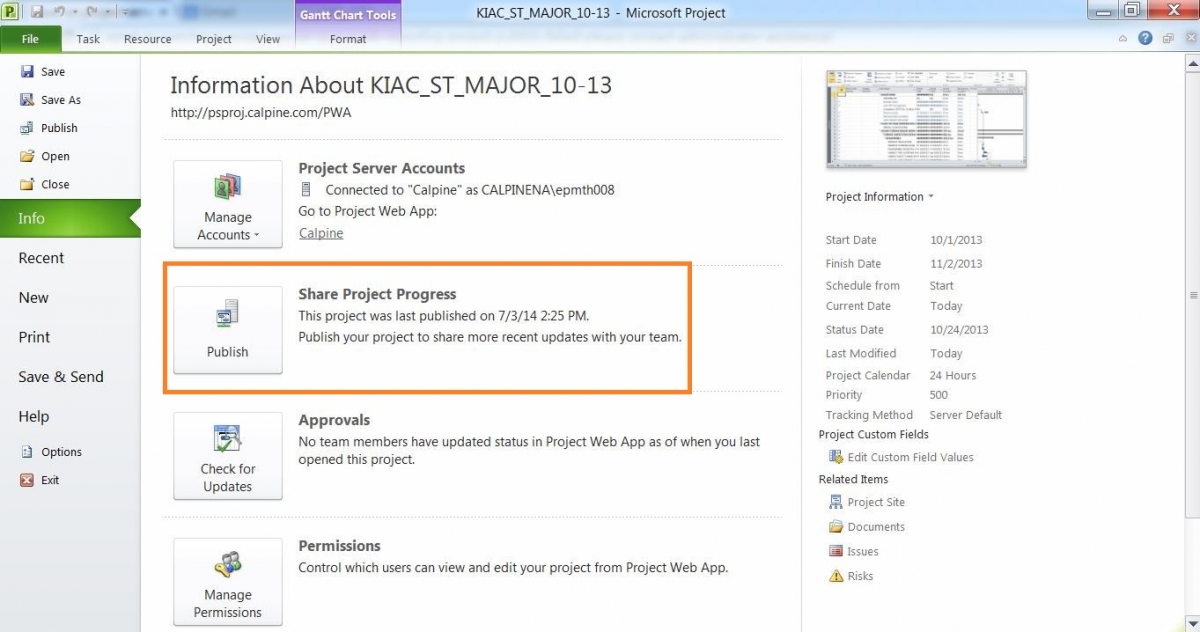
5b) Check for the message “Publish completed successfully”…
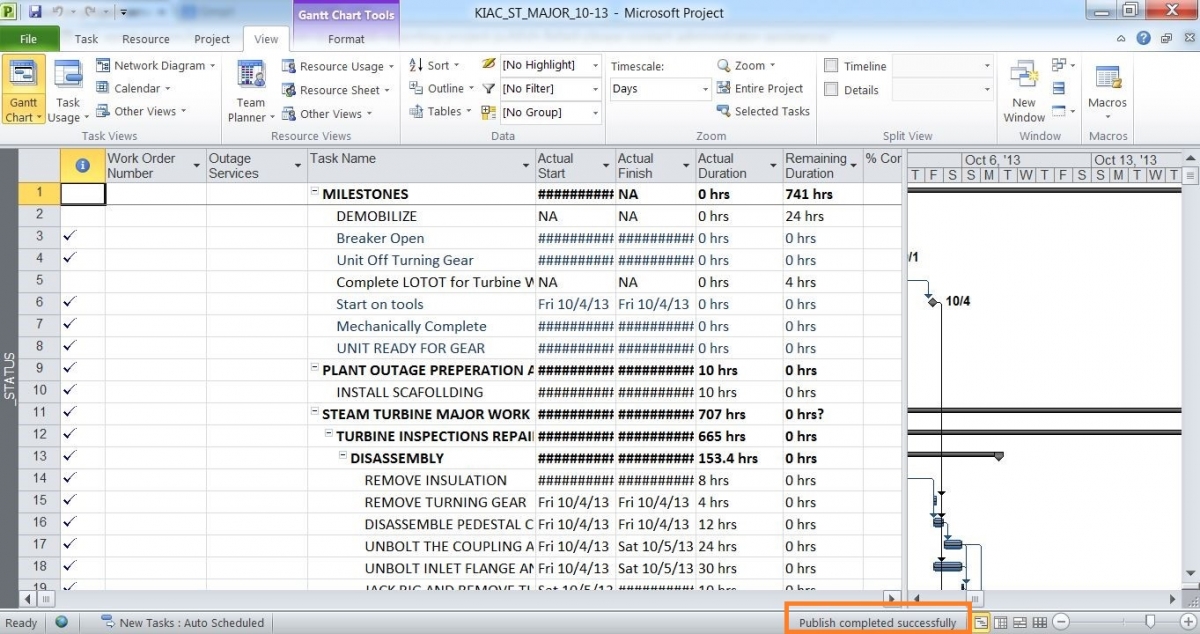
STEP 6: Once the new Microsoft project file is published you will be able to edit and SAVE the project details in Project Server and check-in the project successfully.
**************************************************************************************************************************************************************************************************
Thank you very much for reading my blog. Appreciate your comments and inputs.

