Imagine you’re having your dream house built and you’re very excited to see how far along the builders have come so you decide to check on the progress. You arrive onsite, two weeks into the project, and you see a bunch of people busily working. You ask the foreman how things are going he responds “great”, when you ask to see his blueprint he responds “I don’t have the blueprint…”
If your anything like me you would immediately think that this situation is crazy, this would never happen and every layman knows a blueprint or some type of drawings are imperative for success.
I believe that within the next 5 years it will be considered just as ludacris for a Project Manager to manage a project without using some sort of scheduling software.
In my five years of Project Management and scheduling experience I have come to realize a few things in this industry. There are a lot of seasoned Project Managers out there that are not using scheduling software and most of them are convinced that excel is the best tool to use. This blog aims to dispel this myth.
Project Planning an Schedule in Excel
Imagine this basic schedule below, this is similar to what I have seen people do within Microsoft Excel.
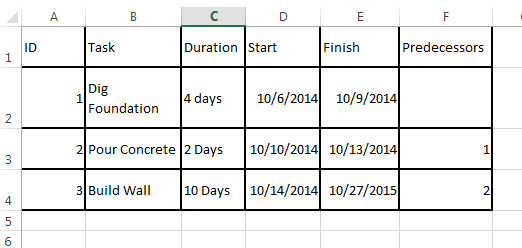
It looks great, however it took me a lot of work. I had to manually enter all durations and dates while double checking that not of these tasks were scheduled over a weekend or holiday. I made a few mistakes when creating the schedule; I calculated the ‘Dig Foundation’ to finish on 10/9 and that ‘Pour Concrete’ would start on 10/9. (it should has started on the next working day), I updated the finish date of ‘Pour Concrete’ to be 10/13, I then had to correct start date and finish date of ‘Build Wall’ as a result of this mistake. There were only 3 tasks in the schedule but it was very annoying and hard to accurate.
Updating the Schedule in Excel
It is now time to update the schedule; the ‘Dig Foundation’ task has been extended to 6 days due to unforeseen circumstances. I need to update the following: (marked below in red) the duration of ‘Dig Foundation’, the finish date of ‘Dig Foundation’, the start date and finish date of ‘Pour Concrete’ and ‘Build Wall’, that’s 6 updates which resulted from one small change in the project schedule. It took me a while to work out the dates for ‘Dig Foundation’ because when it changed from 4 days to 8 days (in terms of elapsed duration) the task was then scheduled over the weekend which is nonworking so I had to take that into account. furthermore; the ‘Pour Concrete’ task is no longer scheduled over the weekend so the dates need to be calculated again, this is another manual calculation that I needed to make.
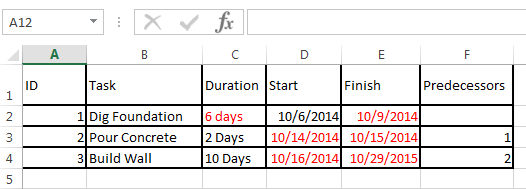
As you can see, this process is administrative nightmare even for this three line schedule. For this reason any educated Project Manager would not update this schedule, they simply wouldn’t have the time and this is why excel schedules are seldom updated.
Let’s now try the same thing in Microsoft Project
Planning in Microsoft Project
The first thing I did was set the project start date to be Monday of this week 10/6/14. I then typed in the task tames, input the duration of each task and added the predecessors.
Microsoft Project has calculated all the dates for me, as shown below.

Updating the Schedule in Microsoft Project
I’m going to use the same example as above so I need to update the ‘Dig Foundation’ task to 6 days.
I updated the duration for ‘Dig Foundation’ to be 6 days and Microsoft Project then calculates all of the dates. (No more manual calculations!)

If that wasn’t enough, you will notice above that Microsoft Project has highlighted all the dates that I had to change in blue. It has also generated a Gantt chart and will calculate the critical path for you. Those a just a few of the many benefits that scheduling with Microsoft Project gives you.
So what can be taken from this blog; if you use Excel to manage your project and something goes wrong you will have no idea what the residual effects of that change on the entire project are.
By using Microsoft project, when things change in your schedule you will be able to update your schedule and it will instantly display all affected dates. This will enable the project manager to make better informed decisions as to what corrective action to take and thus have a more effective and up to date project schedule.
Thanks for reading! Please check out our other blogs.
Feel free to reach out to me on LinkedIn or Twitter.

