A default setting in Microsoft Project causes the software to automatically recalculate the project whenever the user takes an action that would cause any type of schedule changes. You can see this option at the bottom of the Schedule page in the Project Options dialog in Microsoft Project 2010 or 2013, as shown in the following figure.
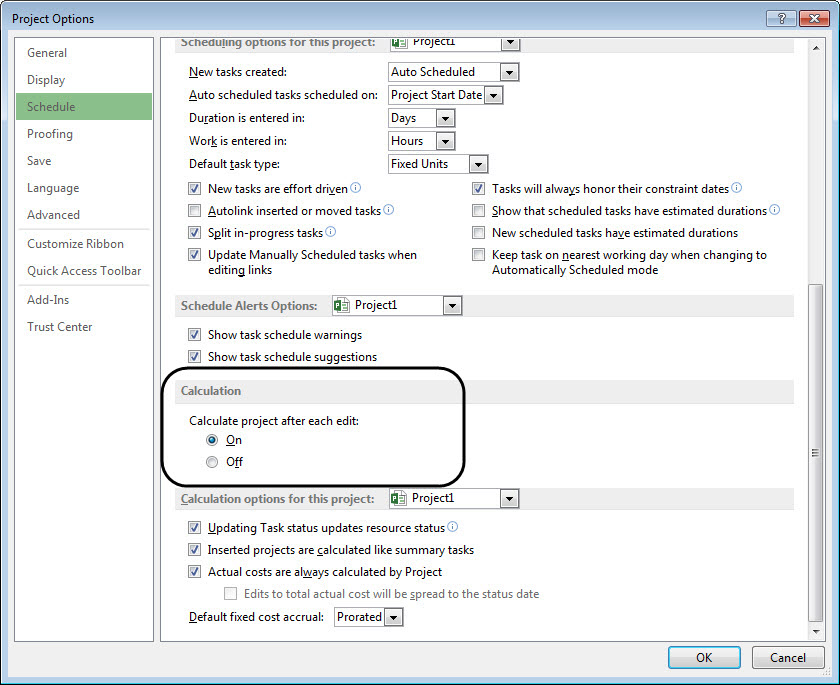
Even with this option set, occasionally a user will report in the Microsoft Project user forum that Microsoft Project will not calculate the current schedule or the values in a custom field containing a formula. In a situation like that, sometimes we have to “coax” the software into recalculating the project by forcing a manual recalculation of the project ourselves. Did you know that there are at least two ways to manually recalculate a project? They are:
1. Right-click on the Select All button and select the Recalculate Project option as shown in the following figure.
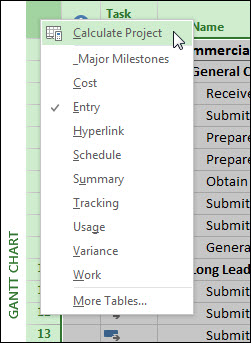
2. Press the F9 function key. This is the keyboard shortcut to force a manual recalculation, by the way, and the method I personally use most of the time.
One additional option, which does require a bit of customization first, would be to add the Calculate Project button to the Quick Access Toolbar and then you can click the Calculate Project button every time you need to manually recalculate the project.
Did this blog post help you? Would you like to learn more about how to effectively use Microsoft Project, Microsoft Project Server, or Project Online to manage your projects? If so, please consider scheduling a private training class for your project managers, taught by one of our expert trainers from EPMA. And don’t forget to follow us on Twitter, LinkedIn, and Facebook.
For more details & kick start your project management journey, sign up for our Microsoft Training Classes or send us an email.
I hope you find this blog post helpful. For more tips and tricks on Project Management, please visit www.epmainc.com

