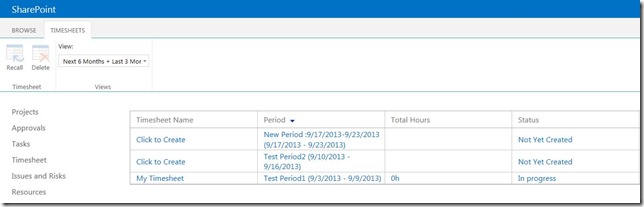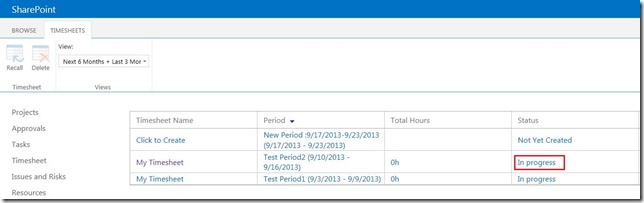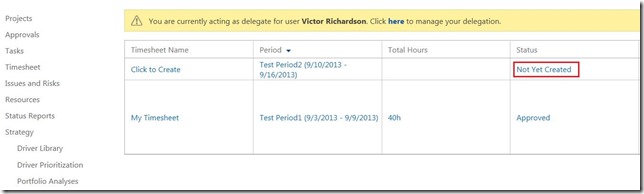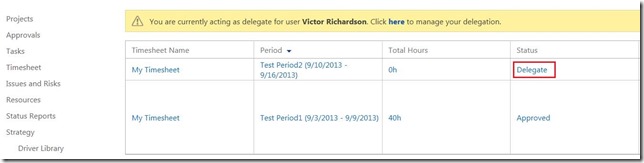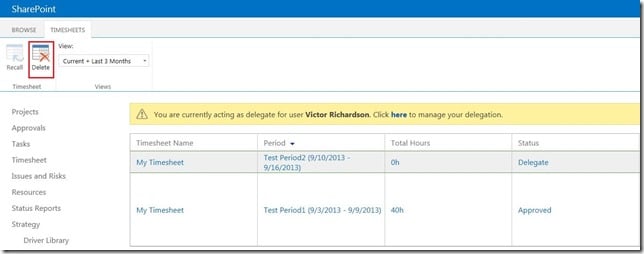Have you ever wondered what it’s like to walk in someone else’s shoes? Microsoft introduced a new feature to Project Server 2010, called “Delegate” which lets you experience the proverbial “walking in someone else’s shoe”, and enables you to see what they see, feel what they feel…maybe I’m going too far with this! Jessica Carlisle, in a previous post showed us how to set up a “Delegated” session. This feature is widely used in Project Server from an administrative standpoint to see what the user is experiencing and to help them resolve their issues. Today, I’d like to share a timesheet nuance to pay attention to when you are running a delegated session. Depending on how the timesheet periods are set up, initially the user goes in and creates a timesheet for each period. Let’s assume the organization does timesheets weekly. At the beginning of the week, the user would come to the ‘Timesheet’ link in the ‘Quick Launch’ menu to create the new timesheet which will display all the assignments for the current period and they can start entering their time in. Another way to create this timesheet is to go to ‘Server Settings’ > ‘Manage Timesheets’ which will display previous timesheets and the ones available to create.
In here, to create a new timesheet, under ‘Timesheet Name’ click on ‘Click to Create’ which will generate the new timesheet for the period. Once a timesheet is created, under the ‘Status’ column it will show ‘In Progress’ which means that the user has created a timesheet for this period.
However, when you perform a delegation for a user that has not created a timesheet for the current reporting period, if you click on their ‘Timesheet’ link in the Quick Launch menu it will automatically create a timesheet for the user and in the status column show ‘Delegate’. Let me demonstrate this to you. Note: This same behavior can be observed in Project Server 2010 as well. I delegated for Victor, and initially went straight to ‘Manage Timesheets’ and as you can see for the current period (9/10 – 9/16), no timesheet period was created.
Now as soon as I go back to the PWA home page and click on ‘Timesheets’, observe what happens to the ‘Status’ column in the ‘Manage Timesheets’ view:
A new delegated timesheet was created. Since the user themselves did not create this timesheet, it is a good practice to delete this timesheet to avoid any confusion. To delete this timesheet you just have to highlight the timesheet row and click on ‘Delete’
When performing delegated tasks, we use the system just as the user would and when the work is completed we do not want to add anything that the user did not intend. Hence, we delete this delegated timesheet so that the user can start fresh. I hope that provided some insight into a simple quirk that comes with running a delegated session that you should keep in mind.