I learned something new about Microsoft Project 2013 when I was conducting a training class recently for two of our new team members at EPMA. During class, we applied AutoFilter on the Resource Names column so that we could filter for the tasks assigned to two resources. I then asked my students how Microsoft Project shows us that we have AutoFilter applied. I expected them to point out the “funnel” indicator that was displayed in the Resource Names column header, as shown in the following figure.
![]()
Instead, my colleague pointed out something I never noticed previously in my many years of using the software. When you have AutoFilter applied, Microsoft Project displays an AutoFilter Applied message at the left end of the Status Bar at the bottom of the Microsoft Project application, such as shown below.
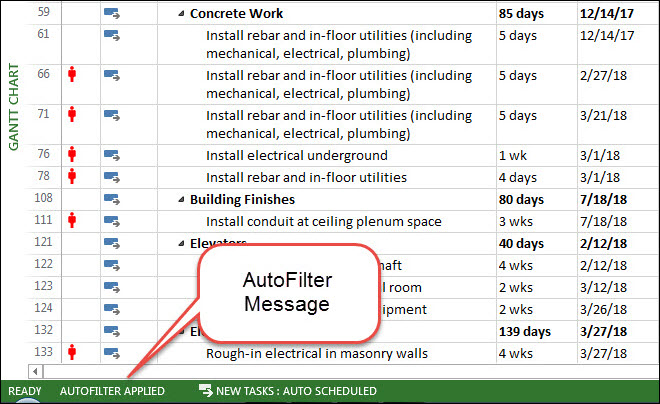
At this point, I immediately exclaimed, “You just taught me something new!” But then I floated my mouse pointer over the AUTOFILTER APPLIED message in the Status Bar and saw a tooltip that told me which column or columns currently have AutoFilter applied. In this case, the tooltip read, AutoFilters are applied to these columns: Resource Names.
Did this blog post help you? Would you like to learn more about how to effectively use Microsoft Project, Microsoft Project Server, or Project Online to manage your projects? If so, please consider scheduling a private training class for your project managers, taught by one of our expert trainers from EPMA. And don’t forget to follow us on Twitter, LinkedIn, and Facebook.
For more details & kick start your project management journey, sign up for our Microsoft Training Classes or send us an email.
I hope you find this blog post helpful. For more tips and tricks on Project Management, please visit www.epmainc.com

