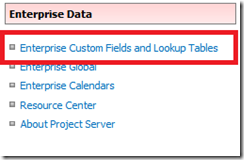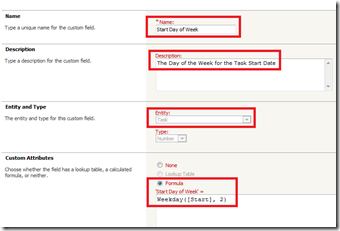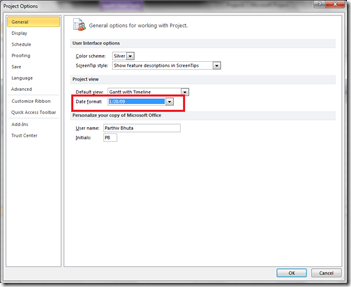I am sure many of you might have come across this request from clients who want to either implement a rule where certain tasks start on a particular day of the week (for example – Monday), or at least have some indication, which shows that the task is NOT starting on a particular day.
Recently, a client I was working for, had a similar request. All the tasks on their schedule represented resources that were contractors which were ‘Onboarding’ and ‘Offboarding’ from the projects. And for some reason (accounting), they preferred that these resources ‘Onboard’ (start) on a ‘Monday’ and ‘Offboard’ (finish) on a ‘Friday’. But, at the same time they also wanted to have the flexibility of Onboarding and Offboarding these resources, on days other than Monday and Friday respectively. We talked for a while and then decided that the best way to tackle this would be to use indicators. These indicators would show a ‘ ’ when the Start day is a Monday or the Finish day is a Friday, but it will show a if the Start or the finish day was any other day of the week.
’ when the Start day is a Monday or the Finish day is a Friday, but it will show a if the Start or the finish day was any other day of the week.
Tip: As suggested by our trainer ‘Tony Zink’ , always try to use different colors and shapes, when using indicators. This helps users that are color blind to easily recognize the difference.
Here is how I accomplished this –
1. Create two custom fields –
a. Go to PWA -> Server settings -> Under the Enterprise Data section, click on Enterprise Custom Fields and Lookup Tables.
b. Click on ‘New Field’ to create a new custom field.
c. Enter the Name of the field, for example – ‘Start Day of the Week’. Enter Description. In the ‘Entity’ section, select ‘Task’. Under ‘Custom Attribute’ select ‘Formula’ and in the formula box, type the following
Weekday([Start], 2) and then Save.
d. Repeat the steps above to create another custom field. Name it ‘Finish Day of the week’ and use the following formula – Weekday([Finish], 2).
Tip: For more information of the weekday function, please click on the following link – http://msdn.microsoft.com/en-us/library/82yfs2zh(v=vs.80).aspx
2. Insert these fields a view. I inserted it right next to the Start and Finish Date so users can see these notifications right when they enter dates.
3. Here is a screenshot of how this will look –
Many might also argue, that the Start and Finish date shows the Day of the week, than why should we go through the pain of creating two more fields. The problem with using this option is that, users are more likely to notice the indicators than the words in the Date. Also users have the option to change the way the dates are displayed in their project, as shown below.
If you build the ‘Day of the week’ fields in your enterprise view, Users will have no excuse but to make sure they are aware of the dates they enter in the schedule.