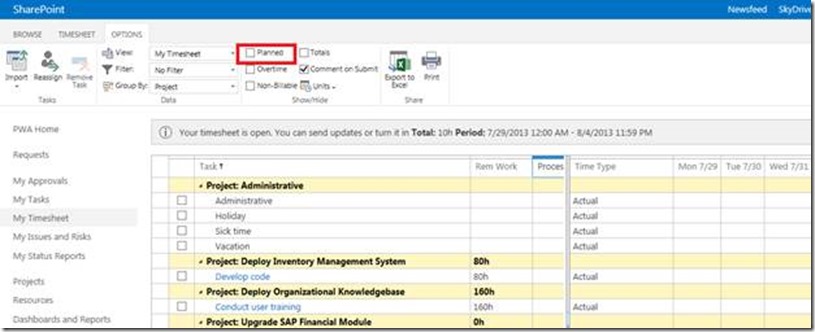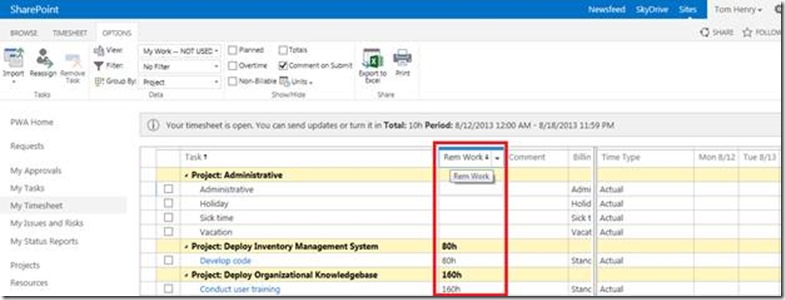For anyone who has used Project Web App (PWA) you have probably noticed the “clunky” interface, by clunky I mean that the interface does not always do what you want it to do and is rendered depending on your browser and resolution. It’s basically not as fluid as the Microsoft Project rich client interface. Being a browser based interface, the functionality is inherently limited. However, there are few things that can be done and some settings that can be changed to make your experience easier. All of the views within PWA are what we describe as ‘Sticky’. You are able to adjust, hide and reorder columns in the ‘Project Center’, ‘Resource Center’ and ‘Timesheet’ views. These subtle changes make your PWA environment much easier to work in. The most common complaint I encounter from new PWA users in my training classes is that “timesheets are too complicated”, when looking at them out of the box I do see where it is easy to get overwhelmed. In the image below we see that there are various tasks broken down into dates; however the ‘Planned’ and ‘Actual’ boxes make things hard to understand.
A quick fix is to hide the ‘Planned’ work from the view. The ‘Planned’ work is fairly irrelevant at the time of inputting ‘Actual’ Hours as the work is usually done at this point. However, if you find ‘Planned’ work useful you can show and hide it as necessary. To hide the ‘Planned’ work, simply uncheck the ‘Planned’ checkbox from the ‘Options’ ribbon.
Another key tip is to move the ‘Remaining work’ column to appear as far left as possible; this way you can see the Remaining work on your assignments. This change makes it less likely that you will forget to make updates before submitting updates to the project manager. To move a column in PWA hover over the column heading until you get the ‘4 way’ arrow, you can then click and drag the column to the desired location.
These simple changes can be made to all views in PWA e.g. ‘Resource Center’, ‘Project Center’, ‘My Tasks’, and ‘Timesheets’ as we have seen. My advice is to take some time to customize the views in the Project Center and your Timesheet to improve your working environment. If a particular column doesn’t exist in the view that you believe should be there, you will need to contact your administrator to have them add the column to the view. Note to admins:It is possible to create custom views or adjust the built in views to give your users a head start on these customizations, users can then further adjust the custom views.
Thanks for reading!