Do you struggle with getting your team to attend your weekly meetings or obtain a status on their action items? Sometimes leveraging a tool such as MS Outlook can assist you, the Project Manager, to increase compliance with your team, and ultimately increase your monitor and control efficiency.
Let’s look at two important weekly Monitor and Control Activities that a PM can leverage MS Outlook to assist them in managing their project plan:
- Weekly status meetings
- Action item list from meeting minutes
PM ACTIVITY: Weekly status meetings
Problem:
Unclear expectation about who is supposed to attend the meeting.
Solution:
When sending out, meeting invitations use the “optional” option to send a request to people that do not need to be in attendance and the “required” option only for those individuals that need to be in the meeting.
View #1: When adding attendees from your address book
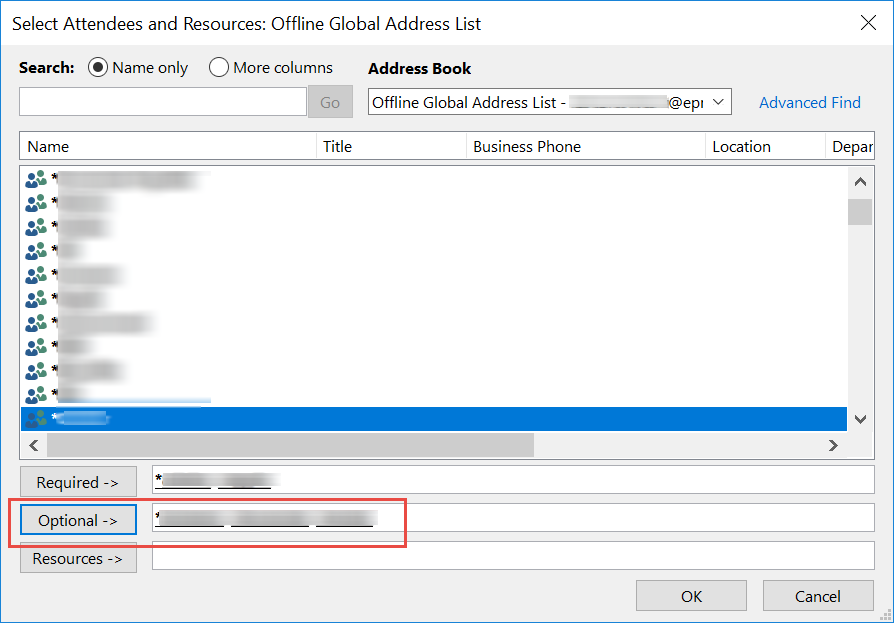
View #2: When adding attendees from the scheduling assistant.
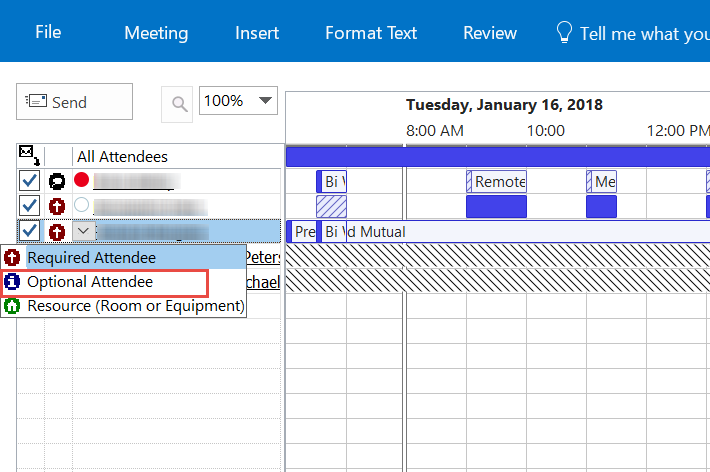
PM ACTIVITY: Weekly status meetings
Problem:
The attendees forget that they have a meeting
Solution:
- Create a reoccurring meeting on the same day and time to create a cadence of accountability
- Set up a reminder of 1-2 hours instead of the default 15 mins so the team has more time to rearrange their schedule if they have overlapping meetings.
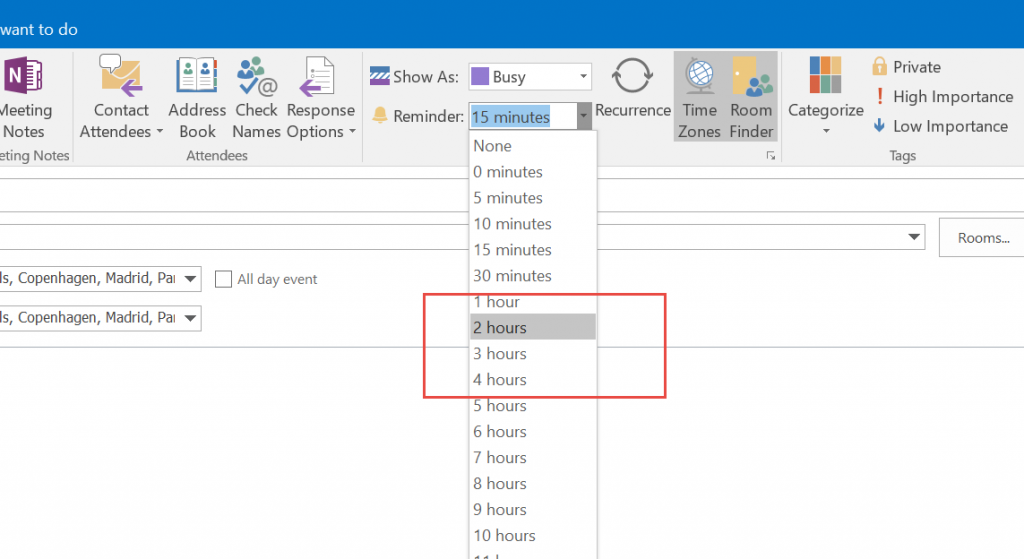
- Send out a reminder invitation the day prior. This will remind the attendees of your meeting. Be sure to use this technique sparingly to reduce the quantity of emails that a recipient receives. (As of now Outlook does not have a multiple reminder feature).
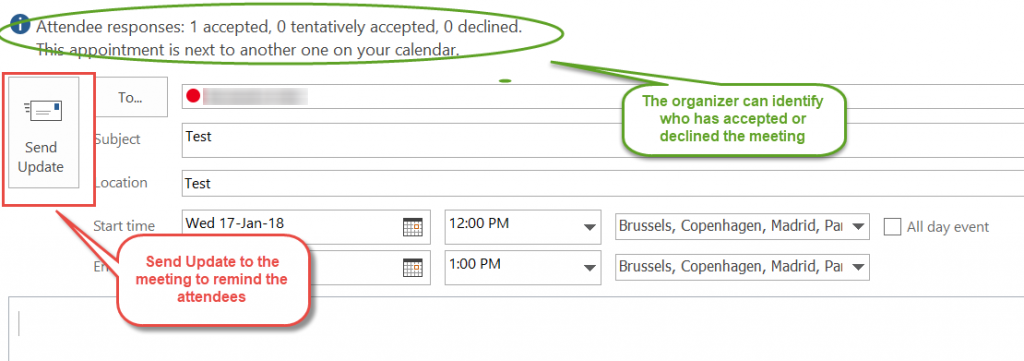
PM ACTIVITY: Action items from Meeting minutes require an update (you can use this technique for any email you need a reply):
Problem:
You send meeting minutes via email with action items that require a reply. But a response is never sent because they opened the email, intended to send you a reply and got distracted. Or any other reason a recipient would forget to reply.
Solution:
Set up a reminder on the email. For the recipient to receive a message to reply to you by a specific date.
View #1: Add the reminder on the Message tab>Follow-Up>Add Reminder
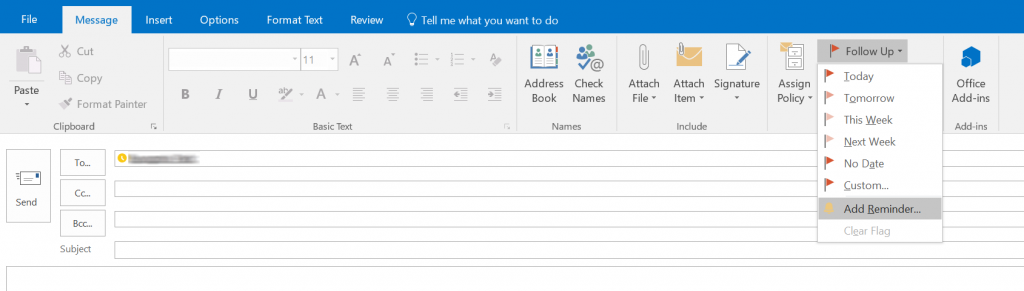
Hopefully, these quick tips will assist you to proactive monitor and control your project.
For more information on how we can help you and your project management team, send us an email
If you are looking to kick start your project management journey, sign up for our Microsoft Training Classes. We hope you find this blog post helpful. For more tips and tricks on Project Management, follow us on LinkedIn and Instagram

