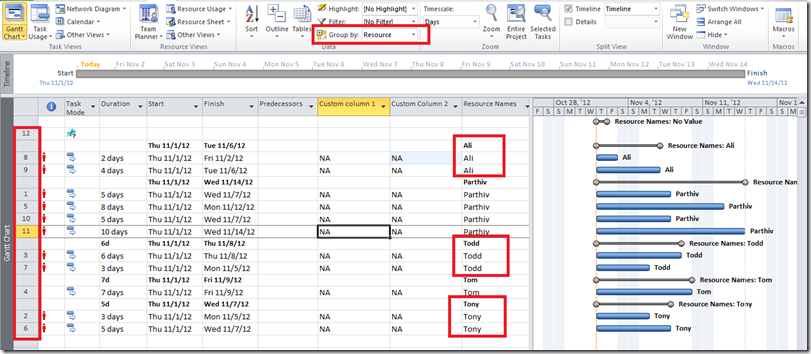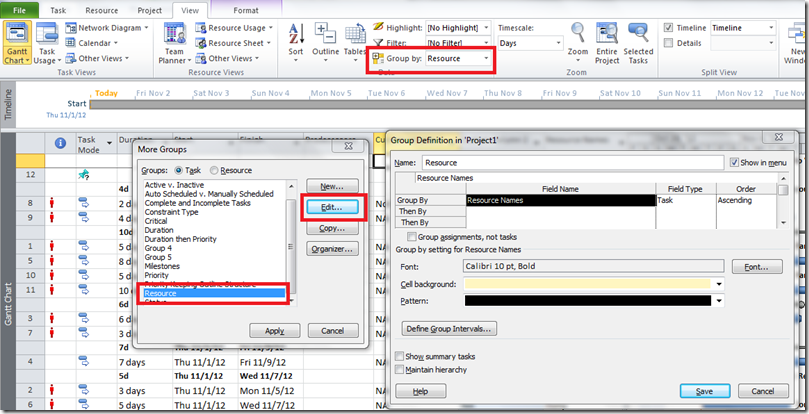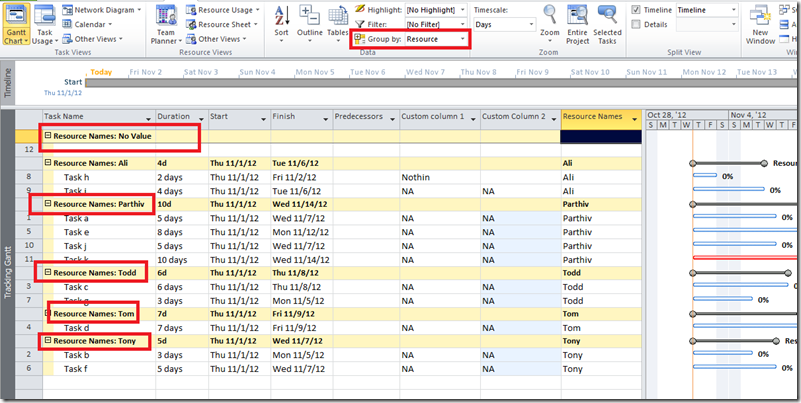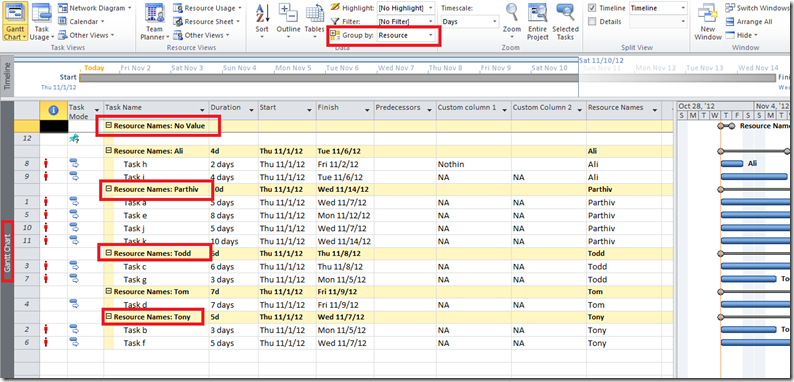Yesterday a client emailed me with a snapshot of his view and said, he just created this Task – level PWA view and included Grouping in it, but when he goes to the PWA view, he sees the task being grouped together except, there are no group titles being displayed. I have created a test project and replicated the issue as shown below –
Note: This is a Microsoft Project Professional View and not a PWA view, but the same logic applies to the PWA view.
As you can see from the snap shot above, I have a bunch of tasks that are being grouped by Resource. I have also highlighted the Row label on the left to indicate that they were not entered in this order, but the grouping re-ordered these tasks. But as you see, there were no grouping titles that are being displayed, not even Yellow highlight that you normally see as the background for the group title. The client wanted to have the capability of Expanding/Collapsing these tasks, but it was not possible without the grouping titles.
So the first place I looked at was the ‘Grouping Formats’ to see if there were any settings that were different. Here is how you can check it in Project Professional –
Click on the View tab –> under the data section of the ribbon, click on the drop down next to ‘Group’ –> Click ‘More Groups’ –> select your group and then click on Edit.
Here is a snapshot of the Group format –
Everything seems to be normal here.
Note: For ‘Grouping format’ in PWA, got to server settings –> Under the Look and Feel section, click on ‘Grouping Formats’.
Next I tried a different Task level view, and I noticed that I was getting the results that I was expecting as shown below –
So I started comparing both the views, and then it struck me. It was one of those Duh moments! I noticed that in the first view, the ‘Task Name’ column was moved all the way to the right. By default the grouping titles are always done in the ‘Task name’ column if it is a task view. If it is a Project level view than, it is done on the ‘Project Name’ column. The sad part is that Microsoft does not provide a way to change this option (or I haven’t found one yet).
So the solution was very simple, all I had to do was move the ‘Task Name’ column to be the first column and voila, we could see the Grouping titles.
In my defense, clients view contained around 15 columns and the ‘Task Name’ was the last column ![]() .
.