While giving a training class a few days ago I decided to demonstrate how the ‘Smart Copy and Paste’ feature works in Microsoft Project. This feature allows you to copy any data from within your project schedule and paste it into other applications such as Word or Excel, and Project is clever enough to pick up the column headings and carry them through to the pasted application. A question that usually comes up is “Can I get the Gantt chart to paste into Word also?” In the past I have always said ’no’ to this question and suggested that they take a screen shot of the data. However, in class a few days ago, to my delight, a student found a way to get the Gantt chart to be copied with any table data.
In the example below I copied the ‘Task Name’, ‘Duration’, ‘Start’, and ‘Finish’ for ‘Task 2’ through ‘Task 4’ to the clipboard.
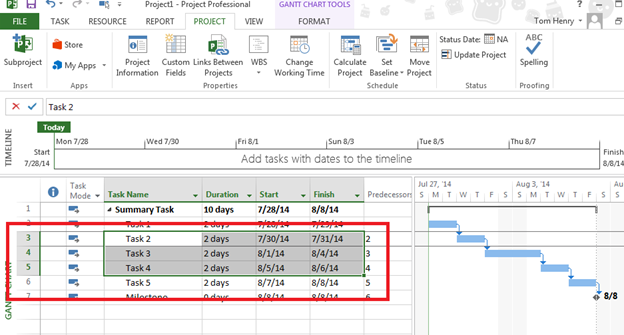
When I paste the data into Word,only the table data is copied as below:
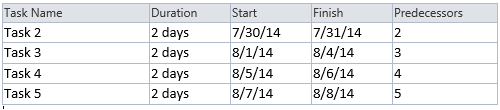
However, a student pointed out that if you paste this information into Microsoft Paint not only does the table data appear but the Gantt chart does as well. (Yes it does work)

After some additional poking around, I worked out that if you do a ‘Paste Special’ into Word and select ‘Picture’ the Gantt chart will in fact paste straight into word.
There are two lessons to be learned here:
1. You can paste a Gantt chart into Word.
2. Make sure to poke around, exhausting all possibilities before deciding something can’t be done.
I thought this was worth sharing, hope you find it useful.
Cheers

