The Promoted Links app in SharePoint 2013 is a great way to graphically display a list of animated navigation tiles, similar to the tiles that appear on the PWA home page:
You can use the Promoted Links app to add your own animated graphical navigation tiles to the PWA home page, Project Sites, or even the Business Intelligence Center home page:
However, if you attempt to add an instance of the Promoted Links app to the Business Intelligence Center SharePoint site, it is not initially available in the list of available apps:
No problem. All we need to do is enable the ‘Team Collaboration Lists’ feature in the Business Intelligence Center site. Here’s how… Navigate to the Business Intelligence Center web site with administrative privileges, open the settings menu in the upper right corner of the page, and click the ‘Site settings’ option:
On the ‘Site Settings’ page, click the ‘Manage site features’ link:
On the ‘Site Features’ page, locate the ‘Team Collaboration Lists’ feature and click the ‘Activate’ button on that row:
After the page refreshes, validate that the feature is active:
Open the settings menu in the upper right corner of the page, and click the ‘Add an app’ option:
On the ‘Your Apps’ page, the ‘Promoted Links’ app should now be available…
…and you can now use this app to add interesting animated navigation tiles to the Business Intelligence Center home page.
Good luck!

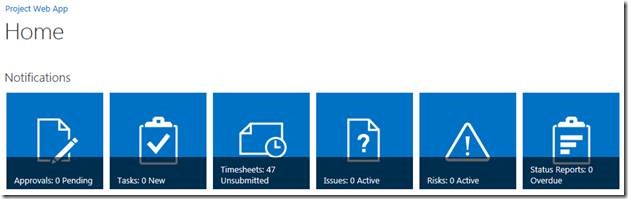
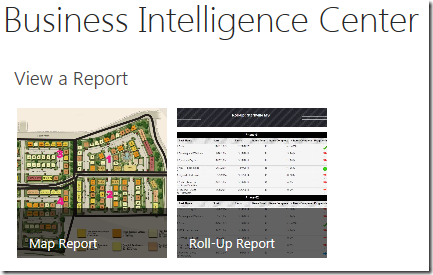
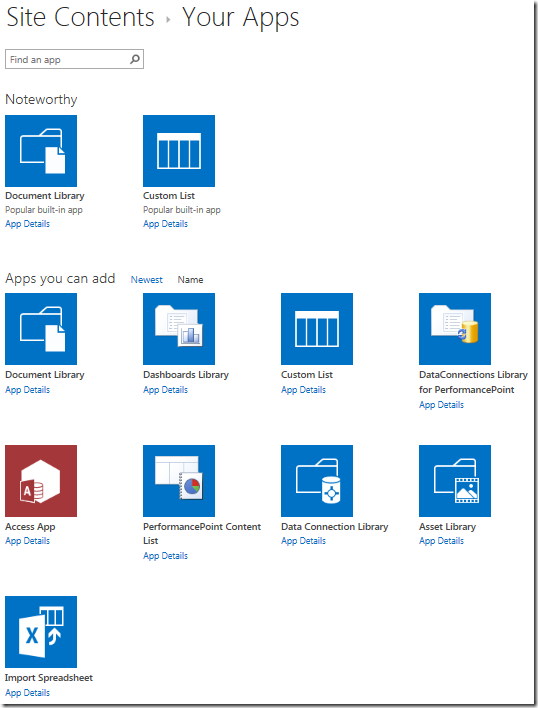
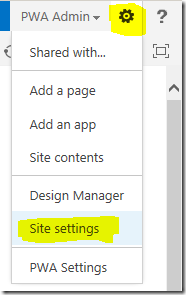
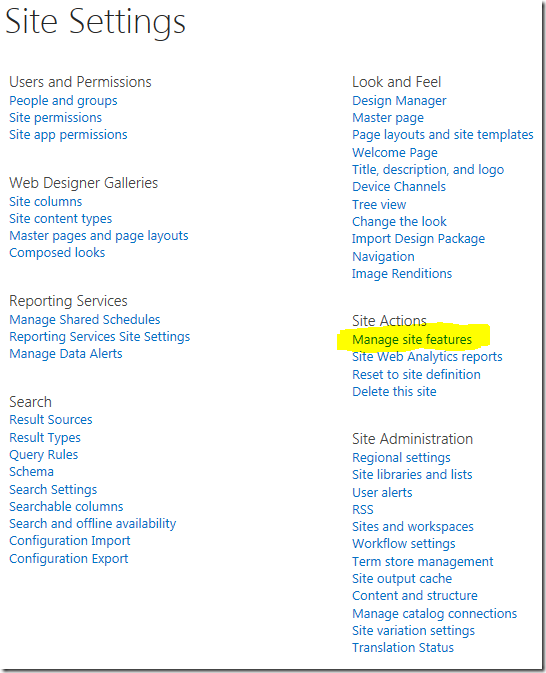
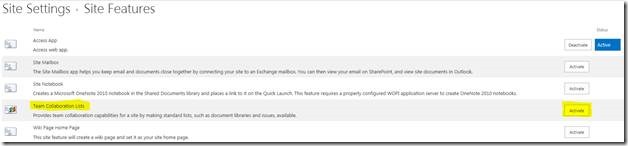

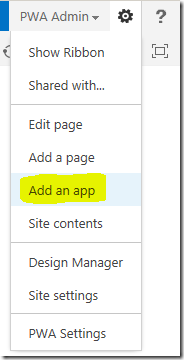
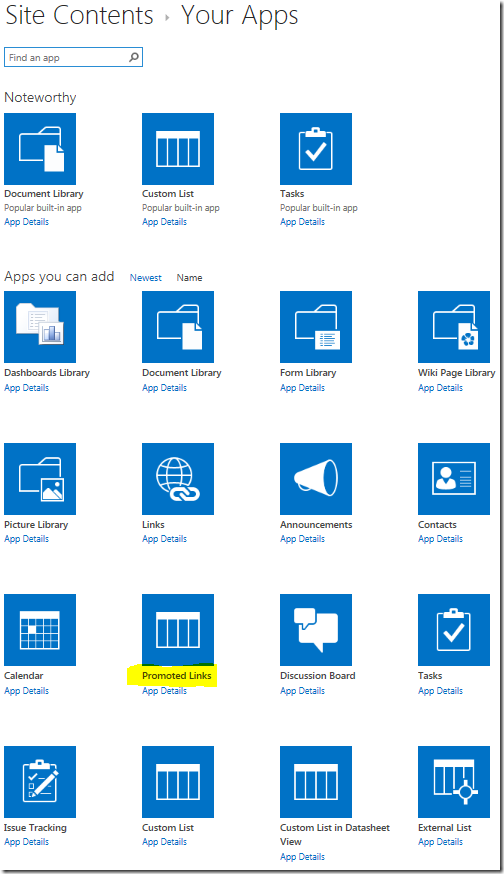
![clip_image003[1] clip_image003[1]](https://blog.epmainc.com/wp-content/uploads/clip_image0031_thumb.png)
