Today, while configuring Active Directory Resource Pool Synchronization for a client of ours, I ran into what seems to be a pretty serious issue. I was unable to save the AD group from the Settings page. When I went to click “Save” nothing happened, not even an error. 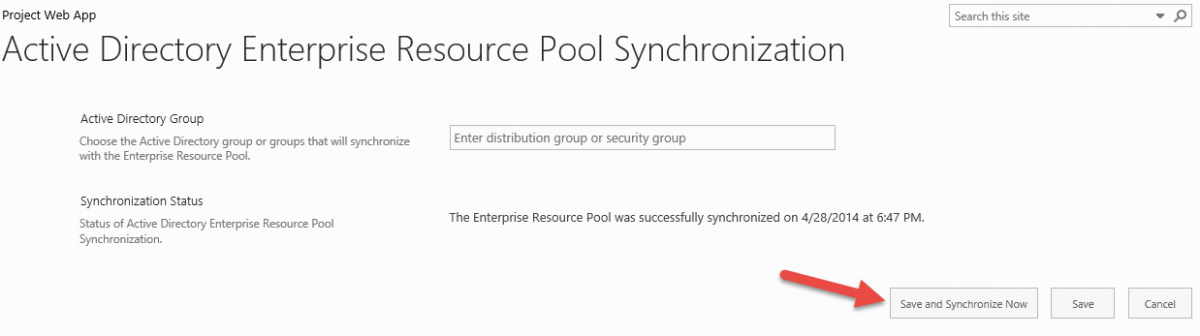 I’ve configured this before for other clients without issue, so I immediately assumed it was a problem with the environment itself and the way it was installed. I jumped over to the client’s test environment to give it a try there, but the same thing occurred. I then went to Manage Groups, and attempted to enable group AD sync from here. This time clicking the save button submitted the form, but nothing was actually saved. When I returned to the groups list I was presented with an empty Active Directory Group column. No good at all. I initially thought it had something to do with the browser I was using, working on Windows 8.1 with IE 11 has been a bit rough. After checking this from a few different sources, it was clear this wasn’t the problem. It turns out this issue is the result of a misconfigured Alternate Access Mapping field. In order to make changes to the Active Directory Sync in PWA, you need to navigate to the settings from the Default Alternate Access Mapping public URL.
I’ve configured this before for other clients without issue, so I immediately assumed it was a problem with the environment itself and the way it was installed. I jumped over to the client’s test environment to give it a try there, but the same thing occurred. I then went to Manage Groups, and attempted to enable group AD sync from here. This time clicking the save button submitted the form, but nothing was actually saved. When I returned to the groups list I was presented with an empty Active Directory Group column. No good at all. I initially thought it had something to do with the browser I was using, working on Windows 8.1 with IE 11 has been a bit rough. After checking this from a few different sources, it was clear this wasn’t the problem. It turns out this issue is the result of a misconfigured Alternate Access Mapping field. In order to make changes to the Active Directory Sync in PWA, you need to navigate to the settings from the Default Alternate Access Mapping public URL. 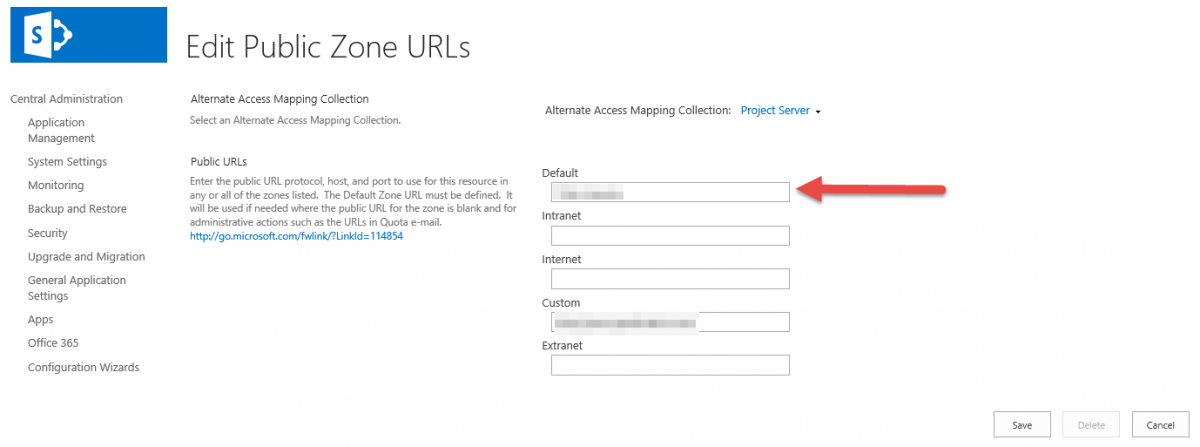
To change the alternate access mapping:
- Open Central Administrator
- Navigate to Application Management
- Click on Configure alternate access mappings
- Select Edit Public URLs
- Change the Default to the primary address you are accessing PWA from
In my case, only the Custom field had been configured with this information.

