Want to spruce up your Microsoft Project Server or Microsoft Project Online implementation and give it a bit more curb appeal?
Here are some things you can do make your Microsoft PPM system look more appealing and useful to everyone using it:
1. Add your company or team logo to Project Web App (PWA) and the Project Sites to add branding:
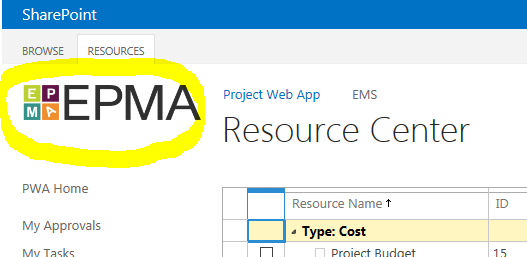
2. Change the color scheme of PWA and the Project Sites to add character:
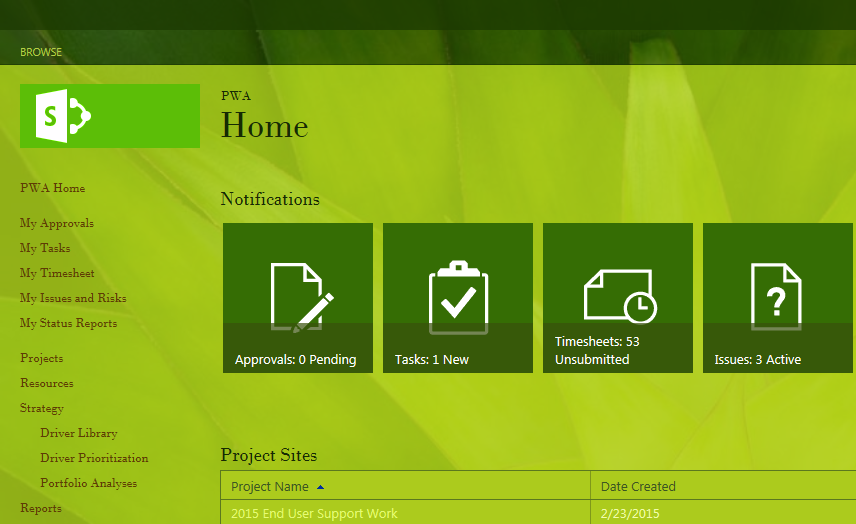
3. Configure useful notification tiles to appear on the PWA home page:
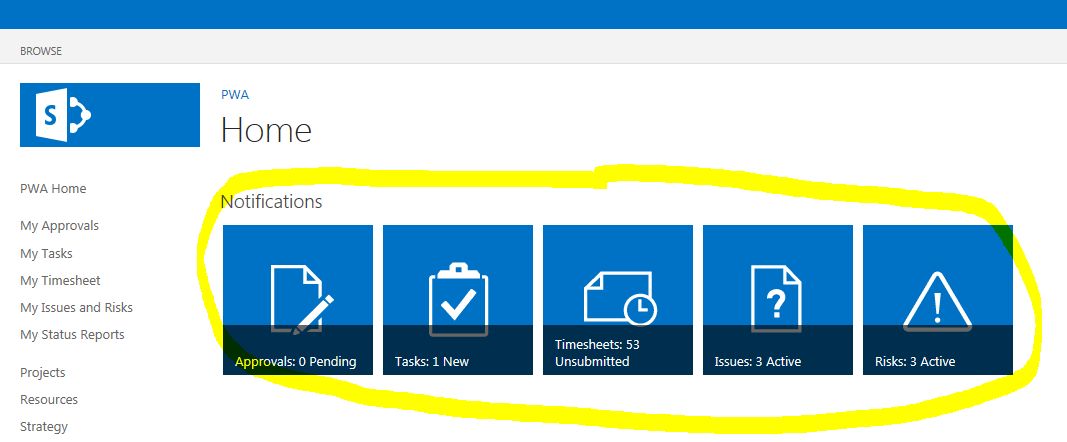
4. Rename and add helpful links to the main Quick Launch menu in PWA to improve navigation:
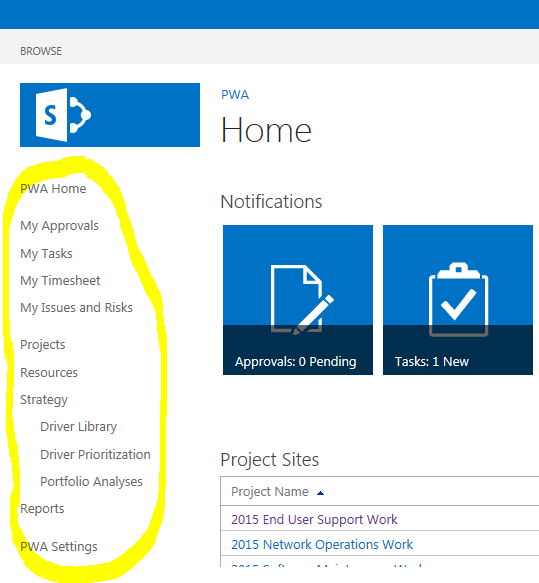
5. Add the Project Center listing to the PWA home page for easy access:
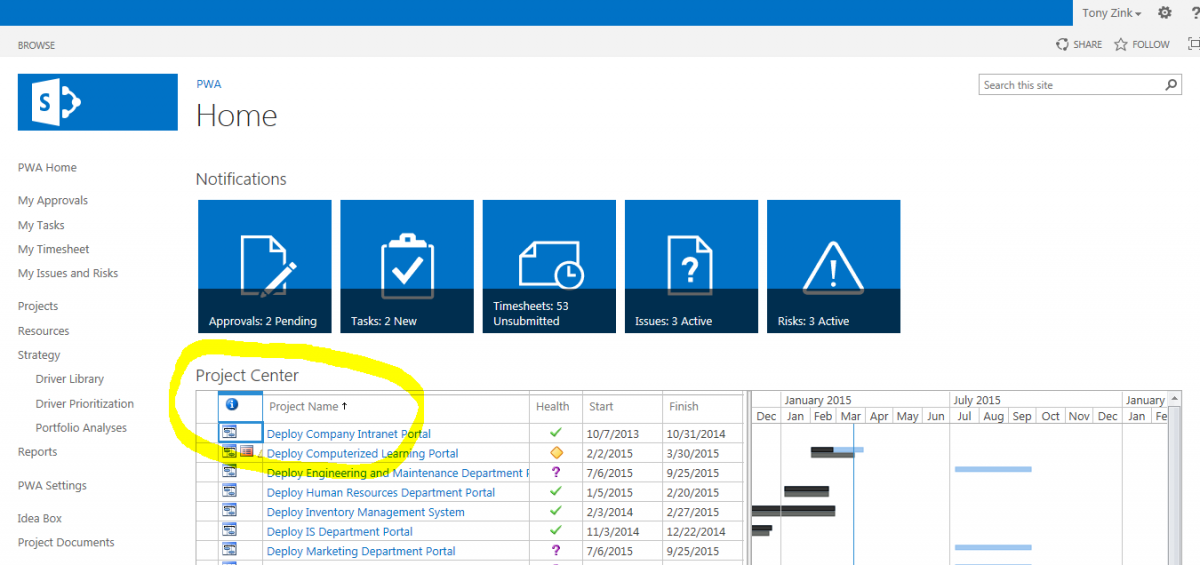
6. Add the Project Sites listing to the PWA home page for easy access:
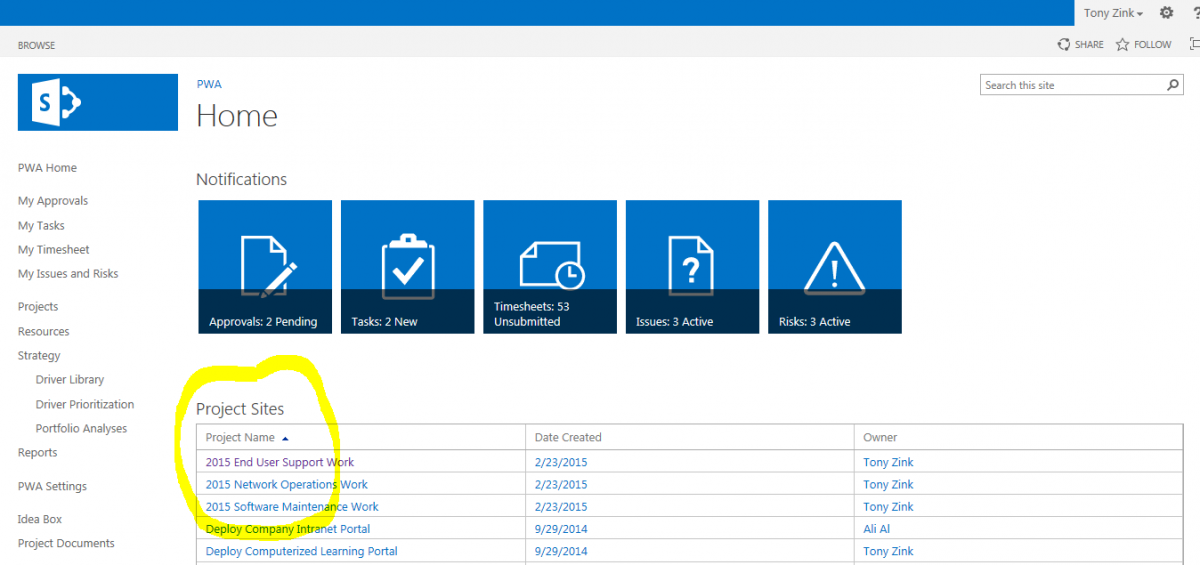
7. Add the Team Member’s tasks listing to the PWA home page for easy access and updating:
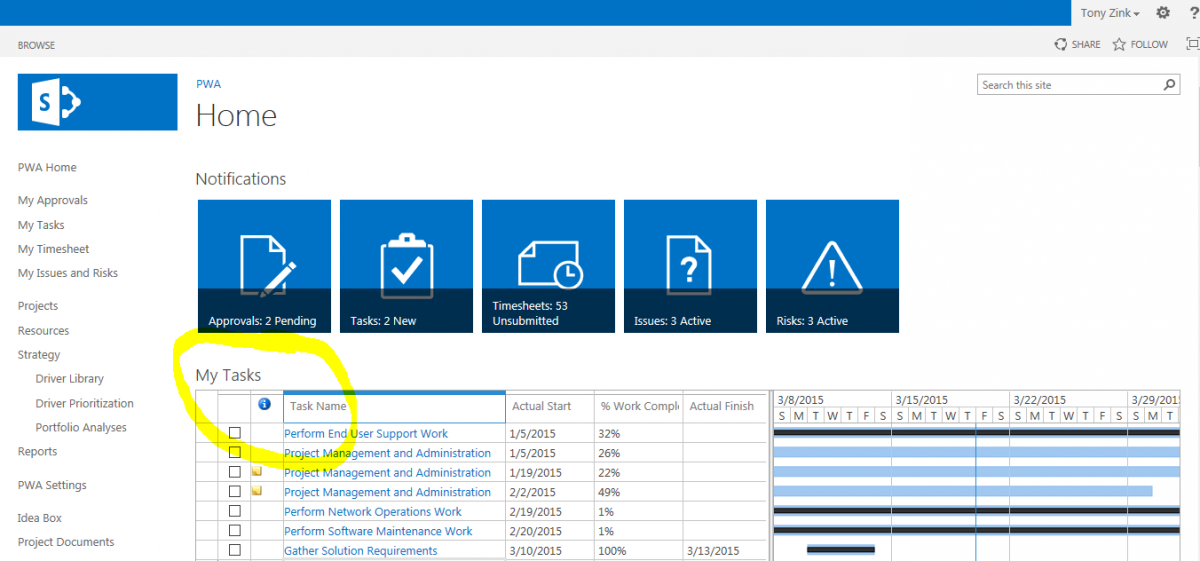
8. Add the Team Member’s current timesheet to the PWA home page for easy access and updating:
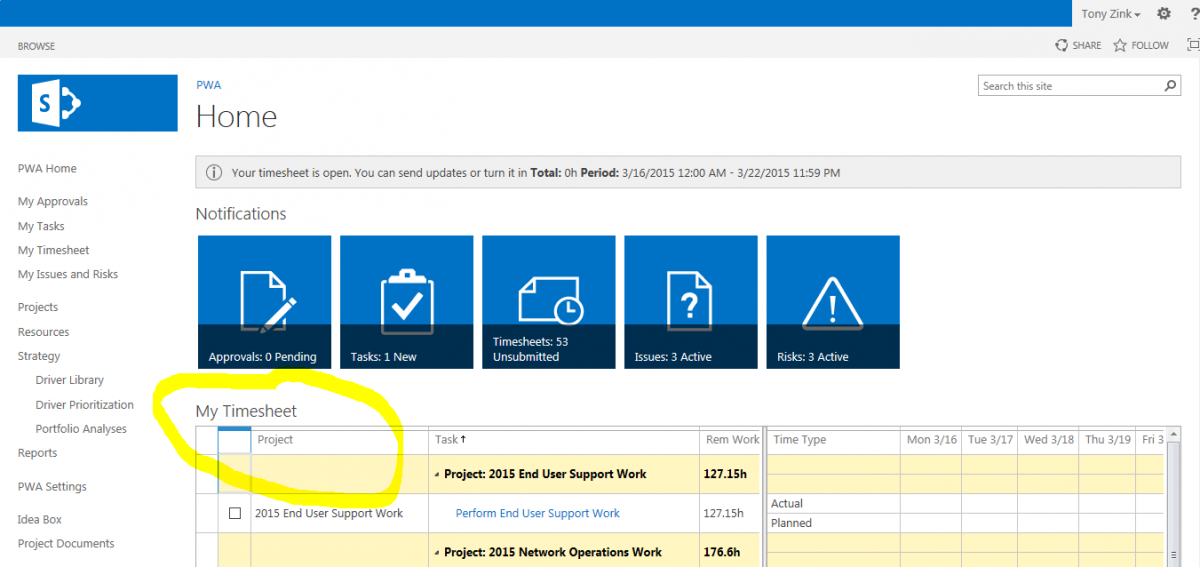
9. Add the Team Member’s task calendar to the PWA home page for easy access:
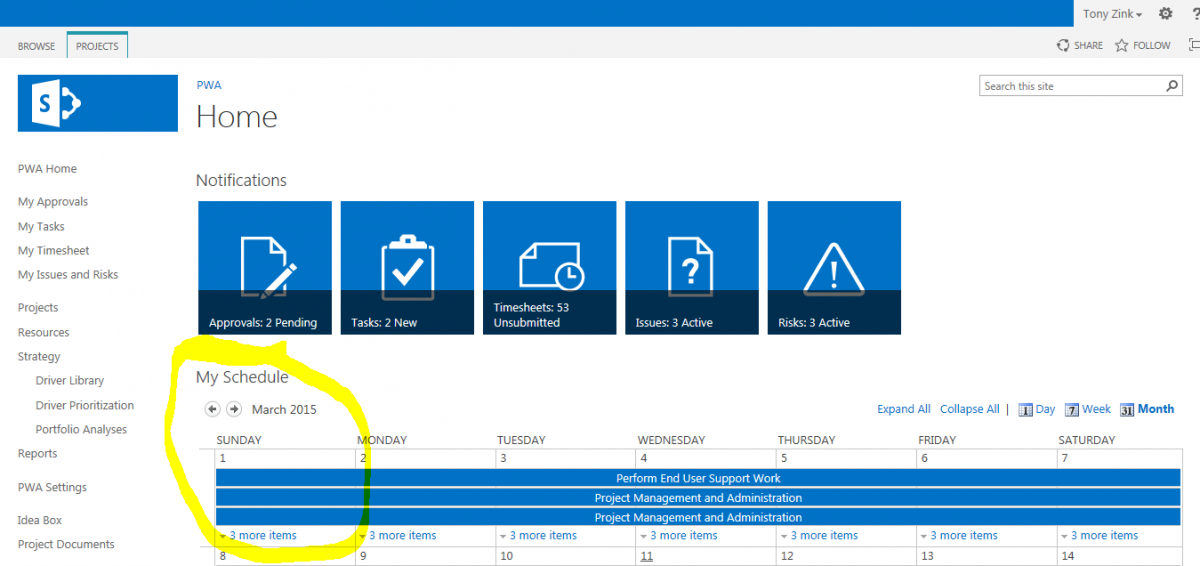
10. Add your assigned project issues to the PWA home page for easy access:
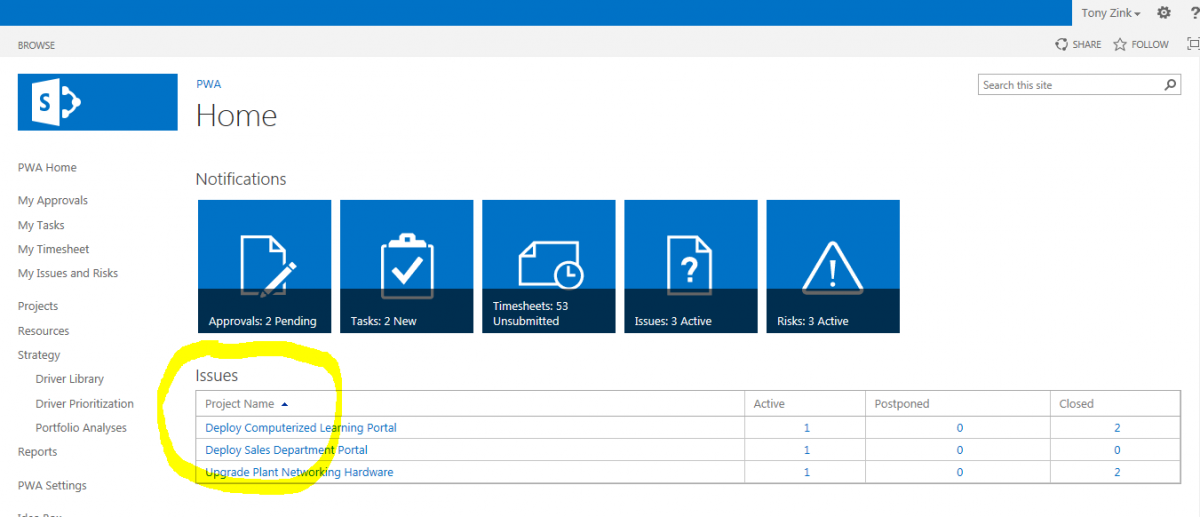
11. Add your assigned project risks to the PWA home page for easy access:
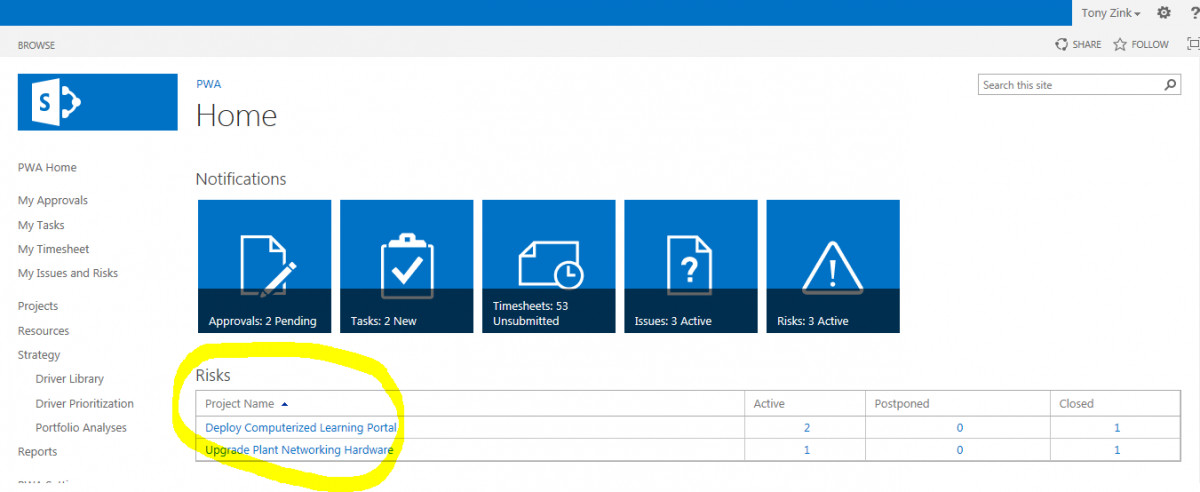
12. Add your pending task and timesheet approvals to the PWA home page for increased visibility:
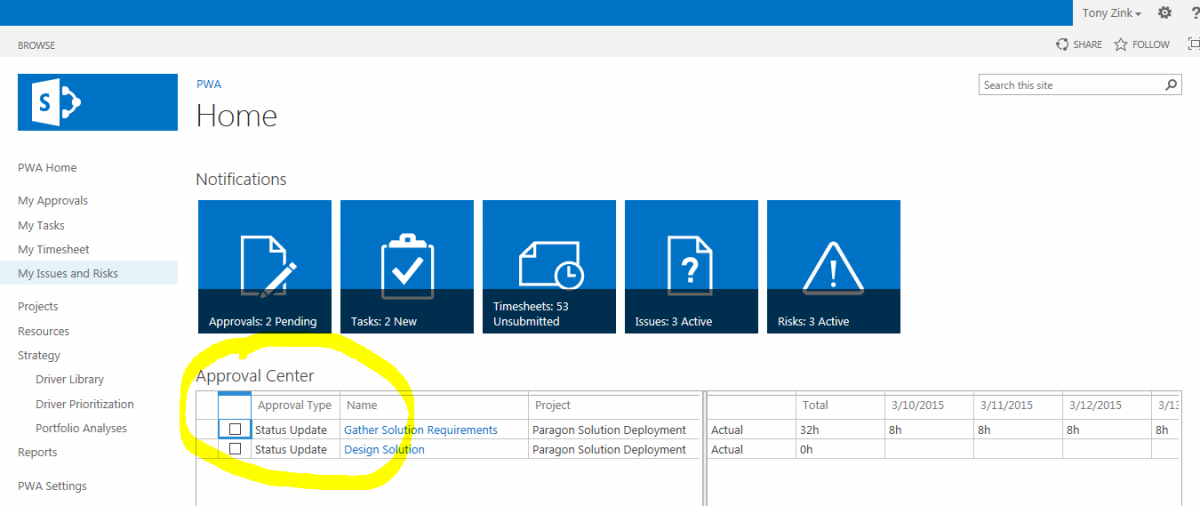
13. Add your queued Project Server jobs to the PWA home page for increased visibility to technical problems:
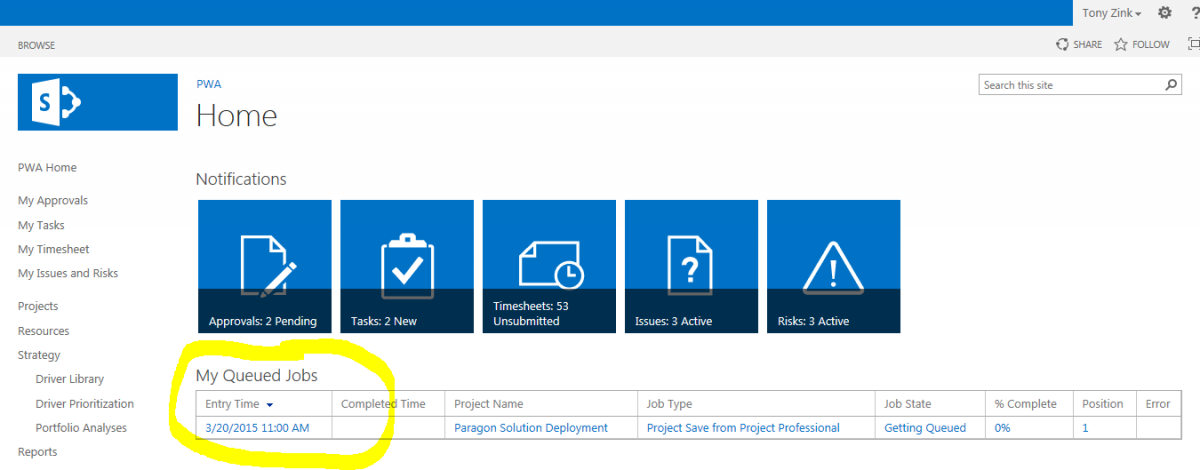
14. Add important projects to the PWA Project Center timeline for increased visibility:
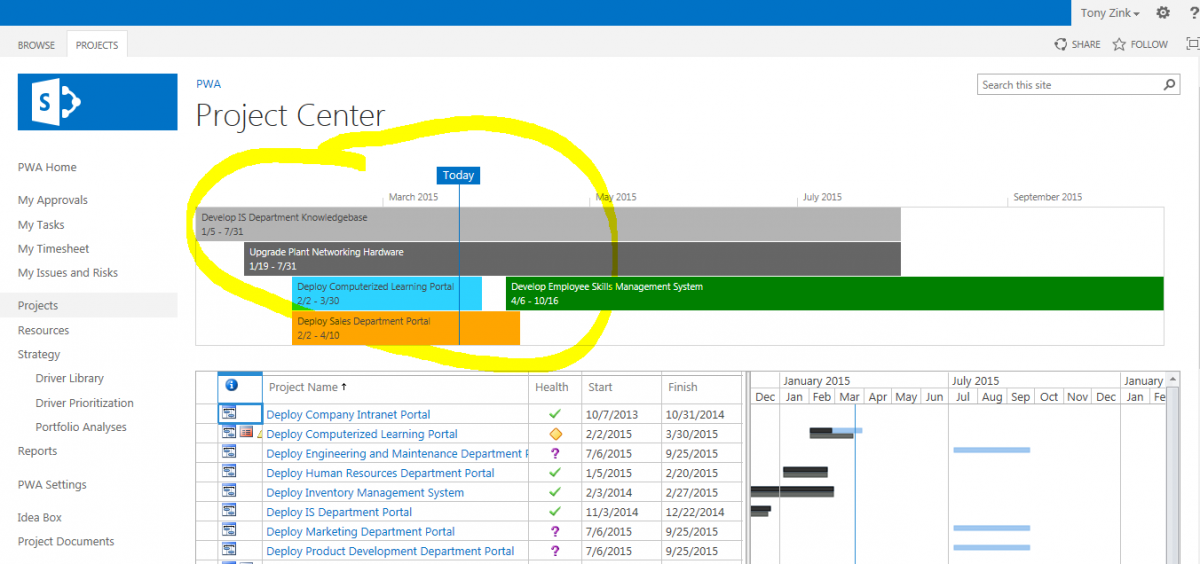
15. Add helpful information and instructions to the Project Detail Pages in the PWA Project Center:
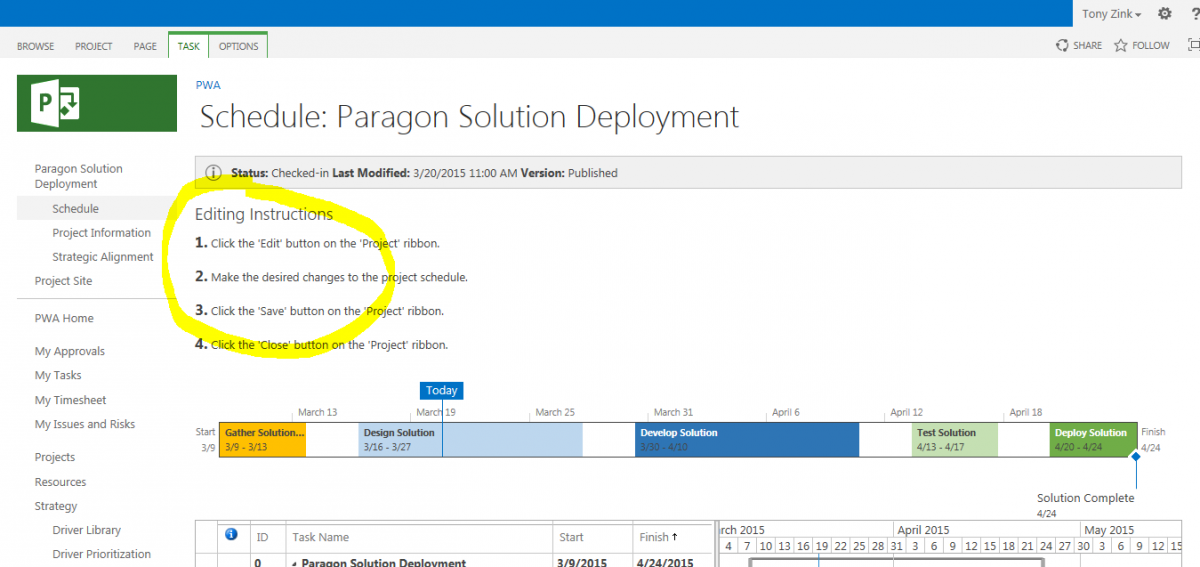
16. Add the latest issues, risks, change requests, and document updates to the Project Site home page for easy access:
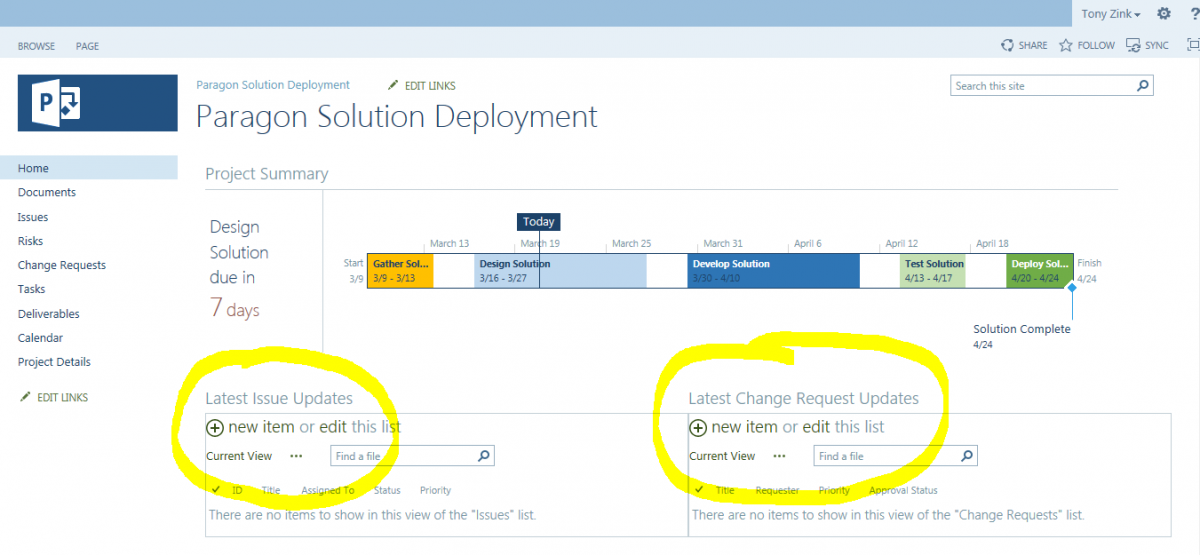
Want help implementing any of these changes to your Microsoft Project Server or Project Online system? Contact EPMA and speak with one of our experts.
Good luck!
For more details & kick start your project management journey, sign up for our Microsoft Training Classes or send us an email.
I hope you find this blog post helpful. For more tips and tricks on Project Management, please visit www.epmainc.com

