The other day I was searching my outlook but I found that if I searched for a particular person it would bring back a long list of emails from that person but in addition any email they were cc’d in, it would also search the body of all emails and if that person’s name was included in that email it would show that in the results also.
To display ONLY emails FROM a particular person try the following:
Click in the Search bar for your email:
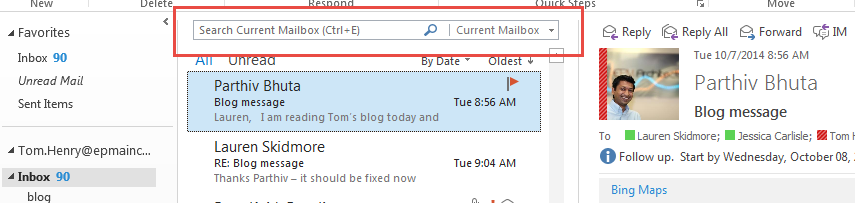
Select ‘From’ button in the ‘Refine’ section of the ‘Search’ Ribbon

Type the name of the user
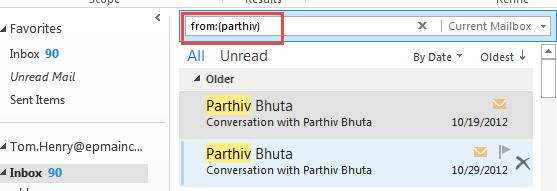
Only emails from ‘Parthiv’ will be displayed.
You may have noticed the Subject option too. This works in the same way
Select ‘Subject’ button in the ‘Refine’ section of the ‘Search’ Ribbon. You can use this to Search just the subject line.

These search refinements can also be combined as below:
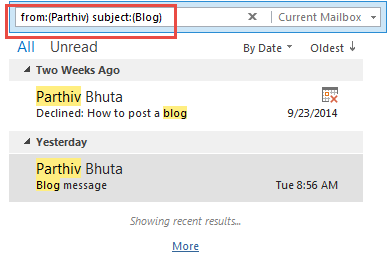
I now see only emails from ‘Parthiv’ that include the word ‘Blog’ in the subject.
I typically use these two options but also the ‘Has Attachments’ from time to time. There are various other buttons in the ‘Search’ ribbon that you can use to refine search results. I recommend you explore these other options too.
Outlook is a great tool for communication within organizations, EPMA have a wide variety of tools that can help your company to be successful. Please check out the rest of our website to see how we can help!
Cheers
Interested in how EPMA can help your schedules? Contact us today at 1.888.444.EPMA or enroll for one of our training classes.
Please feel free to leave comments below or check out our other blogs on Microsoft Project, Project Server, SharePoint and Project Management Methodology.
Follow us at @EPMAinc, linkedin, or facebook

