If you use Microsoft Project Server, Project Online, or SharePoint for managing projects and you have privileges to customize a Project Site, then you can supplement any built-in list or library repositories (such as risks and issues) with your own custom repositories, such as project team contact information, project change requests, or project action items in the Project Site.
When you create a new list or library in the SharePoint Project Site, however, I recommend that you put a little thought into the naming convention that you use, since SharePoint uses that name to generate the permanent URL for the repository. The longer the name you use and the more spaces there are in the name, the uglier the URL.
For example, if you choose to create a list for tracking project change requests, you may naturally choose the assign the name “Project Change Requests” to the list.
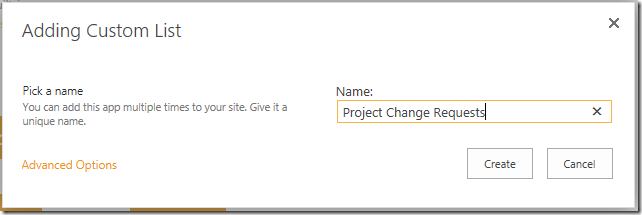
Look at the URL that is assigned to the list, though:
http://ProjectServerName/PWA/Project%20Name/Lists/Project%20Change%20Requests/AllItems.aspx
Yuck.
However, if you initially name the list “PCR”…
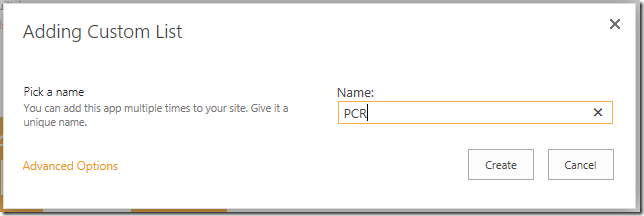
…SharePoint uses that name to assign the permanent URL to the list:
http://ProjectServerName/PWA/Project%20Name/Lists/PCR/AllItems.aspx
Better.
You can then navigate to the “PCR” list settings page and rename the new list to “Project Change Requests” (or something more human-friendly)…
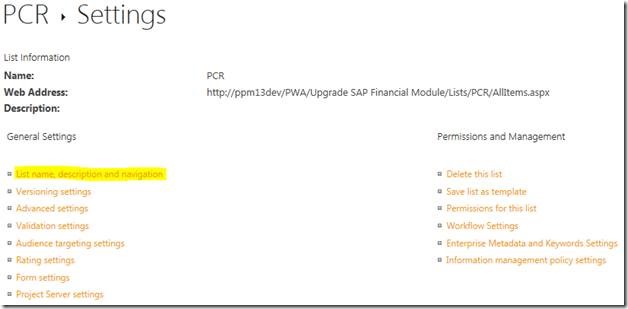
…then you will have the best of both worlds… a shorter URL and a user-friendly list name.
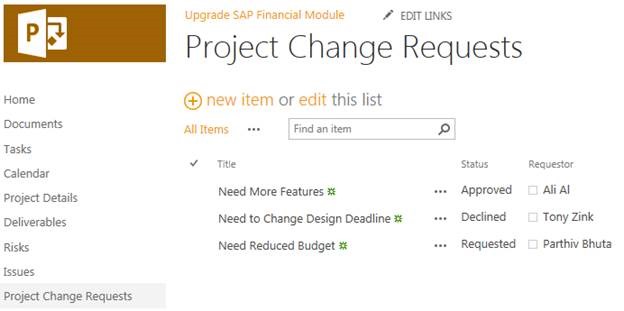
Good luck!

