Perhaps you are aware that you can use the Task Notes feature in Microsoft Project to attach work details, update history, or other notes to individual tasks in a project schedule… but what if you want to store general notes in a project that are NOT specific to an individual task? You could store a general overview or description for the project, information describing usage of the 11 baselines, or other types of information describing the project in the Project Summary notes field. Here’s how…
Open your project and display a Task view such as the ‘Gantt Chart’ view:
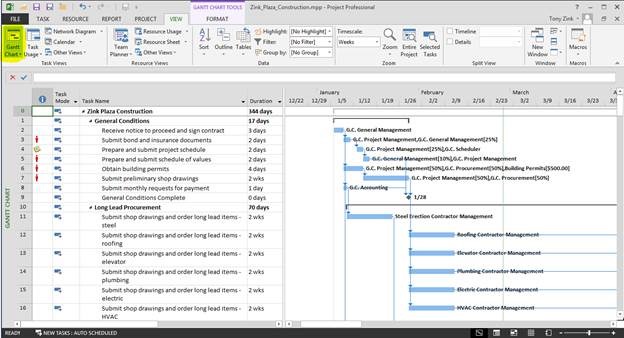
Display the Project Summary task (task ID #0) by clicking the ‘Format’ ribbon tab and selecting the ‘Project Summary Task’ option:
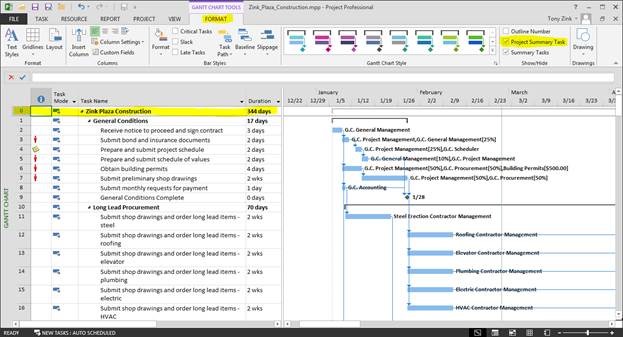
Select the Project Summary row in the left task table, click the ‘Task’ ribbon tab, and click the ‘Notes’ button (double-clicking the Project Summary task also works here):
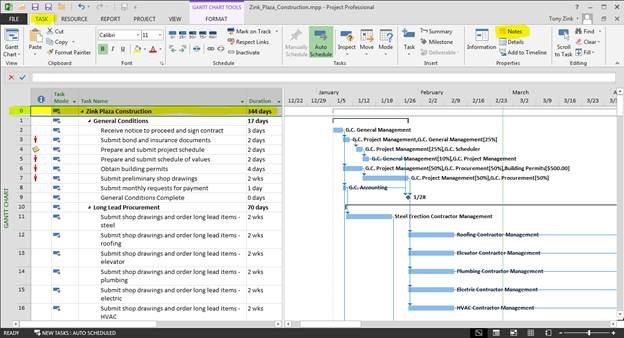
Under the ‘Notes’ tab in the ‘Summary Task Information’ dialog box, enter your general project notes, then click the ‘OK’ button:
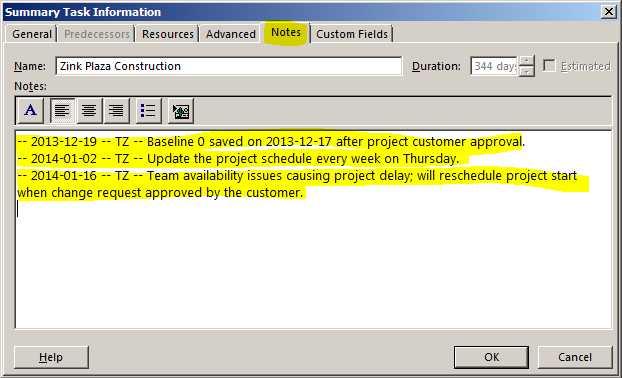
Notice the format that I use for each entry that I added to the notes:
— [ENTRY DATE] — [MY INITIALS] — [NOTE ENTRY].
This allows you to neatly add multiple entries into the notes area, while historically tracking when each entry was made, as well as who made the entry.
After adding notes with the ‘Summary Task Information’ dialog box for the first time, you see a yellow note icon in the ‘Indicators’ column on the Project Summary row:
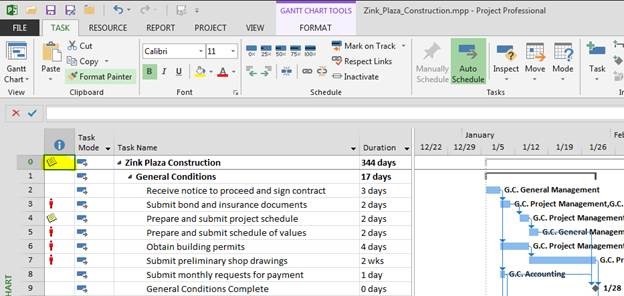
Good luck!

