Obtaining feedback from your team is not only valuable during project planning but also throughout the entire life span of the project. A leading practice I share with clients and students is to use filtering along with the ‘Smart Copy and Paste’ features of Microsoft Project. These will pull out key information such as ‘Task Name’, ‘Duration’, ‘Start’ and ‘End” dates of the tasks.
This information can then be sent to the project team to find out if your estimates and projections are accurate and realistic.
Below is a basic example of a project schedule that has various resources assigned to tasks:
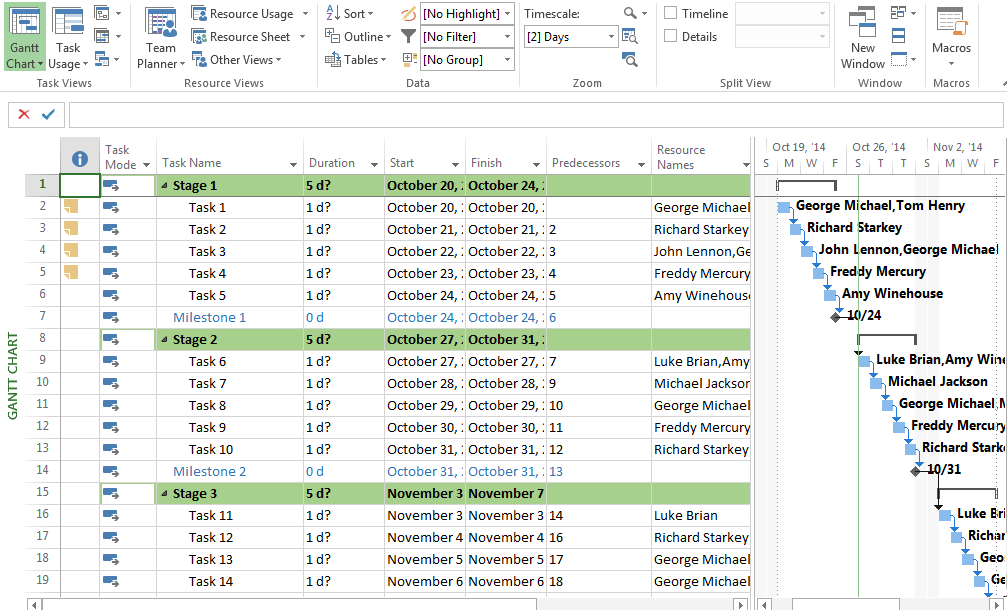
What I want to do is display just the tasks that have ‘George Michael’ assigned to them.
To do this I can use the ‘Using Resource’ Filter.
From the ‘View’ ribbon select the ‘Filter’ Dropdown then select ‘Using Resource’.
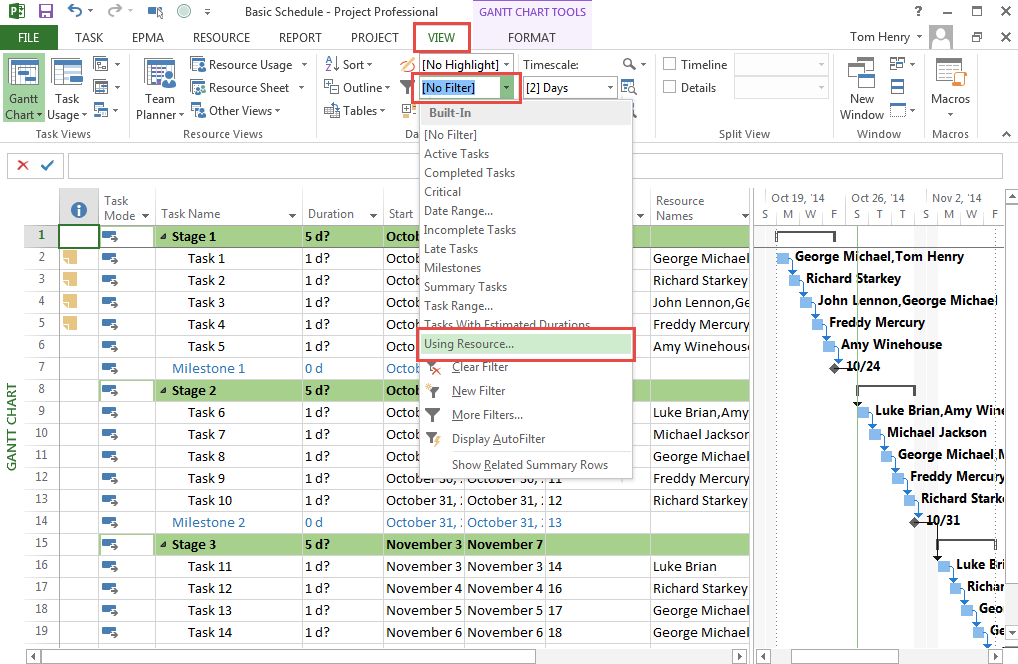
Then select the resource that you want to concentrate on. (In this example we would select ‘George Michael’.)
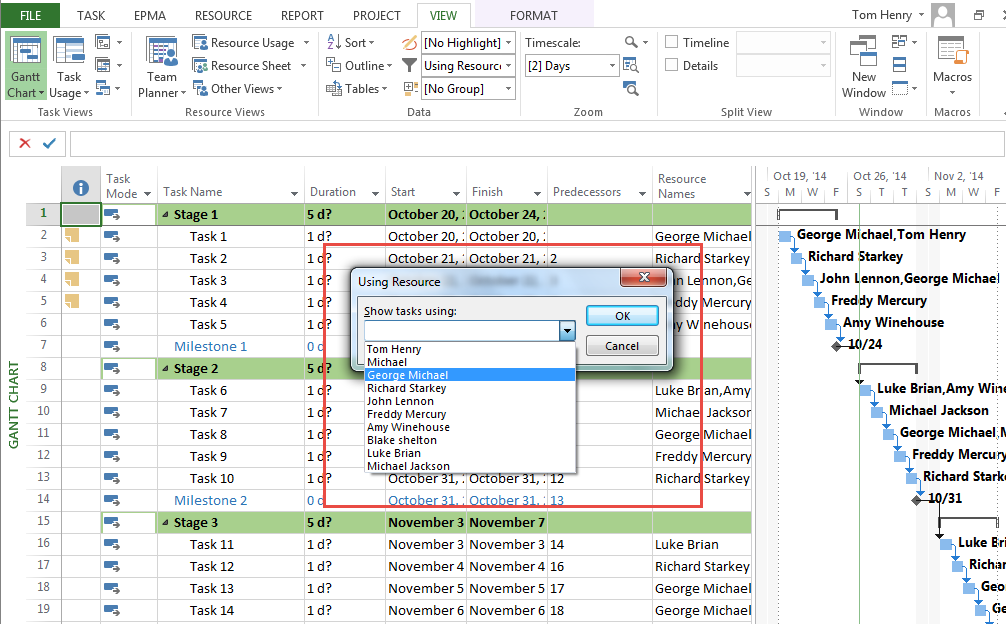
You will then see just the tasks that ‘George Michael’ is working on and their related ‘Summary Rows’.

If you would prefer not to see the ‘Summary Rows’ you can deselect ‘Show Related Summary Rows’:
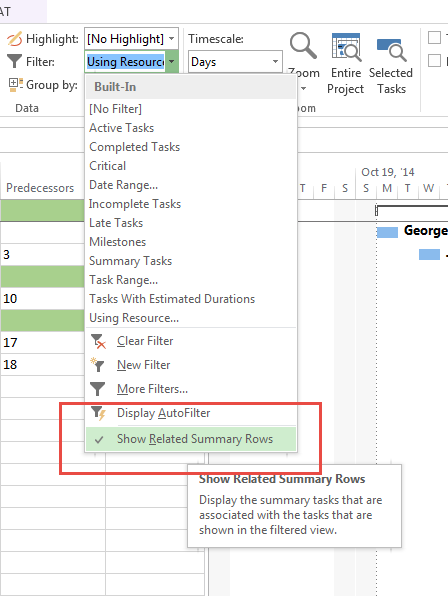
I can now copy the ‘Task Name’, ‘Duration’, ‘Start’ and ‘Finish’ (along with any other column I may wish to insert) and paste this into MS Word, Excel, email or another application.
You will notice that Project is clever enough to pick up the column headings and paste them also, this is referred to as the ‘Smart Copy and Paste’ feature.
This is how the output looks in Word:
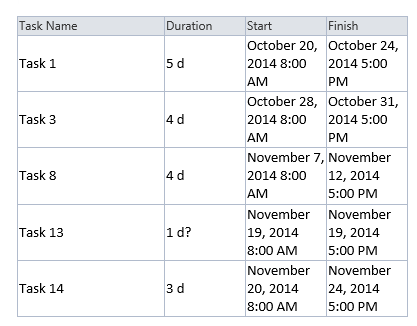
You can then email this to George Michael and request his feedback and update your schedule accordingly.

