This blog is relevant to any Microsoft PPM environment. This demonstration uses Microsoft PPM 2013 but the process is exactly the same for Project Server 2010.
As a PPM 2013 administrator it may become necessary from time to time to remove projects from your PPM environment. For example, someone creates a project by mistake or a project has been archived and it’s time to delete the project from the server.
To do this is very simple:
From the PWA Settings Page select ‘Delete Enterprise Objects’.
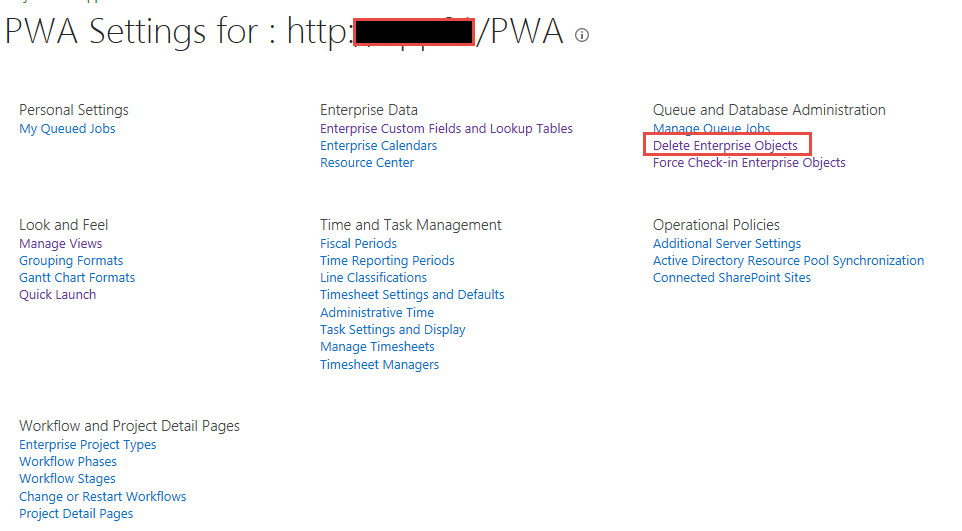
From the ‘Delete Enterprise Objects’, ‘Projects’ should be selected by default. (You can remove ‘Resources and Users’, ‘Status Report Responces’ and ‘Timesheets’ from here in a simular way too).
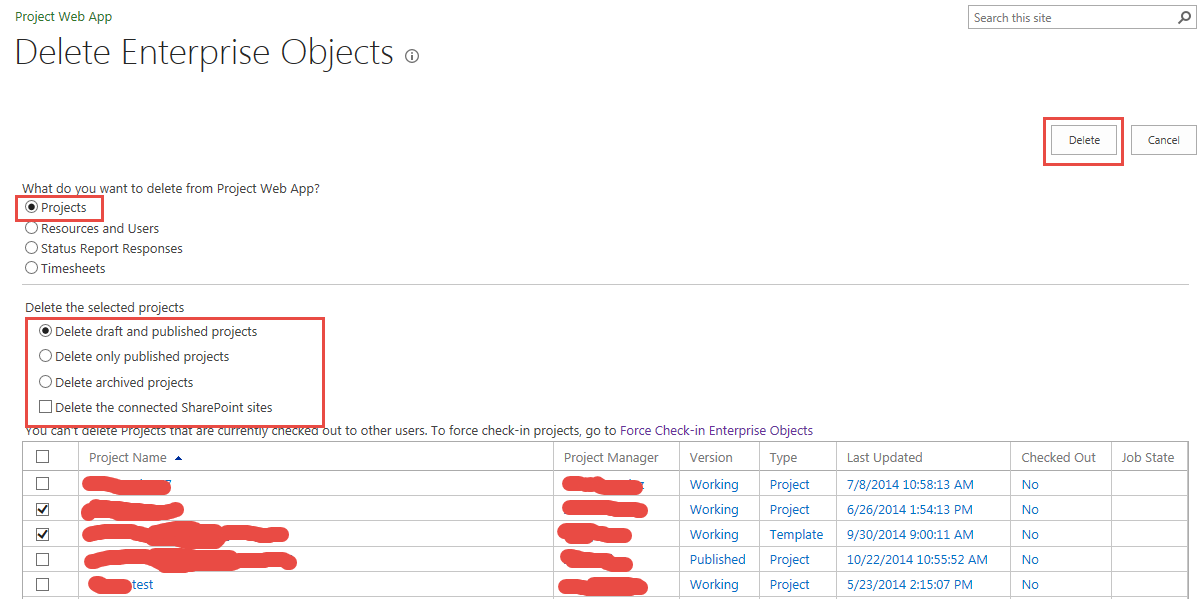
I will explain the other options (highlighted in red) in the screen shot above.
Delete Draft and Published Projects – This will delete Draft and Published (working) copies of projects. The draft version is the ‘Working’ version, this is typically the version that you open in Project Professional. The Published version is the version that is viable in Project Center views.
Delete Only Published Projects – This will delete just the Published version of the project, this means that the project will not show up in Project Web App but you can still open the draft version from Project Professional.
Delete Archived Projects – This option will delete any backus of project. (If your administrator has configured backups) Click Here to see a video on how to do this
Delete the Connected SharePoint Sites – This option will delete not only the schedules but the associated SharePoint site AKA project site. It’s typically recommended to use this option to delete the site in addition to the schedule to free up space, it is also more complicated and laborious to delete the site once the schedule is deleted.
So select the projects you want, select the option you need then click ‘Delete’.
Thanks for Reading!
Did this blog post help you? Would you like to learn more about how to effectively use Microsoft Project, Microsoft Project Server, or Project Online to manage your projects? If so, please consider enrolling in one of our upcoming open enrollment training classes.
You can take our training classes “in person” at our EPMA training center in Houston, Texas or “live-virtual” over the Internet. Don’t forget to follow us on Twitter, LinkedIn, and Facebook.

