Got a long list of old or unneeded projects cluttering up your ‘Recent’ list in the Microsoft Project 2013 BackStage?
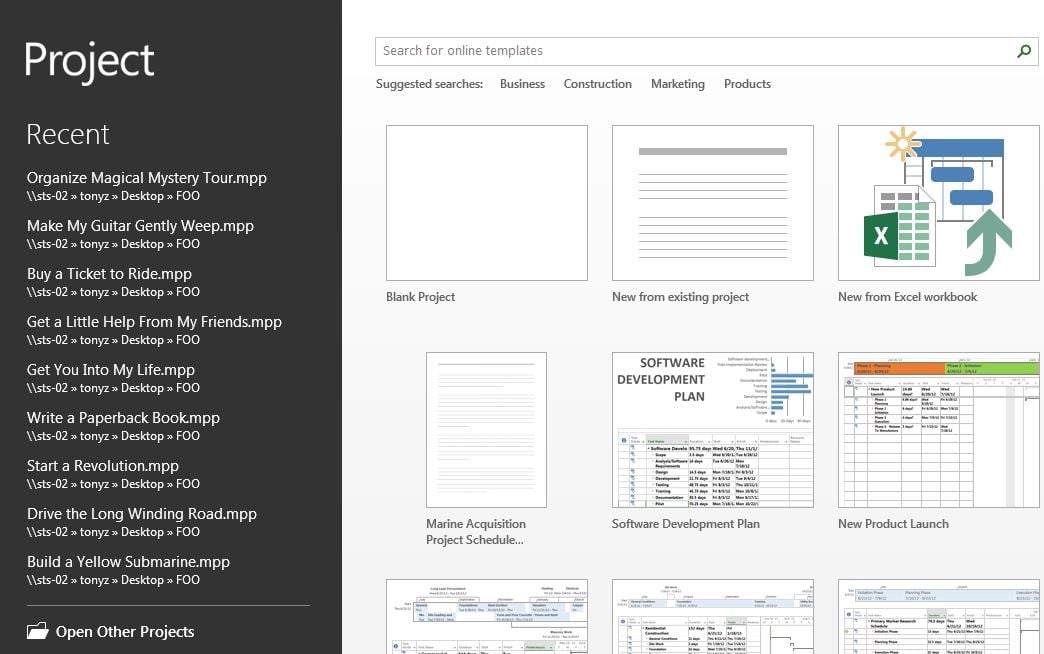
You can clean up that list in just a few seconds. Here’s how…
1a. If you are already working on a project schedule in Microsoft Project 2013, click the green ‘File‘ tab in the upper left corner of the Microsoft Project window to visit the Backstage, then click the ‘Open‘ item in the Backstage menu.
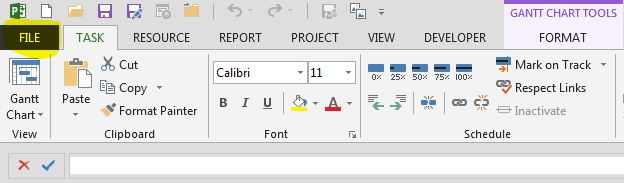
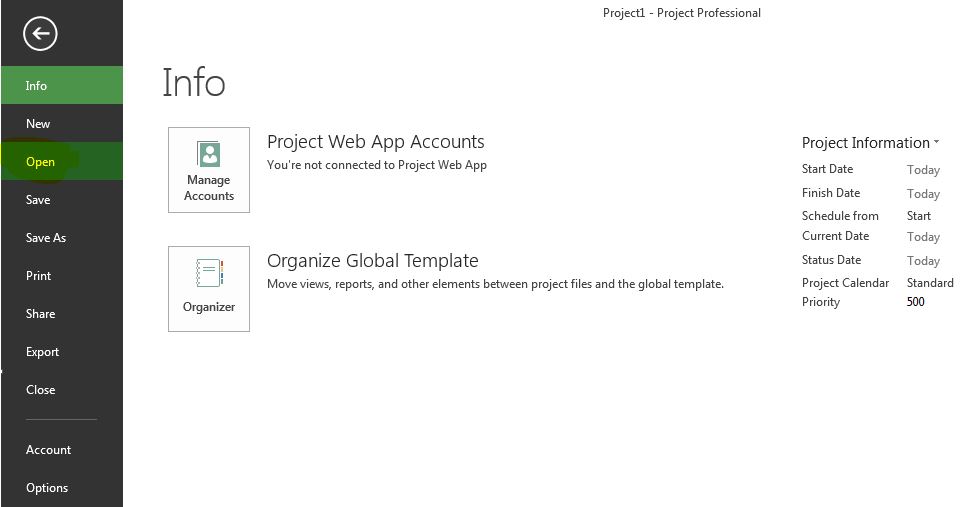
1b. If you have just launched Microsoft Project 2013 and are viewing the ‘Recent‘ list on the left side of the Backstage, click the ‘Open Other Projects‘ link in the lower left corner of the Microsoft Project window.
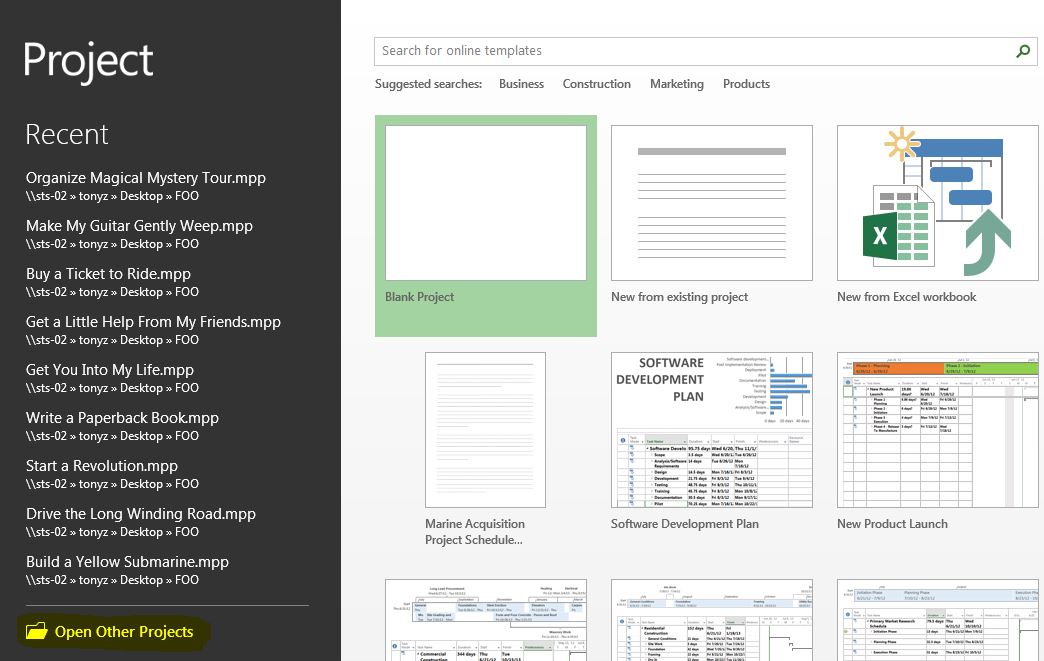
2. On the ‘Open‘ page in the Microsoft Project 2013 BackStage, select any projects that you wish to retain in the ‘Recent Projects‘ list by hovering your mouse cursor over the project name and clicking the ‘Push Pin‘ icon located to the right of the project name.
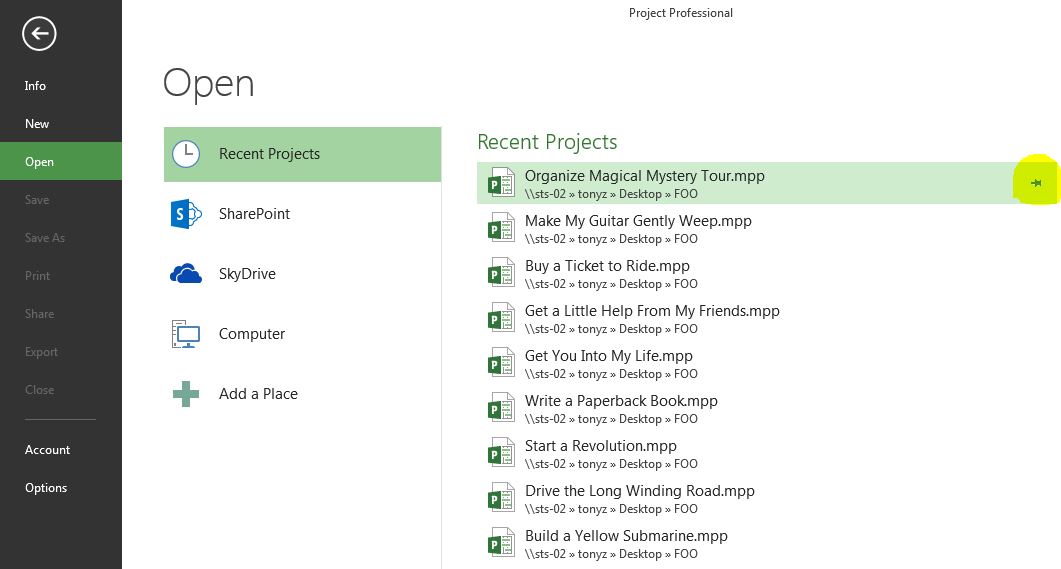
3. Right-click on any of the unwanted projects in the ‘Recent Projects‘ listing and select the ‘Clear unpinned items‘ option from the shortcut menu.
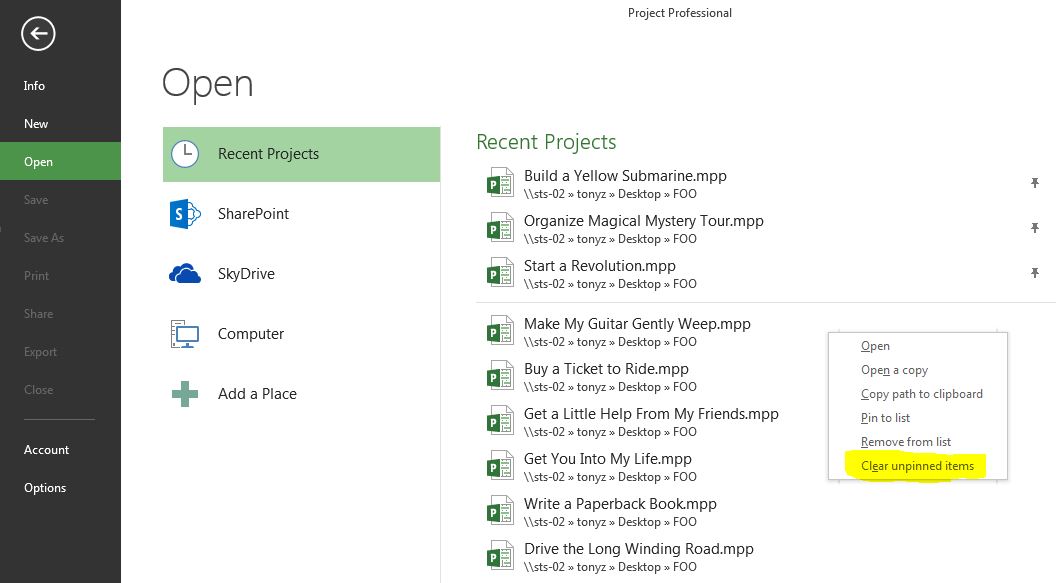
4. Click the ‘Yes‘ button in the following dialog to acknowledge removing all unpinned projects from the listing.
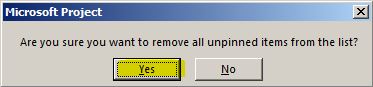
Voila! The unwanted projects are cleared from the ‘Recent Projects‘ listing on the ‘Open‘ page in the Microsoft Project 2013 Backstage…
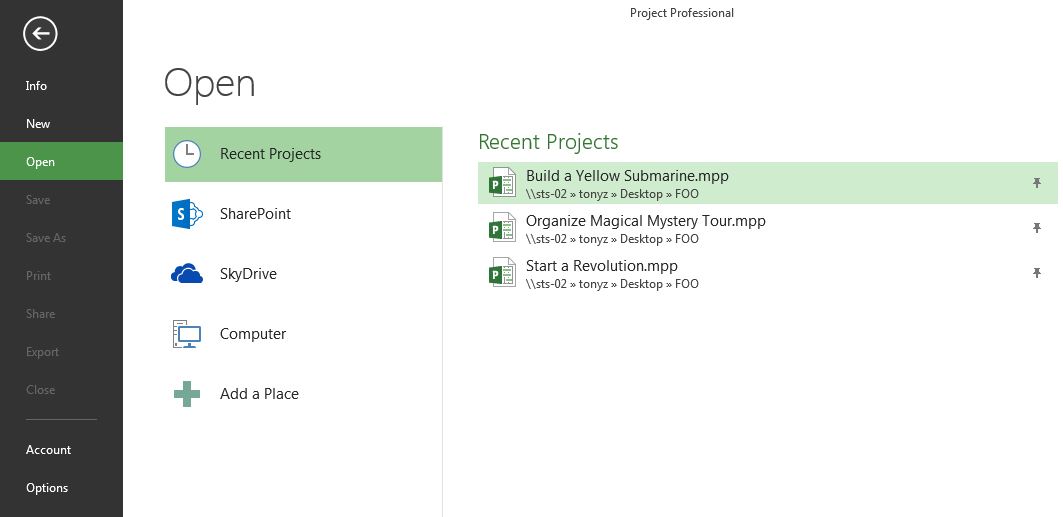
…and they no longer appear in the ‘Recent‘ listing when you launch Microsoft Project.
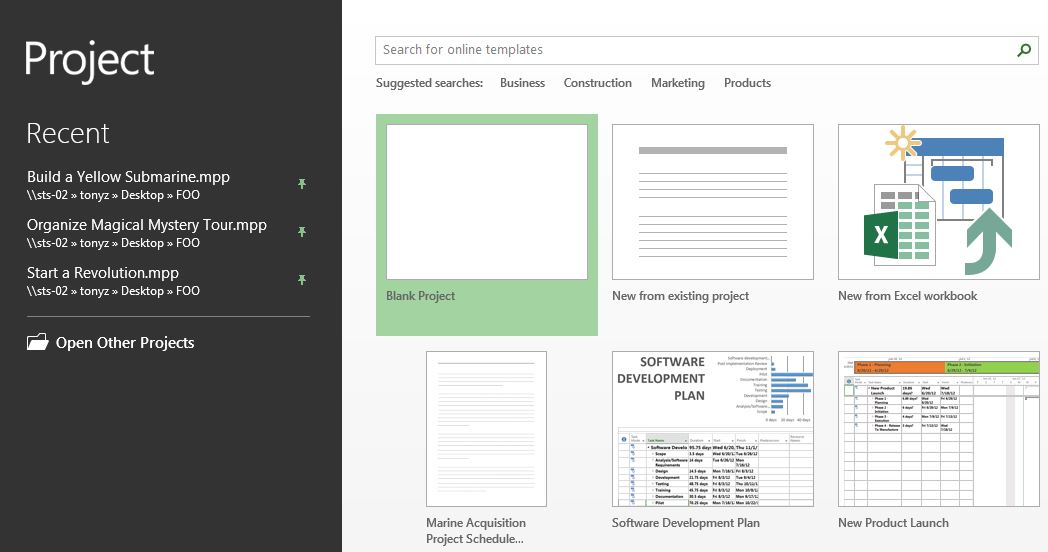
Good luck!

